By Adela D. Louie, Last updated: March 26, 2024
Prepared to enhance your TikTok performance content? Eliminate unwanted watermarks as well as to acquire high-quality content by following our knowledgeable, seamless, and direct instructions on how to screen record TikTok without watermark.
Either you are experienced in creating such content with TikTok or perhaps simply new to the platform, this guide will help you maximize and ensure the earning potential you have for your content clips. Join up to produce such engaging TikTok content which thus stands prominently as well as succeeds, without being held back by merely unwanted watermark markings.
Part 1. Recommended Way to Screen Record TikTok without Watermark on PCPart 2. How to Screen Record TikTok without Watermark (Android & iPhone)Part 3. FAQsConclusion
Part 1. Recommended Way to Screen Record TikTok without Watermark on PC
FoneDog Screen Recorder provides a smooth method for recording TikTok videos on your computer without any watermarks. This program has been highly praised for capturing TikTok video clips straight from the system screen, guaranteeing excellent recordings minus those unwanted watermarks.
The straightforward features of this tool make it an ideal choice for people who want an easy way to save TikTok movies for personal or commercial use. With FoneDog Screen Recorder, you can record high-quality recordings on your PC without watermarks, improving your TikTok posting process.
 Free Download
For Windows
Free Download
For Windows
 Free Download
For normal Macs
Free Download
For normal Macs
 Free Download
For M1, M2, M3
Free Download
For M1, M2, M3
Key Features:
- Guarantee that all recordings are saved without watermarks or deliberate time restrictions.
- Utilize a range of techniques to emphasize key sections of your screen recordings as you capture them. You may quickly edit your films post-production.
- Capture high-definition movies or video clips of your screen as well as a webcam without any watermarks.
How to Screen Record TikTok with FoneDog Screen Recorder:
- Start the process by installing FoneDog Screen Recorder on the computer.
- Start up the application right within the PC. From the main interface, look and press onto "Video Recorder" option.
- After which, proceed by simply selecting the "Screen Only" button to start capturing fully the screen TikTok videos.
- Once done, choose whether to include audio in the screen recording.
- Following this, press on the "Start Recording" option to initiate the screen recording of the TikTok videos.
- From the display screen, there will be a floating menu bar that can be accessed for various annotation tools, to access it simply tap on the "Edit" button.
- To pause the screen recording, just simply press the red button. Utilize the "Pause" function as needed, and from that press "Restart" to clear previous clips and begin anew.

Part 2. How to Screen Record TikTok without Watermark (Android & iPhone)
TikTok can currently be utilized on almost any kind of electronic gadget. If you come across a video that catches your interest, you might wish to store it for future reference. However, downloading such videos can occasionally pose a challenge. Thankfully, there are alternative methods available. One option is to capture the screen while watching the video on TikTok. Check them below.
Way 1. Screen Record TikTok without Watermark using Android Built-in Screen Recorder
Built into Android devices is a recording functionality enabling screen capturing. Should you seek to document TikTok content on your Android device, adhere to the ensuing instructions.
- Glide the finger down the Notifications panel to unveil the Quick Settings menu on the device.
- After that, select the Recorder icon. If such an icon didn’t appear, then opt for the "Plus" symbol,
- After which, locate that Recorder icon, and from there drag it into “Quick Settings”. If an audio recording is desired, a prompt window will then appear. From that select whether to capture media sounds and also utilize the microphone, or even abstain from audio recording altogether.
- Afterwards, hit on "Initiate recording" upon finalization of settings.
- Following a countdown, the screen capture starts.
- Thereafter, immediately proceed over to the TikTok application, and after that make sure to play the desired video.
- Upon completion of the TikTok video, tap on that red recording icon to fully cease recording.

Way 2. Screen Record TikTok without Watermark using iPhone Built-in Screen Recorder
iOS introduced a new function to its gadgets, allowing users to capture videos on their iPhones without any watermarks along with recording their iPhone screens with sound. Below are the steps to record a TikTok video:
- To begin, open first the iPhone device head over to Settings, and select the option that implies "Control Center".
- From that, ensure to verify if the Screen Recording feature is listed. If not, the first thing to do was locate the Screen Recording within the More Controls and make sure to tap the "+" sign to add it.
- From this, open up the TikTok application within an iPhone device and locate the video that will be capture.
- After which, access again the Control Center.
- From that, tap on that “Record” icon, and just wait for that 3-second countdown. iPhone will then start immediately the recording.
- When the video concludes, halt the recording. Also to fully find the recorded video, just head over to the Photos app on the iPhone device.

Way 3. Screen Record TikTok without Watermark using TikTok Downloader
The use of a free TikTok clip downloader becomes the easiest as well as the most straightforward method for removing a watermark from a TikTok video that you have downloaded. Below are a few actions that need to be taken:
- To download such a TikTok video, head first towards the TikTok app and from that look as well as navigate onto the video that will be intended to save.
- After that, press on the "Copy Link" option, this will then appear by simply clicking on the "Share" icon.
- Thereafter, start the web browser and make sure to locate and look for such app "TikTok Video Downloader" right within the search bar.
- Upon doing that, click the "Download" button after pasting that copied link right within the search tab of that downloading website.
- Following this, make sure the desired video quality has been set, from that click between what option to apply the "Download video" or maybe "Download without watermark".
- Thereafter, the mobile device or perhaps the computer will be able to save the video which then has been downloaded, from which it will not include any watermark of the application.
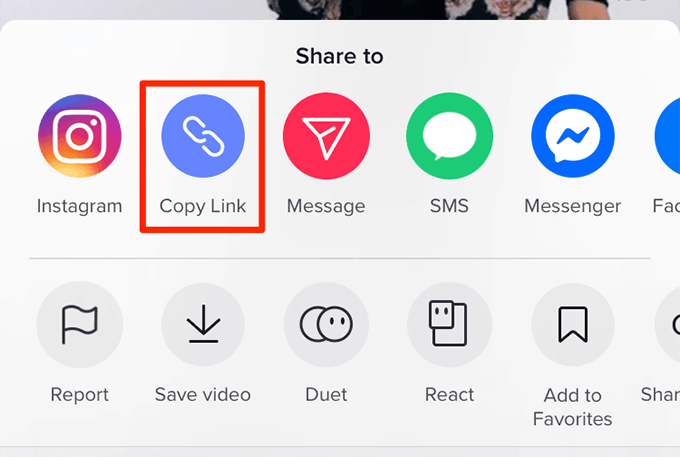
Way 4. Screen Record TikTok without Watermark using Document Application on iPhone
If you own an iPhone, you have the option to preserve as well as acquire TikTok videos devoid of any watermarks through the Documents application on your iPhone device. Here are the steps:
- To begin, go over the Documents by the Readdle App right within iPhone via the App Store.
- After that, access the TikTok application within the iPhone.
- Afterward, choose the desired video for download, and make sure to tap on the option that implies "Share".
- Following that, simply choose the "Copy Link" function. Thereafter, launch the Documents app.
- Within the Document app, tap on the "Compass" symbol which is then located at the lower right-hand corner of the display to initiate its integrated browser.
- From there, fully type "ttdownloader.com" right into that search bar and make sure to navigate towards the website.
- After that, insert the copied TikTok video link right within the page's search bar.
- After which, simply designate that preferred video quality by simply selecting the option that implies "Download without the Watermark".
- Now, select the option "Download TT Video File", after which the download process will then start.
Part 3. FAQs
Is it against policies to save TikTok videos sans watermarks?
TikTok applies watermarks to downloaded videos to deter theft of content. Deleting these watermarks constitutes a breach of their terms of service. Nevertheless, storing content solely for personal use typically incurs no repercussions. Simply refrain from reposting or even distributing the videos without authorization.
Is it possible to screen record a TikTok without the creator being informed?
It's feasible to capture a TikTok video without notifying the creators. While creators can disable downloads when posting on TikTok, various methods outlined above in the article enable screen recording of TikTok videos.
How can I ensure the quality of the video remains high when screen recording TikTok content without the watermark?
To ensure high-quality screen recordings of TikTok content without the watermark, make use of the FoneDog Screen Recorder in which can help you with adjusting settings for resolution, frame rate, and bitrate as well as indeed avoid excessive compression.
People Also ReadHow to Screen Record Snapchat - 5 Ways!Complete Guide on How to Record A Live Stream on PC
Conclusion
In conclusion, being knowledgeable on how to screen record TikTok without watermark on PC is easily achievable with FoneDog Screen Recorder. By following the simple steps outlined above on how to do it also onto other devices, users can effortlessly preserve TikTok content in high quality without any unwanted watermarks. Overall, we hope that this guide provides you a convenient solution for enhancing the TikTok content creation process, providing users with a hassle-free method to capture and share their favorite videos. Happy content creation!


Free Download
For Windows
Free Download
For normal Macs
Free Download
For M1, M2, M3



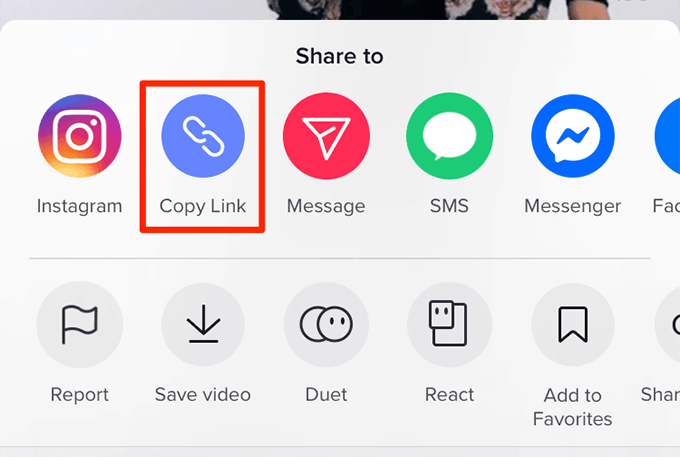
/
/