

By Adela D. Louie, Last updated: December 14, 2023
Are you sick of having logos or images that get in the way of your great recordings? This post has everything you need to know about those free screen recorder no watermark available that will make recordings that are smooth and don't have watermarks.
Our complete list and helpful tips will make it easy for you to capture your screen, whether you're a content maker, teacher, or businessperson. Leave the distractions behind and welcome in clear records! Jump in to get the tools that will make your screen recording better.
Part #1: Purpose And Importance of Watermarks in Screen RecordingPart #2: Free Screen Recorder No WatermarkPart #3: Record Screen with the Best Free Recorder - FoneDog Screen RecorderConclusion
The purpose and importance of having a free screen recorder no watermark serves various functions, which include:
However, while watermarks serve these purposes, they can also be intrusive and distracting, affecting the overall viewing experience. For many users, especially content creators or professionals, the ability to record their screens without watermarks is crucial to maintaining the clarity and professionalism of their content
There are several free screen recorders known for offering watermark-free recording capabilities. Here's the free screen recorder no watermark:
OBS Studio is a robust piece of open-source software that may be used to record and live-stream content. It allows you to customize the settings, select from a variety of audio and video sources, and swap scenes in real-time.
Pros:
Cons:
ShareX is a screen recording and capture tool that comes packed with features. It offers a number of capture options, such as capturing the entire screen, a window, or a region, in addition to providing tools for annotating.
Pros:
Cons:
The screen recording software known as FlashBack Express is simple to use and provides a straightforward user interface along with fundamental editing options. It gives you the option to record either your screen or your webcam, or both at the same time.
Pros:
Cons:
Screencast-O-Matic is a screen recording program that can either be used online or downloaded onto your computer. It provides fundamental editing functions and makes it possible to share content straight from the tool to a variety of online networks.
Pros:
Cons:
Apowersoft offers a screen recording tool that can be used through the web and does not need to be installed. It records audio in addition to the video and audio from the webcam that is currently active.
Pros:
Cons:
TinyTake is a user-friendly software that allows users to record videos and take screenshots of their computer screens. This program, known as "screen capture," is also known as "TinyTake."
Pros
Cons:
Users are able to record their screens with ScreenApp.io, an online screen recorder that runs entirely within the user's browser and does not require any further software installs.
Pros:
Cons:
Keep in mind that there's a possibility that the software's features and versions have evolved since then. Before deciding on a screen recorder, you should always check out the most recent versions and read reviews left by previous customers to make sure that the capabilities and restrictions of the software match your requirements.
FoneDog Screen Recorder stands out as an exceptional screen recording software due to its user-friendly interface and comprehensive set of features. It is a versatile tool that allows users to capture their screens effortlessly without any watermarks. Here's an introduction highlighting its amazing features and how to effectively utilize this free screen recorder no watermark:
Free Download
For Windows
Free Download
For normal Macs
Free Download
For M1, M2, M3
Step #1: Download and Installation: Get FoneDog Screen Recorder from its official website and install it on your computer.
Step #2: Select Recording Mode: Open the software and choose the recording mode (full screen or custom region) you prefer.

Step #3: Adjust Settings: Customize settings such as audio sources, frame rates, and hotkeys according to your requirements.
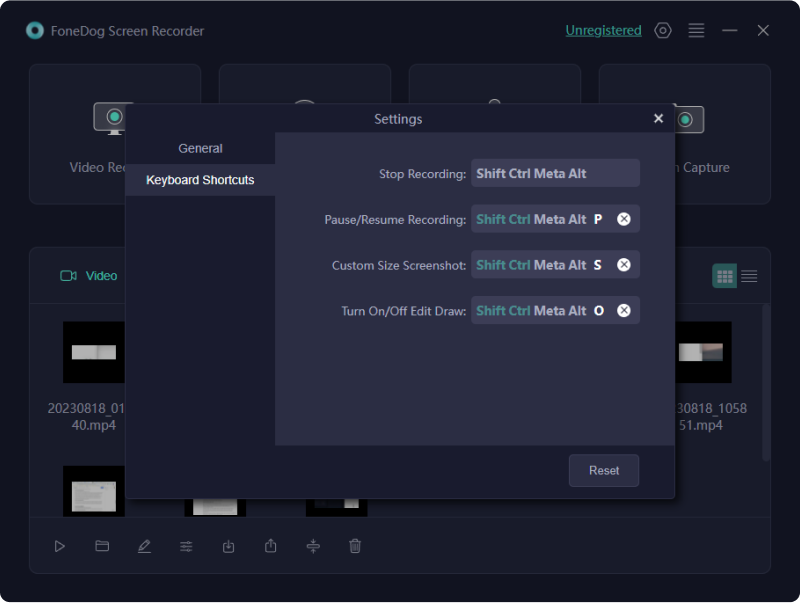
Step #4: Start Recording: Click on the "Record" button to begin capturing your screen activities.

Step #5: Add Annotations (Optional): Utilize the annotation tools during recording to emphasize or explain specific points.
Step #6: Finish and Save: Once done, stop the recording and preview the video. Save it in your preferred format and location.

Step #7: Share Your Recording: Share your content directly to your desired platform or audience.
FoneDog Screen Recorder's intuitive interface and robust feature set make it an excellent choice for users seeking a reliable, watermark-free screen recording solution. Whether you're creating tutorials, showcasing gameplay, or making presentations, this software ensures a seamless and professional recording experience.
People Also ReadUser-Friendly Guide 2023: How to Screen Record on Windows 10Full Guide 2023: How to Record Screen on Windows 11
Discovering and utilizing free screen recorder no watermark tools can elevate your content creation journey. Explore the suggested software, leveraging its features for seamless recordings without distractions. Embrace the freedom to showcase your creativity, whether for tutorials, presentations, or entertainment.
With these solutions, break free from limitations and craft professional, polished content. Elevate your creations and captivate your audience with pristine, watermark-free recordings that truly showcase your talent and expertise.
Leave a Comment
Comment
Screen Recorder
Powerful screen recording software to capture your screen with webcam and audio.
Hot Articles
/
INTERESTINGDULL
/
SIMPLEDIFFICULT
Thank you! Here' re your choices:
Excellent
Rating: 4.7 / 5 (based on 59 ratings)