

By Adela D. Louie, Last updated: January 22, 2024
Ever wanted to carry the perfect playlist from your beloved YouTube videos wherever you go? Dive into our comprehensive article crafted to demystify the process of converting YouTube records to MP3 files effortlessly. Explore step-by-step instructions on how to record from YouTube to MP3 as well as those top-notch tools that ensure you never miss a beat.
Whether it's music, podcasts, or tutorials, this guide will empower you to preserve audio treasures conveniently. Join us on this transformative journey to liberate the soundscapes you love and enjoy them on the go, anytime, anywhere!
Part #1: Best Method to Record from YouTube to MP3 - FoneDog Screen RecorderPart #2: Advanced Methods on How to Record from YouTube to MP3Conclusion
FoneDog Screen Recorder stands out as a versatile and reliable tool for capturing YouTube audio content and converting it into MP3 format seamlessly. This user-friendly software offers an efficient and hassle-free method to extract audio from YouTube videos, ensuring high-quality MP3 recordings.
Free Download
For Windows
Free Download
For normal Macs
Free Download
For M1, M2, M3
Its intuitive interface and advanced functionalities make it an ideal choice for those seeking an optimal solution to record YouTube to MP3 effortlessly. Here are the steps to utilize FoneDog Screen Recorder to record from YouTube to MP3:
1. Download and Install FoneDog Screen Recorder: Go to the official FoneDog website, download the software, and follow the installation instructions provided.
2. Launch the Software: Open the FoneDog Screen Recorder on your computer once the installation process is complete.
3. Adjust Recording Settings: Configure the recording settings within the software. Ensure to select the audio source (system sound or microphone) to capture the YouTube audio.

4. Set Output Format to MP3: Choose MP3 as the output format for the recorded audio. FoneDog Screen Recorder supports various output formats, allowing you to select the preferred one.
5. Start Recording: Click on the "Record" button to begin capturing the YouTube video's audio content.

6. Stop and Save the Recording: Once the desired segment of the YouTube video has been captured, stop the recording process. The recorded audio will be saved in the selected MP3 format.

By following these steps, users can effectively utilize FoneDog Screen Recorder to capture audio from YouTube videos and convert it into high-quality MP3 format with ease and precision.
"YouTube records" refer to the audio content available within videos uploaded to the YouTube platform. These can include music, podcasts, speeches, tutorials, and more. These advanced methods for recording YouTube to MP3 often involve using specialized software or online audio recorders that provide additional features or options for higher-quality audio extraction. Here are some steps for a couple of advanced methods on how to record from YouTube to MP3:
Audacity
Audacity stands out as an exceptional music recording application renowned for its adeptness in employing a multi-track editor to modify and refine all types of audio content. This particular software empowers users with the capability to seamlessly import and export a diverse array of video files, encompassing formats such as MP3, WAV, OGG, and FLAC, as well as an assortment of other formats.
To utilize Audacity for recording audio from YouTube to MP3, follow these simple steps:
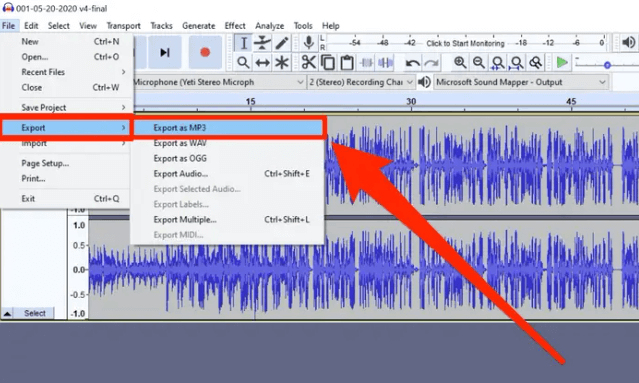
Camtasia
Camtasia stands as a utility that grants you the ability to effortlessly capture audio originating from YouTube. Its functionality allows for the swift and convenient recording of content through a webcam. Additionally, this particular audio recorder tailored for YouTube extends its features by providing access to a comprehensive music and audio repository.

Applies specifically to both Windows and Mac operating systems, RecordMP3.co stands as an exceptional internet-based YouTube MP3 recorder. Utilizing its assistance, one will notice that when capturing MP3 audio from YouTube, there is no compromise in quality due to its utilization of the most advanced compression algorithms available.
This particular online recording tool refrains from gathering any personal data. Consequently, there exists no possibility of any of your information being divulged. The process of utilizing this tool can be comprehended by adhering to the subsequent steps:
Applies specifically to the Android platform, TubeMate stands out as a highly efficient application designed for Android phones, facilitating the conversion of YouTube videos into MP3 audio files. Despite its utility, Google maintains a stance against the direct downloading of content from YouTube.
As a result, encountering TubeMate within the confines of the Play Store might prove futile. Nevertheless, you can obtain this application through alternative means, such as acquiring it directly from its official website or via APKMirror. The subsequent steps elucidate the process of utilizing this particular application.
Applies specifically to the realm of Android operating systems, this particular software serves as an MP3 recording tool tailored for YouTube usage. By utilizing this tool, you possess the capability to capture your preferred video content in MP3 format from diverse platforms such as YouTube, Instagram, and Facebook, among others.
Furthermore, this application grants you the ability to procure an assortment of videos from social media platforms in various resolutions, even accommodating up to 4K resolution. Hence, it stands as a commendable option for tasks involving the recording and retrieval of YouTube content.
Applying to Apple's iOS platform, the Softorino YouTube Converter 2 possesses the capability not solely to alter YouTube content into MP3 files suitable for iPhone usage, but also into MP4 files compatible with all devices operating on iOS.
By utilizing this particular application, individuals gain access to a diverse range of content encompassing videos, music tracks, and even ringtones. Furthermore, this converter tailored for YouTube-to-MP3 conversion extends its support across the entire spectrum of iOS devices. To acquire a comprehensive understanding of its operational functionalities, it may be necessary to peruse the sequential instructions provided below.
People Also ReadHow to Record While Playing Music on iOS/Android/PC/MacThe Ulitmate Guide 2024 on How to Screen Record with Audio
In conclusion, mastering how to record from YouTube to MP3 offers unparalleled convenience and accessibility to treasured audio content. Embrace the possibilities with caution, honoring copyright laws and permissions. Let your music, podcasts, and favorite audio gems accompany you on the go.
Explore, discover, and savor the endless possibilities of your personalized MP3 collections. With responsible use and respect for creators, relish the freedom to enjoy your converted MP3s anytime, anywhere. Have a delightful day ahead!
Leave a Comment
Comment
Screen Recorder
Powerful screen recording software to capture your screen with webcam and audio.
Hot Articles
/
INTERESTINGDULL
/
SIMPLEDIFFICULT
Thank you! Here' re your choices:
Excellent
Rating: 4.5 / 5 (based on 95 ratings)