

By Adela D. Louie, Last updated: February 19, 2024
Whenever you have ever been hesitant to spend in high-quality solutions such as Snagit, do not fear. This post will introduce you to a range of free alternatives that guarantee excellent performance. We recognize the significance of a smooth screen capture experience, which is why we have compiled a selection of the finest Snagit free alternative.
Join along as we examine cost-effective solutions that are both user-friendly and filled with features. This article is specifically designed to assist students, freelancers, and small company owners in locating the perfect free option for every single one of their screenshot requirements.
Part #1: Best Free Alternative for Snagit – FoneDog Screen RecorderPart #2: 15 Snagit Free AlternativePart #3: FAQsConclusion
FoneDog Screen Recorder constitutes as top-notch free alternative to Snagit, providing an outstanding screen capturing experience. This desktop screen recording software offers a user-friendly interface as well as powerful features that guarantee easy snapshots in addition to screen recording capabilities.
Free Download
For Windows
Free Download
For normal Macs
Free Download
For M1, M2, M3
This makes it a perfect option for cost-conscious consumers. This multifunctional tool not only streamlines the process of collecting screenshots however it also performs well at effortlessly recording device interfaces.
How to make use of this NO.1 Snagit free alternative:
1. Begin by acquiring the FoneDog Screen Recorder and proceed to install it on your devices. The installation method you will follow is simple and quick.
2. At that point, you must proceed to initiate the software in order to have access to its primary interface. Choose the "Screen Only" option from the available recording options.

3. Determine whether to capture audio by choosing the option "System Sound & Microphone" to simultaneously record both system audio and microphone input.

4. To begin capturing your screen, click on the "Start Recording" button. Subsequently, you may also employ the "Edit" button to access annotation choices.
5. Terminate the recording by hitting the red stop button, and the file will be stored on your computer.

Snagit serves as a software application encompassing screen recording, image capture, snipping, and video or audio recording features. In this section, we'll furnish you with 15 Snagit free alternative for screen recording and video capture, presenting a mix of both paid and free options. Whether you're aiming to document your gaming endeavors or craft tutorials and work-related content, the list below offers diverse options to cater to your needs.
Lightshot stands out as a screenshot tool designed for effortless picture capture and sharing. This application, accessible as a free and cross-platform tool, accommodates both Windows and macOS users. Tailor hotkeys to streamline diverse actions, ensuring a personalized and efficient workflow for capturing and editing screenshots.
Advantages:
Disadvantages:
Greenshot stands as an open-source screen capture tool tailored for Windows. Comparable to Snagit, this screenshot creator presents various capture choices, encompassing full screen, selected regions, and entire web pages. Such flexibility guarantees users the precision to capture specific content.
Advantages:
Disadvantages:
This Windows snipping tool, a native screenshot utility, comes already installed throughout Windows Vista along with subsequent editions. The main purpose of this tool is to take a quick image of the computer screen, which can include an open window, a specific rectangular region, a free-form shape, or the complete display of such interface.
Advantages:
Disadvantages:
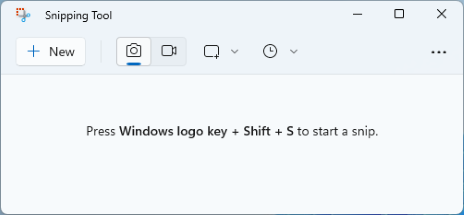
ClickUp serves as an all-encompassing project management solution. It excels in team organization and workflow management, offering an impressive suite of features. Notably, it incorporates a screen recording feature, facilitating effortless sharing of work and providing walkthroughs for team members.
Advantages:
Disadvantages: Offers fewer features when compared to specialized screen recording software.
Before it was called Screencast-O-Matic, ScreenPal was a free tool for recording your screen. The free version is watermark-free, offering users a seamless recording experience. Additionally, a reasonably priced pro version is available, providing unlimited video uploads and a generous amount of cloud storage.
Advantages:
Disadvantages: Video editing requires a separate program.
Loom is primarily recognized as video conferencing software with an added feature of built-in screen recording for live-casting during calls. This functionality is particularly beneficial for providing real-time explanations in conference calls, as opposed to creating separate tutorial videos.
Loom is available both as downloadable software and a Chrome screen recording tool, as a browser extension, offering flexibility. User authentication is required for access, and signing in with your Google account expedites the login process.
Advantages:
Disadvantages: Mandatory account creation is a prerequisite for using Loom.
ShareX, which was free freeware similar to Snagit, allows users to take screenshots and save recordings of what their system displays. This minimalist program is free from adverts, guaranteeing little influence upon your system. Customizable workflows cater to individual preferences.
Advantages:
Disadvantages:

FlashBack Express provides a comprehensive answer to your screen and webcam recording needs. Similar to Snagit, this software allows you to capture your screen, record audio, and create webcam videos effortlessly.
Advantages:
Disadvantages:
If you're in search of an alternative to Snagit for the purpose of swiftly and effortlessly recording and annotating your screen, TinyTake might be the ideal solution for your needs. TinyTake facilitates screen recording, incorporates a webcam overlay feature, allows selective recording of specific screen sections, and performs various related tasks on your computer. Notably, it is compatible with proxy servers, providing versatility in usage.
Advantages:
Disadvantages:
Jing proves to be a compelling substitute for Snagit, sharing a common origin as creations of TechSmith. Offering both free and premium editions, Jing enables users to effortlessly capture audio and video, automatically generating a shareable link for direct internet uploading.
Advantages:
Disadvantages:
Let's maintain simplicity, much like the application itself. PicPick stands out as a straightforward screen capture tool, offering extensive image editing capabilities. Featuring graphic tools such as a pixel ruler, color picker, and color palette, it provides countless options for editing and designing anything on your screen.
Advantages:
Disadvantages:
Screenpresso may sound like an application tailored for café proprietors, but fear not – it's accessible to all. As a new addition to our compilation of no-cost image and video capture tools, Screenpresso seamlessly aligns with the top contenders.
Advantages:
Disadvantages:
Shutter enters the scene with the aim of assisting you in seizing your computer screen. If you seek a straightforward Linux tool for capturing screenshots, this might fit the bill. While lacking video capture capability, it compensates for this drawback with reasonably robust editing features and plugins for creative effects.
Advantages:
Disadvantages:
Steam provides a user-friendly screen recording, live streaming, and screenshot application. Following the automatic storage of screenshots in the Steam cloud, users can utilize basic annotation features to edit them before uploading to Steam or sharing on Facebook.
Advantages:
Disadvantages:
While SnapDraw lacks video recording functionality, it compensates with impressive capabilities for editing screenshots. Whether capturing specific screen regions or going for a full-screen shot, SnapDraw supports these features. Even webcam captures are within its repertoire. What sets SnapDraw apart as a superior free alternative to SnagIt is its ability to transform any image into 3D.
Advantages:
Disadvantages:
People Also Read[SOLVED]Why Can't I Screen Record - 2024 GuideComplete Guide on How to Record A Live Stream on PC
In conclusion, exploring Snagit free alternative unveils a world of budget-friendly options for seamless screen capture. Each alternative brings unique strengths, offering users the flexibility to choose based on their specific needs.
Whether prioritizing cost-effectiveness, versatility, or ease of use, these alternatives provide compelling solutions. Ultimately, finding the right fit depends on individual preferences, making the quest for the perfect Snagit substitute an empowering and personalized journey.
Leave a Comment
Comment
Screen Recorder
Powerful screen recording software to capture your screen with webcam and audio.
Hot Articles
/
INTERESTINGDULL
/
SIMPLEDIFFICULT
Thank you! Here' re your choices:
Excellent
Rating: 4.5 / 5 (based on 77 ratings)