

By Adela D. Louie, Last updated: March 26, 2024
Have you ever found yourself unconsciously chanting along to a popular song on YouTube, desiring for it to become your own ringtone? Your wish shall be granted! This article reveals the method for converting YouTube to MP3 ringtone that will add a stylish touch to your phone's sound. If you have a deep appreciation for music or are want to personalize your smartphone, we have everything you need, like recording music from YouTube for personal offline use.
Participate along where we will simplify the procedure and provide instructions on how to create personalized ringtones using your preferred YouTube songs. Now is the moment to allow your phone to emit a resounding and confident sound with melodies that resonate deeply with your inner being!
Part 1. Best Way to Record YouTube Music on Windows/Mac – FoneDog Video ConverterPart 2. Ways on How to Convert YouTube to MP3 RingtonePart 3. How to Make Use of the Ringtone Converted from YouTube on Your DevicePart 4. FAQs of Converting YouTube to MP3 RingtoneConclusion
FoneDog Screen Recorder was the best way to save YouTube music videos on both Windows and Mac. This flexible tool is easy to use and lets people easily make high-quality YouTube videos. As an excellent YouTube recorder, you can change the video settings to meet your needs and the frame rates to get the best results.
On top of that, it works perfectly with system audio along with audio device input, so the sound of music quality is perfect. No matter how experienced you might be with computers, FoneDog Screen Recorder is a safe and quick way to capture and preserve your best YouTube music videos.
Free Download
For Windows
Free Download
For normal Macs
Free Download
For M1, M2, M3

This section caters to users of smartphone devices. If you utilize iOS or Android gadgets rather than desktop computers or Macs, there exists a method for you to procure YouTube audio:
U2Convert, a no-cost online tool, facilitates converting YouTube videos to MP3 and other formats directly on iPhone devices. By simply copying and pasting the YouTube video link, U2Convert automatically extracts high-quality 320kbps MP3 files. This service presents an excellent option for iPhone users seeking free YouTube to MP3 conversion.
Note: iOS 13 or later users can directly utilize Safari for YouTube to MP3 conversions with U2Convert. Users on iOS versions earlier than 12 should utilize Documents' built-in browser for the conversion process.
VideoHunter for Android stands out as a robust and free YouTube to MP3 downloader for Android devices. It efficiently converts YouTube videos and playlists into MP3 format, offering customizable output audio quality. Moreover, it features a multi-threaded download function, enhancing download speeds significantly. Here's how to utilize it:
With VideoHunter for Android, enjoy unlimited free conversions of YouTube videos to MP3.
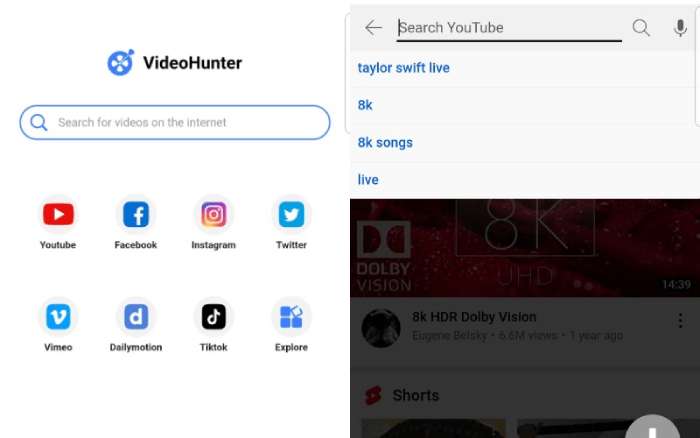
For individuals seeking a straightforward method to change YouTube videos to MP3 format, numerous no-cost online tools exist. Below are two websites where you can convert YouTube videos to MP3 without the need for any software installation.
YT5s is an advanced online tool for downloading YouTube videos and converting them to MP3 format, all at no cost. It boasts excellent compatibility across various devices. Simply by copying and pasting the video link YT5s offers a multitude of output format choices, allowing you to indeed convert YouTube videos into MP3 without requiring any software installation. Follow these steps:
YTmp3 functions seamlessly for converting YouTube videos to MP3 format. This free online tool is compatible with a wide array of devices and operates by simply inputting YouTube video links for conversion. Utilize it to effortlessly create custom ringtones for your smartphones using YouTube content. Follow these steps:
Avoid clicking the green or red buttons as they may redirect you to advertisements.
Once you already know how to convert YouTube to MP3 ringtone and you have those YouTube MP3 files saved onto your computer, it's easy to set the songs as ringtones within your iOS or Android phones. The steps are similar but a little different. Here's how:
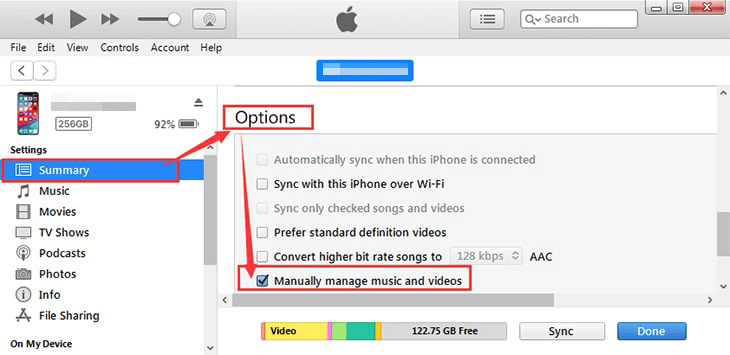
The safety of downloading music via free online YouTube converters varies depending on the specific converter platform. While some are secure, others may pose risks. To keep out difficulties, it's best not to give these processors any personal information if they ask for it.
For best results, use trusted conversion programs or tools that can pull high-quality music from YouTube movies when turning them into ringtones. Ensure the selected tool allows customization of bitrate settings for optimal audio fidelity.
Additionally, choose YouTube videos with higher audio resolutions whenever possible, as this can contribute to better sound quality in the resulting MP3 ringtone file. Regularly check for updates to the conversion software to assess any improvements in audio processing.
People Also Read[2024 Update] Can you Record on YouTube TV?How to Record Audio from YouTube in 2024? [7 Methods]
In conclusion, converting YouTube videos to MP3 ringtones offers a convenient way to personalize your device's auditory experience. By following simple steps and utilizing reputable conversion tools, users can create custom ringtones with ease. Additionally, prioritizing audio quality and selecting high-resolution videos can enhance the overall sound of the resulting ringtone. With careful attention to detail and adherence to best practices, individuals can enjoy unique and personalized ringtones.
Leave a Comment
Comment
Screen Recorder
Powerful screen recording software to capture your screen with webcam and audio.
Hot Articles
/
INTERESTINGDULL
/
SIMPLEDIFFICULT
Thank you! Here' re your choices:
Excellent
Rating: 4.6 / 5 (based on 73 ratings)