

By Nathan E. Malpass, Last updated: January 11, 2024
WhatsApp enables users not only to send text messages but voice messages as well. Sometimes, these voice messages get sent. But sometimes, they don’t. That’s why you may want to fix WhatsApp not sending voice messages issues on your device. In this way, you don’t have to use your fingers to type text messages to the recipient.
Here, we will discuss how to fix your WhatsApp not sending voice messages issues within your Android and iOS devices. We will talk about the top ways to fix the issue, so you won’t need to type your message anymore. Check out the best methods you can implement to make sure you can use voice messages on WhatsApp again. One of them can also show you how to backup your WhatsApp media on iPhone.
Part #1: Top Ways to Fix WhatsApp Not Sending Voice Messages Issues in 2024Part #2: Best Way to Back Up Your WhatsApp DataPart #3: Conclusion
If you tried to send a particular voice message but can't hear a thing within the message, it is possible that your phone's microphone is malfunctioning. You may test your microphone by opening your phone's application for voice recording and trying to record something. If you play it again and you don't hear any sound that comes out of it, your microphone may be faulty and needs to be replaced.
Checking your network connection is one of the simplest ways to determine why your Whatsapp voice messages are not sending or working. To begin, ensure that your tablet or phone is linked to the internet.
You may verify the connection of your phone or computer by seeing if it is linked to a Wi-Fi network or mobile network service provider. You may also try to access the internet by going to a specific website on your browser and seeing if it loads.
This is one of the most prevalent methods for resolving bugs within the app, and to fix WhatsApp not sending voice messages issues. If you're having trouble using WhatsApp or its voice messages, simply restart the phone or tablet. After that, check and see if it solves the problem.
If you are unable to record or send voice messages or it abruptly stops recording, you should immediately verify whether you have been granted the appropriate WhatsApp voice message permissions. You must also provide WhatsApp the permission to use the microphone in order to record your voice messages. If it is already turned on, switch it off and turn it back on again. After that, restart your device.
Here’s how to allow permissions within Android devices:
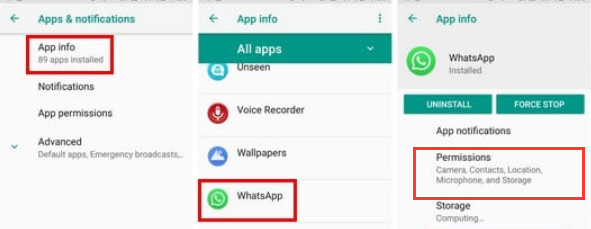
Here’s how to allow permissions within iOS devices:
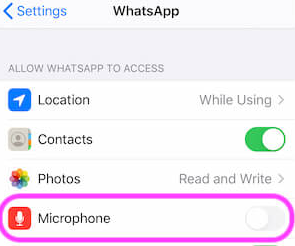
When attempting to record voice or audio messages within WhatsApp, every app installed on your smartphone that utilizes a microphone must be deactivated. When you use any other third-party applications that have their own access to your microphone and are active within your phone, WhatsApp voice messages will actually fail to send or record.
This is literally not a typical answer to such challenges. However, your screen protector may occasionally block the device's proximity sensor, which WhatsApp uses to play audio over the earpiece. Furthermore, when a particular object covers your device proximity sensor, the screen goes black. As a result, make certain that the case or the screen protector don't cause the problem.
This may seem strange, but when listening to your own WhatsApp audio or voice messages, you frequently forget to increase the volume of your Android or iOS device. The same thing happens when you actually listen to voice or audio messages using the earphone. Read on to learn how to fix WhatsApp not sending voice messages issues.
If you see the message "Sorry, this audio cannot be loaded right now. Please try it again later" when attempting to download your audio or voice message, you must first check the storage on your phone. This error might appear when the device's storage is actually full.
If you are still unable to resolve the issue that you are experiencing with WhatsApp, you should clean the cache or temporary data within WhatsApp. And here's how to accomplish it on Android devices:

Here’s how to do that within iOS devices:
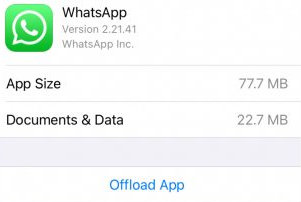
You have the option of removing the WhatsApp program from your device. Install the app again on your mobile device and see whether the issue is fixed or not. Log into your account once again and then try to send a voice message.
Aside from the program itself, you need also ensure that your phone or tablet is up to its current operating system version. There may also be particular old issues that are interfering with various functionalities of the Whatsapp program. Check the software on your machine to check if updates need to be installed.
Here’s how to fix WhatsApp not sending voice messages issues on Android:
Here’s how to do it on iOS devices:
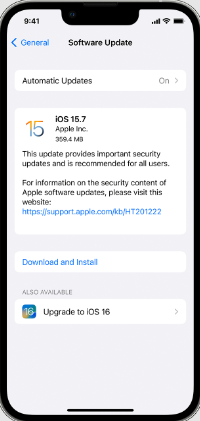
FoneDog WhatsApp Transfer is the best program for backing up the WhatsApp data on your iPhone to a Windows or macOS computer, as well as fix WhatsApp not sending voice messages issues. The program is available for both Windows and Mac systems.
FoneDog WhatsApp Transfer enables direct WhatsApp message transfer across iOS devices. WhatsApp data on your iPhone or iPad may be restored from a computer backup. It is compatible with all iPhone models and iOS versions. It can easily recover your deleted documents from WhatsApp.
The steps to backup your WhatsApp data to a Windows or macOS computer are as follows:

People Also ReadHow to See Deleted Messages on WhatsApp without Any App?2024 GUIDE: How to Recover Deleted WhatsApp Group Messages?
This tutorial has provided you with the best solutions to fix Whatsapp not sending voice messages issues. Several solutions were given. Furthermore, we discussed FoneDog WhatsApp Transfer and how it might help you manage your data within WhatsApp. Get the tool now for a great WhatsApp management experience!
Leave a Comment
Comment
Hot Articles
/
INTERESTINGDULL
/
SIMPLEDIFFICULT
Thank you! Here' re your choices:
Excellent
Rating: 4.6 / 5 (based on 107 ratings)