

By Nathan E. Malpass, Last updated: February 9, 2023
WhatsApp up has several inbuilt toolkits that support backup WhatsApp messages on iPhone. The toolkit integrates other third-party toolkits, and for Apple users, you will enjoy iTunes and iCloud as backup functions. This article gets deeper to give you the details of how best you can use the functions to backup your WhatsApp messages on iPhone.
Also, in part 3 of the article, we introduce a third-party application that supports all data recovery functions, including the use of iTunes and iCloud. That means that even if you save your data on either Apple toolkits, you are sure to use the toolkits for all the data recovery functions. For example, you can use it to learn how to restore audio files from WhatsApp to iPhone.
You have more options to try and explore when looking for a backup toolkit, as discussed in this article.
Part #1: How to Backup WhatsApp Messages on iPhone Using FoneDog iOS Data Recovery?Part #2: How to Backup WhatsApp Messages on iPhone Using iCloud?Part #3: How to Backup WhatsApp Messages on iPhone Using iTunes?Part #4: How to Backup WhatsApp Messages on iPhone Using Email?Part #5: Conclusion
The FoneDog iOS Data Recovery is your go-to toolkit for all iOS data recovery for iOS devices. The application runs on a simple toolkit that supports all data types. Some data types include contacts, messages, videos, photos, audiobooks, music files, and applications; the social media integration support on the interface is a plus for this toolkit.
iOS Data Recovery
Recover photos, videos, contacts, messages, call logs, WhatsApp data, and more.
Recover data from iPhone, iTunes and iCloud.
Compatible with latest iPhone and iOS.
Free Download
Free Download

You can retrieve data from WhatsApp, Facebook Messenger, Line, WhatsApp, and Kik, among others. The toolkit runs on a three-mode functionality that includes Recover from iOS Device, Recover from iTunes Backup, and Recover from iCloud Backup.
Some of the additional features of the application include:
How does it work to recover your messages on your iPhone?

What a straightforward application ideal for all users irrespective of their experience level.
iCloud is an Apple-based toolkit that supports all data storage functions and comes with recovery features. Did you know you can link your iCloud account to the application to backup WhatsApp Messages on iPhone?
This part of the article explains all these in detail, including the procedures. All you need is to make sure you have enough storage space to accommodate the WhatsApp messages. It is possible to automate WhatsApp on iCloud as the primary backup function.
Here is the procedure:
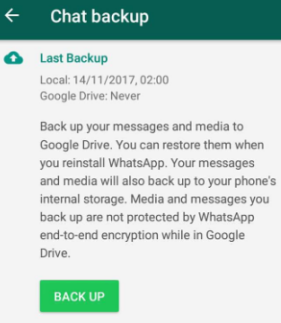
In case you have linked WhatsApp with iCloud, you must sign in the iCloud account details that include the Apple ID and the passcode.
Do you know if you can include or exclude the videos in the backup function? You can also choose to automate the backup operations; you can do that by clicking the "Auto backup" and selecting the frequency monthly, weekly daily, among others.
Do you need special training to backup your WhatsApp Messages on iPhone using iCloud?
iTunes is another toolkit from the Apple family that supports all the data recovery functions with minimal effort. Like iCloud, it is suitable for all iOS devices, including iOS data recovery functions.
The freeware runs on a simple interface, and it will not select only WhatsApp for Backup but the whole phone memory. If you need to restore using it, you might be forced to erase the entire memory.
Here is the procedure to backup WhatsApp Messages on iPhone using iTunes.
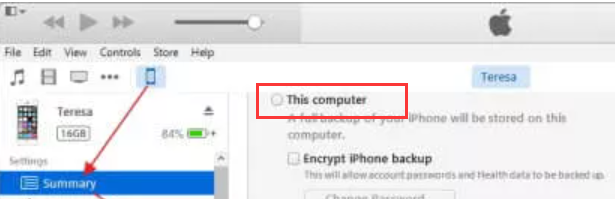
When you choose to use Email, then this is the procedure. The advantage of Email is that it can also store other data types, including photos, videos, and music files. The only disadvantage is that it comes with a limited number of files that it can accommodate at a go. Here is the procedure to backup WhatsApp messages on iPhone.
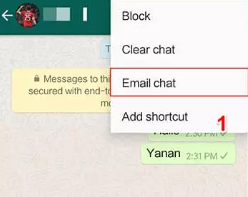
People Also ReadHow to Retrieve and See Deleted Text Messages on iPhoneiPhone Deleted Messages Recovery: 3 Quick Way in 2024
Are you now privy to having more than enough options to back up WhatsApp Messages on iPhone? Are you aware there are several, if not hundreds of, applications on the market similar to FoneDog iOS Data Recovery to manage the backup WhatsApp Messages on iPhone?
The choice is yours; you are at liberty to choose what works for you since they are all compatible with iOS devices and are simple and interactive for both novices and experts in equal measure. Try, test and prove the functionality of the third party solutions and use one that works for you.
Are you in doubt that you have several options to backup your WhatsApp messages on iPhone?
Leave a Comment
Comment
iOS Data Recovery
3 Methods to recover your deleted data from iPhone or iPad.
Free Download Free DownloadHot Articles
/
INTERESTINGDULL
/
SIMPLEDIFFICULT
Thank you! Here' re your choices:
Excellent
Rating: 4.6 / 5 (based on 101 ratings)