

By Adela D. Louie, Last updated: January 11, 2024
There are instances that you might have faced some problems when you are using your computer. And one of which that you might experience is when you see an error message that says “Apple Mobile Device Service Failed to Start, Verify that you have sufficient privileges to start system service." This usually happens when users are trying to install or update the iTunes programs on their Windows computers. It will lead to corruption of its component and files. That's why the service fails to launch and shows the error.
Part 1. What Do You Mean by Apple Mobile Device Service?Part 2. How to Fix Apple Mobile Device Service Fail to Start?Part 3. Conclusion
The Apple Mobile Device Service is known to be as one of the things that make iTunes as a whole. This is used for recognizing and communicating to another iOS device like an iPhone, iPad, or an iPod once that it is connected to a certain computer.
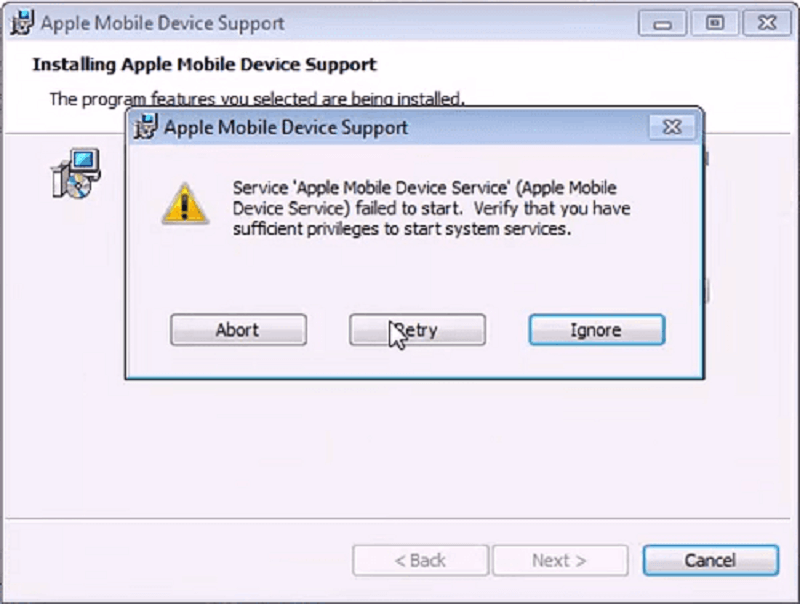
If you do not have the Apple Mobile Device Service on your computer, then your computer will not be able to recognize any iOS devices such as your iPhone, iPad, and your iPod and will also not be able to sync with your iTunes. That is why the Apple Mobile Device Service is important for the iTunes program to start and run properly.
Now as what we have mentioned above, without the Apple Mobile Device Service, you will not be able to connect any iOS device to your computer and that they would not be detected by the iTunes programs. So because of that, here are some solutions that you can do for you to be able to fix "Apple Mobile Device Service Failed To Start":
Once that you have encountered that your Apple Mobile Device Service Failed to Start when you install your iTunes or when you are trying to connect your iPhone, iPad, or your iPod device to your iTunes, the first thing that you need to do is to restart your computer as well as your iPhone or iPad device. So all you have to fix"Apple Mobile Device Service Failed To Start" are the following.
Step 1: Have your iPhone or iPad disconnected from your computer and then restart your computer.
Step 2: And once that your computer is back up, go ahead and reinstall your iTunes program if you have not installed it properly on your computer.
Step 3: Then, go ahead and restart your iPhone or your iPad device as well.
Step 4: And once that your iPhone or iPad device is up and running, go ahead and simply connect it on your computer once that the installation of your iTunes is done on your computer.
If in case that the reboot process on your computer, as well as your iPhone or iPad device, did not solve the problem you are having"Apple Mobile Device Service Fail To Start", then you can go ahead and simply try to restart your Apple Mobile Device Service. And for you to be able to solve "Apple Mobile Device Service Failed To Start", all you have to do is to follow the steps below.
Step 1: Go ahead and launch your Windows Menu on your computer. You can do this by clicking on the Start button located at the lower left-hand corner of your screen.
Step 2: After that, go ahead and enter .msc service in the search bar on your screen.
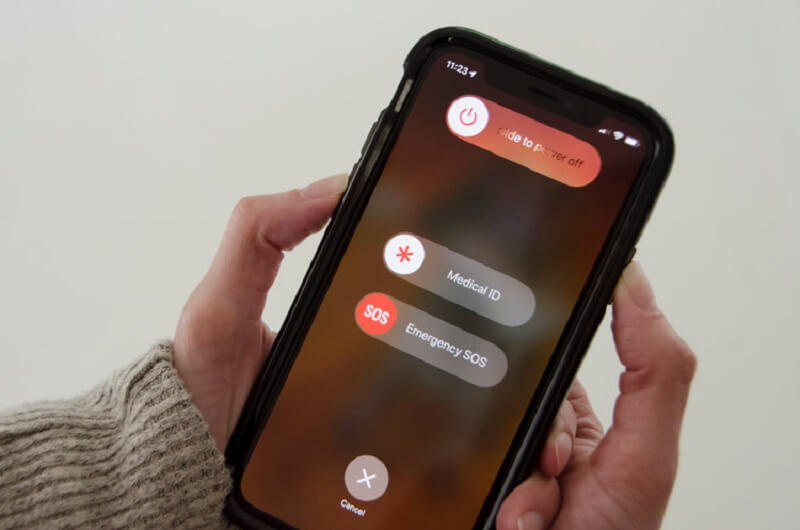
Step 3: And once done, go ahead and press on the Enter button.
Step 4: The from the Services window that you see on your computer screen, go ahead and do a right-click on the options Apple Mobile Device Service.
Step 5: And then from there, go ahead and simply choose the option Properties.
Step 6: Then after that, you will then be able to see the status of the service on your screen. Once that you see this running on your computer, you can go ahead and simply restart it. You can do this by hitting on the Stop button and then click on Start.
Step 7: If in case you see an error message on your screen that says Apple Mobile Device Service failed to start or error 1053, go ahead and simply check on the Status option. From here, you have to make sure that Automatic is chosen from the given option on your screen and then hit on the Apply button which is located at the lower part.
Step 8: And once that you are done doing all of the steps above, you can ahead and restart your computer. Also, you have to reinstall your iTunes program and try to connect your iOS device to your computer as well and see if it works.
As what we have been saying earlier, being able to reinstall your iTunes program on your computer will resolve this issue"Apple Mobile Device Service Failed To Start" that you are having. However, before you go ahead and reinstall your iTunes program on your PC, you have to make sure that the Apple components should have been removed from your computer.
And for you to remove the components of your iTunes, all you need to do is to go to your Control Panel. After being in the Control Panel, choose on Programs and Features in Control Panel. And from there, you can then go ahead and remove the following. But you have to make sure that you remove them in this exact order.
Once that you were able to delete all of the components that we have mentioned above, you also have to remove these following data in order as well.
After deleting all of the components of iTunes on your computer, then go ahead and restart your PC. And once that it is all up and running, you can then go ahead and proceed to reinstall your iTunes program. And with that, there are two methods on how you can do this.
People Also ReadSolutions For Software Update Failed When Upgrading to iOS 10.3iOS 11 Software Update Failed? Here’s How to Fix it
Here are the steps that you need to follow for you to be able to reinstall Apple application on your computer to solve "Apple Mobile Device Service Failed To Start".
Step 1: Go ahead and have the latest iTunes from the Apple Store or the Microsoft Store downloaded on your computer.
Step 2: After that, right-click the iTunes package for installation.
Step 3: Then from there, go ahead and select the “Run as Administrator” option.
Step 4: Then, simply follow the steps that you will see on your screen for you to complete the installation process. However, before you go ahead and hit on the Finish button, you have to connect your iOS device using your USB cable to your computer and wait until such time your PC can detect your iOS device. Doing this will let your computer to install any USB drive that it needs for your iOS devices.
Step 5: You will be able to know that your iOS device has been detected by your computer once that you see a notification message that will appear at the lower right-hand corner of your screen. And once that you see that notification, go ahead and proceed on clicking on the Finish button to complete the installation process.
If in case that reinstalling your iTunes program on your computer does not work, then you can go ahead and get a specific version of the iTunes program for the computer that you are using. All you have to do is do the same process as Solution #3 above so that you will be able to make sure that all of the iTunes and as well as Apple components are removed from your computer.
After that, simply go ahead and download the version of iTunes “iTunes 12.1.3 for Windows (this is for 64 bit and older version of video cards)”. The said version is known to be compatible with those older versions of a computer with the old version of video cards.
So from there, go ahead and simply download the special version of iTunes by clicking here. And once that you have downloaded the version on your computer, you will then be able to install iTunes normally.
Make sure you download the correct version of iTunes. Thus, you will no longer see the error message “Apple Mobile Device Service Failed to Start” on your computer screen with the help of the version of iTunes.
There is a chance that your computer is refusing to start the Apple Mobile Device Service because there might be several numbers of Windows system files that are corrupted. Now, for you to be able to fix "Apple Mobile Device Service Failed To Start", here are the steps that you should follow.
Step 1: You have to make sure that your Windows computer is updated.
Step 2: You also have to make sure that you are logged in as a Windows user using the administrative privileges and be able to start an instance when it comes to Command prompt. And for you to start a Command prompt, just simply hit on the Windows start menu and then key in cmd.exe in the search bar.
Step 3: After that, you are need to run as administrator. Thus, go ahead and right-click on it and then select the option “Run as Administrator”.
Step 4: Then in the Command prompt window on your screen, go ahead and enter the following command: sfc /scannow then press the Enter key on your keyboard.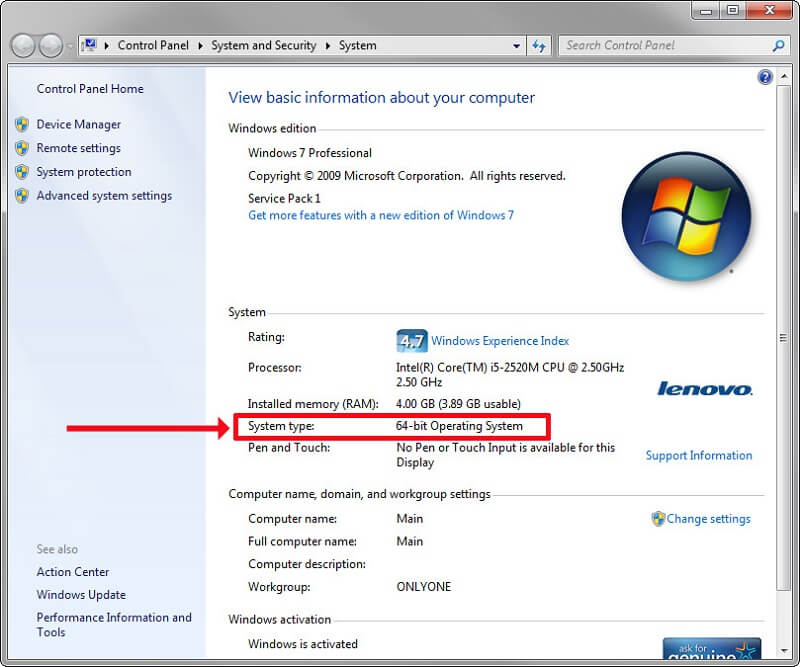
Step 5: Once done, your computer will then start to look for all of the corrupt files of your Windows system and have them corrected as well if necessary. And once that your computer was able to find all of the files that have issues with it, it will then automatically have fixed "Apple Mobile Device Service Failed To Start". And once that all of the files with issues"Apple Mobile Device Service Failed To Start" had been fixed, then you can go ahead and try to install the iTunes program on your computer once again and see if this will work.
The Apple Mobile Device Service that you have on your computer is the one responsible for letting you use the iTunes program and have your iPhone or iPad device be connected and recognize by the iTunes program on your computer as well. So once that you have the Apple Mobile Device Service failed to start problem, then that means you will not be able to have an iOS device connected and be recognized by your computer. And with that, you will no longer be able to use your iTunes program with the error message, "Apple Mobile Device Service Failed To Start".
We know that in this type of situation, this could piss you off as this is the only way for you to be able to back up your iPhone or iPad device using your iTunes on your computer. Also, this is one way for you to be able to get the music that you want and other programs that you need as well.
That is why with that, we have come up with all the solutions that we have indicated above and we do hope that this could help you with this issue"Apple Mobile Device Service Failed To Start". We know that with all the solutions above, you will be able to fix the error and no longer receive the message that says “Apple Mobile Device Service failed to start”.
Leave a Comment
Comment
Hot Articles
/
INTERESTINGDULL
/
SIMPLEDIFFICULT
Thank you! Here' re your choices:
Excellent
Rating: 2.3 / 5 (based on 3 ratings)