

By Nathan E. Malpass, Last updated: November 6, 2023
Spotify, with its vast library of tracks and playlists, has become a go-to platform for music lovers around the globe. However, the convenience of streaming comes with a catch – you need an internet connection to access your tunes. But what if you want to take your Spotify music offline without Premium on your phone? Well, you're in the right place.
In this article, we'll delve into the top ways to download MP3 from Spotify efficiently. Whether you're looking to compile a curated playlist for your next road trip or simply want to have your favorite songs at your fingertips, we've got you covered. Say goodbye to buffering issues and hello to your personalized offline music library. Let's unlock the beat and get started!
Part #1: The Official Method to Download Music from Spotify with PremiumPart #2: The Best Way to Download MP3 from Spotify: DumpMedia Spotify Music ConverterPart #3: Other Ways to Download MP3 from SpotifySummary
Before we talk about the top ways to download MP3 from Spotify, we’ll talk about the official way to listen to music on Spotify offline. Spotify Premium, the premium subscription tier of the popular music streaming service, offers a legal and seamless way to download your favorite music for offline listening. With Premium, you can enjoy an ad-free experience, better sound quality, and the ability to save your preferred tracks, albums, or playlists for offline use.
This feature comes in handy when you're in areas with limited or no internet connectivity, such as during flights, road trips, or subway rides. In this section, we will walk you through the steps to download music from Spotify using the official Premium method, both on desktop and mobile devices.
Using Desktop:
Using Mobile Devices:
With Spotify Premium, you can enjoy your music library even when you're without an internet connection. This official method provides a simple and legal way to build your offline collection and ensure you're never without your favorite tunes, no matter where you are.
While Spotify Premium offers a convenient way to download music within its ecosystem, sometimes you may want to have more control over your music library, such as saving Spotify songs as MP3 files that can be played on any device.
DumpMedia Spotify Music Converter is a powerful and versatile tool that enables you to do just that. This software allows you to download MP3 from Spotify, giving you the freedom to listen to your favorite music on various devices without restrictions. In this section, we'll provide an overview of DumpMedia Spotify Music Converter, highlight its great features, and walk you through the steps to use it effectively.
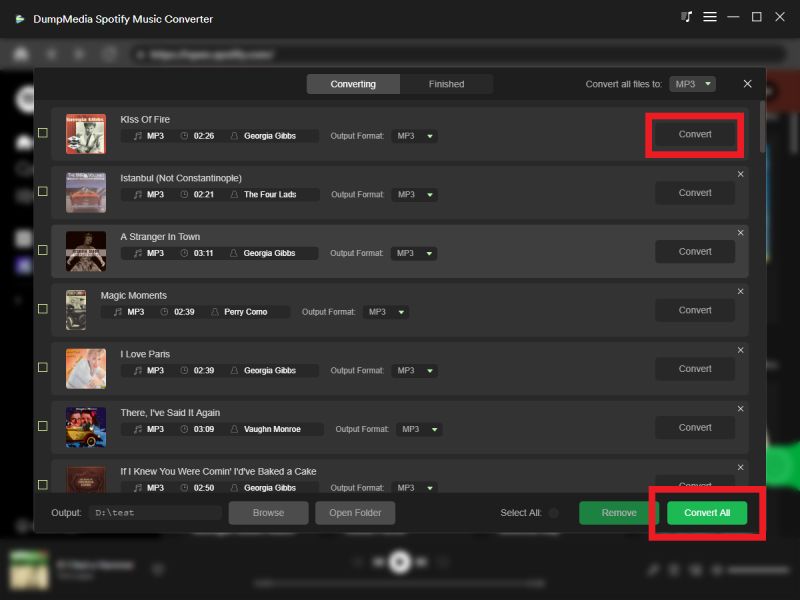
This first-placed Spotify music converter is an excellent solution for those who want to have more control over their Spotify music library by converting it to MP3 format. With a user-friendly interface and great features, this tool allows you to enjoy your music on a wide range of devices, whether online or offline, without any restrictions.
Soundloaders Spotify Downloader is an online tool that offers a convenient way to download MP3 from Spotify without the need for additional software installation. This web-based solution provides an alternative to access Spotify music in a downloadable format.
Pros:
Cons:
Soundloaders Spotify Downloader is a convenient online option for downloading MP3s from Spotify, particularly if you don't want to install additional software. However, its functionality may be somewhat limited compared to dedicated Spotify converters or applications.
Keep in mind that using online tools for this purpose may have its own set of restrictions and limitations, and it's essential to ensure you're abiding by legal and ethical guidelines when downloading music from streaming platforms.
TuneSolo Spotify Music Converter is an offline tool designed for converting Spotify music to various formats, including MP3, offline. It provides a robust and dedicated solution for users who want greater control over their music collection.
Pros:
Cons:
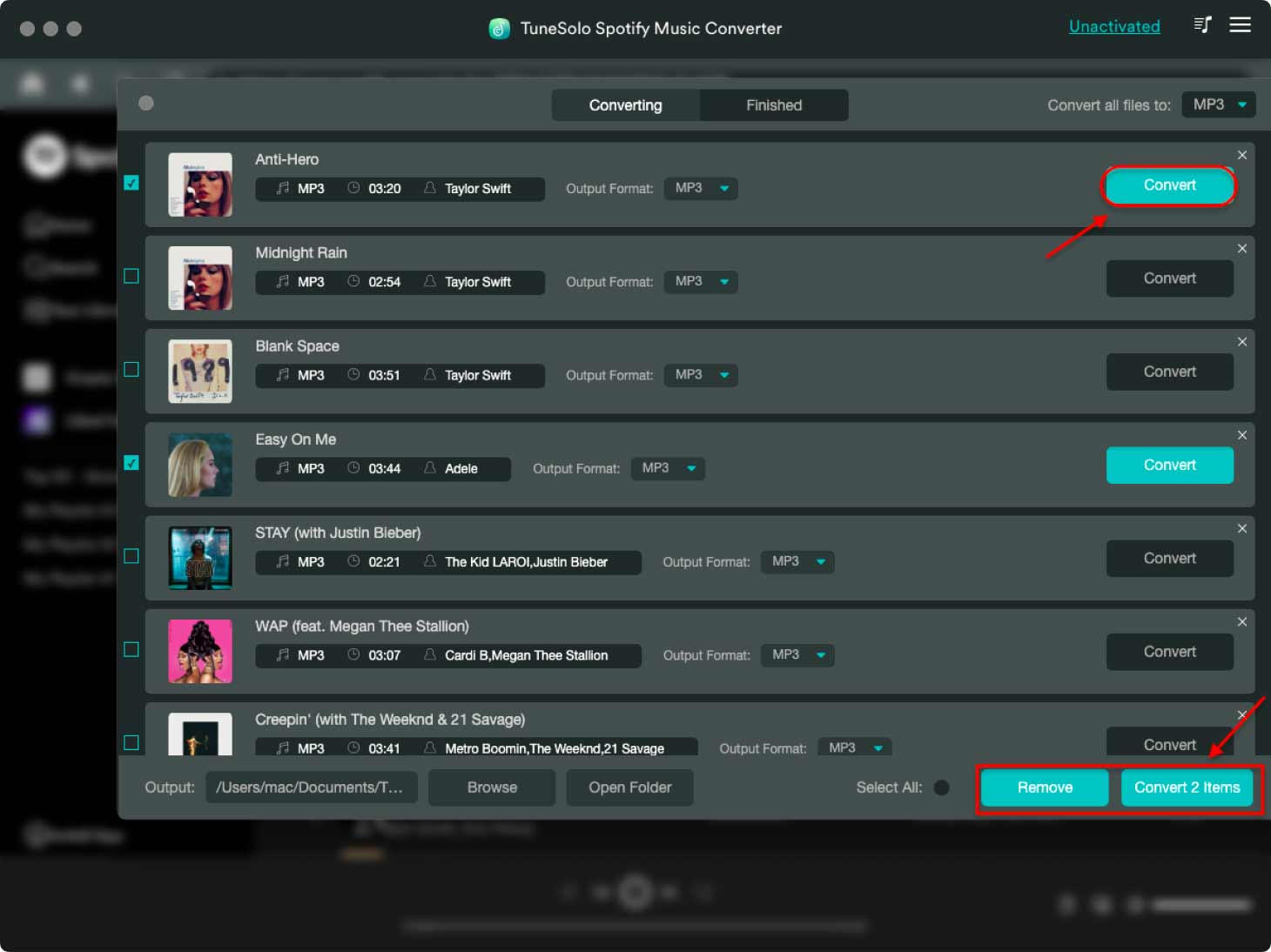
TuneSolo Spotify Music Converter is a powerful offline tool that offers extensive features for those looking to download and convert Spotify music. It's an excellent choice if you want full control over your music collection and are willing to install dedicated software on your computer.
However, it's important to check for compatibility with your operating system and consider any associated costs before using this tool.
Telegram Spotify Downloader Bots are chatbots integrated into the Telegram messaging platform, which allow users to convert and download MP3 from Spotify. These bots typically interact with users within the Telegram app, offering a convenient way to access music offline.
Pros:
Cons:
Telegram Spotify Downloader Bots can be a quick and accessible option for downloading Spotify music as MP3 files. However, their reliability and adherence to legal and ethical guidelines may vary, as they are often hosted by third-party individuals or organizations.
Examples of such bots include "@SpotifyMusicDownloaderBot" and "@Spotify_Bot." Keep in mind that it's essential to consider the source and usage rights of the music you're downloading when using these bots.
Using audio recording software like Audacity to capture Spotify music is a straightforward but manual method. You play the desired music on Spotify while recording it with Audacity, saving the recorded audio as MP3 files for offline listening.
Pros:
Cons:
Using audio recording tools like Audacity can be a flexible option for capturing music from various sources, including Spotify. However, it involves a manual and real-time recording process, which can be time-consuming, and the audio quality may not match the original. Additionally, it's essential to be aware of copyright and legal implications when recording and saving copyrighted music.
This method involves using video recording software like Bandicam to capture the audio from Spotify by recording the computer screen and audio output. After recording, you can extract and convert the audio portion to MP3 format using separate software or online converters.
Pros:
Cons:
Using video recording tools like Bandicam in combination with audio conversion methods can be a workaround for obtaining audio files from Spotify and other sources. This approach provides flexibility in choosing conversion tools, but it has limitations, including the need to record the entire screen and the creation of video files.
The audio quality may not match the original, and legal considerations regarding copyrighted content still apply. This method may be suitable for users who need to capture audio and are comfortable with the additional step of conversion.
People Also ReadWhy Is Spotify So Slow And How to Fix It Easily?How to Import iTunes Playlist to Spotify (2023 Guide)
In summary, we've explored a range of methods to download MP3 from Spotify, catering to different preferences and requirements. The official method using Spotify Premium offers a seamless and legal way to build your offline music collection, with easy access to your favorite tracks and playlists.
DumpMedia Spotify Music Converter provides a dedicated and robust solution for those who seek greater control over their music library, with the ability to convert Spotify music to MP3. Additionally, Telegram Spotify Downloader Bots offer a convenient and accessible option within the Telegram platform, though they may vary in reliability.
Leave a Comment
Comment
Hot Articles
/
INTERESTINGDULL
/
SIMPLEDIFFICULT
Thank you! Here' re your choices:
Excellent
Rating: 4.8 / 5 (based on 82 ratings)