

By Nathan E. Malpass, Last updated: April 18, 2023
It is common knowledge that Opus is not such a renowned file format compared to MP3, which is a household name in the multimedia industry. This comes with several reasons, one of which is incompatibility with most portable and physical devices.
Definitely, you need to convert Opus to MP3 Mac to enjoy uninterrupted listening to audio files even on your portable devices. MP3 is better for it also has an image codec on top of the audio codec compared to Opus, purely audio. The frame rate of the MP3 file helps manage the functions with minimal hassle. Moreover, Opus contains the .ogg
file extension characterized with several incompatibility issues when using it in the standard file formats. Several tools are available in the market to convert Opus to MP3 Mac. The choice of the toolkit first depends on what you need at the end of the conversion. For basic conversion, then any toolkit works for you. But, if you are looking for value-added functions in a toolkit, then this is your article to look for specific functions and get the best from the Opus files in an MP3 format.
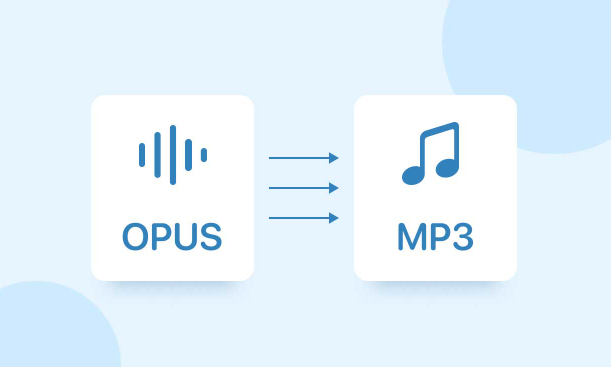
Part #1: Convert Opus to MP3 Mac Using FoneDog Video ConverterPart #2: Convert Opus to MP3 Mac Using VLCPart #3: Convert Opus to MP3 Mac Using MiniTool Video ConverterPart #4: Summary
When looking for a third-party solution that is also a video editor with no condition, then FoneDog Video Converter is your go-to software. The toolkit has no limit on the file formats; whether they are for Windows or Mac, they all have a stake in this toolkit to convert Opus to MP3 Mac.
The drag and drop functionality to import the files is your chance if you are a novice. The simplicity of the interface is something to love and appreciate about the toolkit. The batch processing of files is enjoyable, especially for heavy commercial users. Some of the video effects supported on the interface include brightness, trimming, cropping, ripping, and contrast, among others. Here are the steps to use to get the MP3 files from Opus files

What a pretty simple toolkit for both novices and experts in equal measure. This application has minimal logical and compatibility errors since it has all the audio and video codes integrated into the interface. That also includes the DRM-protected files.
VLC is a household name in the multimedia industry. You must be wondering why to mention the name in video conversion, yet it is a media player. Yes, playback is just but one of the functions of this application.
Its advanced features come with not only an audio and video editing toolkit but also a video conversion. The toolkit supports several file formats, including the sensitive Mac versions. Moreover, it’s the best for live streaming multimedia. The freeware manages framework support protocols that make it easy to manage and enjoy. Here is the procedure to convert Opus to MP3 Mac
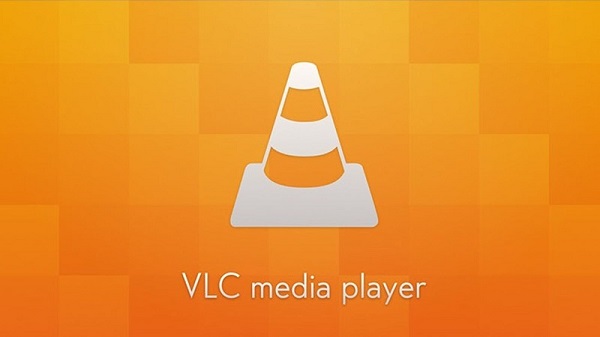
Another advantage of this media player is that it has no limit on the source of the output files. That includes cameras, media streams, devices, and CDs. Its advantage is that it needs no audio and video codecs to play the files. That explains why it can accommodate sensitive file formats.
Mini tool Video Converter is a useful video converter with batch audio and video codec support that allows you to manage thousands of file formats. The batch processing of files is also something you will appreciate about the toolkit; that makes it ideal for the commercial processing of files. The freeware runs on a fast processing speed and high performance. Moreover, it has no limit on the file formats supported on the interface. The simple console only has two menus. Here are the steps to convert Opus to MP3 Mac
Do you have freeware that is simple and interactive, even for novices? This is an option for you.
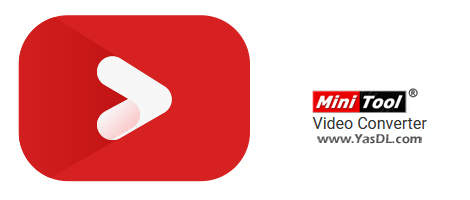
People Also ReadThe Quickest Way to Convert AVI to iPad in 2022How Do I Convert M4V to MKV Handbrake Easily
Although this article only looks at three ways, these are the best in the market. However, depending on individual needs, there are several other options that you need to explore to convert Opus to MP3 Mac. The sensitive Apple devices need a special application. However, you can still enjoy the services from universal toolkits like FoneDog Video Converter, which takes the lead as the best application not only for video conversion but also for video editing which would ultimately improve the quality of your videos.
Get to learn more of the options to widen your knowledge in video conversion. Due to the competitive market, video conversion developers opt for less complex digital solutions to make work easy. The paid versions are equally good, but does it make economic sense to go for a paid option when there is freeware that can give the same service. The paid version has complex features ideal for experts and heavy video commercial users in most cases.
Leave a Comment
Comment
Hot Articles
/
INTERESTINGDULL
/
SIMPLEDIFFICULT
Thank you! Here' re your choices:
Excellent
Rating: 4.5 / 5 (based on 85 ratings)