

By Adela D. Louie, Last updated: October 22, 2021
Most of us receive spam text messages on our mobile devices. However, there are just really some text messages that we can tolerate, and there are also some that we cannot and can get on our nerves. So the perfect solution for this is to know how to block text messages on Samsung and stop getting those spam text messages from that particular number.
And with that, there are actually a lot of ways on how you can do this process. And to help you, we are going to show you different ways on how to block text messages on Samsung device.
If your phone is not Samsung, how can you block text messages? Here is an article about blocking android numbers, and another article about how to block unfamiliar numbers on iPhone.
Part 1. How to Block Text Messages on Samsung Using Messaging AppPart 2. How to Block Text Messages on Samsung Using Another ApplicationPart 3. How to Block Text Messages on Samsung Using Your Service ProviderPart 4. Conclusion
The messaging app of your Samsung device actually comes with a built-in spam filter. However, this can only work if your Samsung device is running on the Android KitKat version or above version. And also, you cannot use the blocking of text messages feature if your Samsung device came from Verizon. So in case that your Samsung device is working on a lower version, then you might consider upgrading it to use this feature.
Now, to know how to block text messages on Samsung device itself, here are the steps that you can follow.
On your Samsung device, go ahead and launch your Messaging app to open your inbox. Then look for the text message that you want to block.
Then, go ahead and tap and then hold on to that particular message using your fingers to show more options.
Then, from the options shown on your screen, go ahead and choose the option Add to Spam numbers option for you to get rid of these text messages.
And once that you choose on Add to spam numbers option, another message will appear on your screen informing you about the process. So all you have to do from here is to click on the OK button for you to confirm.
Once that you are done with all the steps above, you will no longer receive any text messages from that certain number anymore.
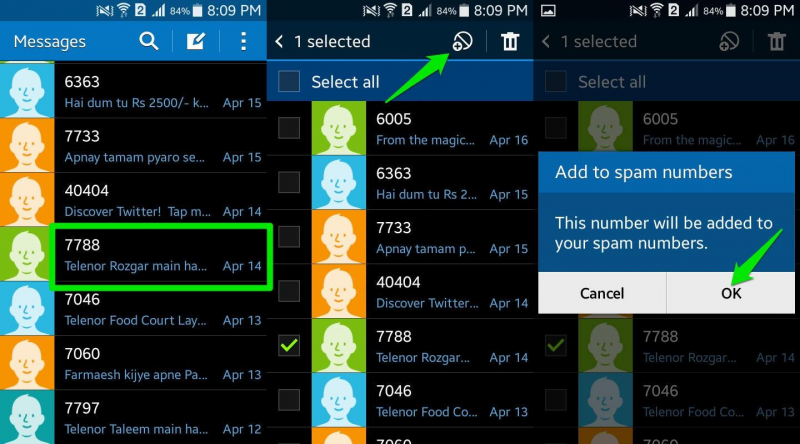
On your Samsung device, there are some apps that are available to download on your Samsung device that you can use to block text messages from a certain number and it can also block the number from calling you as well. All you need to do is to access your Google Play Store and look for a text messages blocker.
Now, to know how to block text messages on Samsung device itself, here are some of the apps that you can get are the following.
Now among the apps that we have mentioned, one of the most downloaded text messaging blockers is the Handcent Next SMS so you can also try to download it and then follow the steps below on how you can make it work.
Step 1: Get the Handcent Next SMS from the Google Play Store to have it installed on your Samsung device.
Step 2: And then, launch the app on your device and select the Menu icon which can be found at the top of your screen on the left side.
Step 3: After that, go ahead and click on the Security & Privacy option and then tap on Manage Blacklist.
Step 4: After that, go ahead and tap on the plus icon and then add the number that you would like to block from your Samsung device.
Another way for you how to block text messages on Samsung device device is by calling your service provider. They can help you in blocking certain numbers that you want from their system. This way, you will no longer receive any text messages or even calls from that number that you want to put on the blacklist of your account. So with that, here are the things that you need to do according to your service provider.
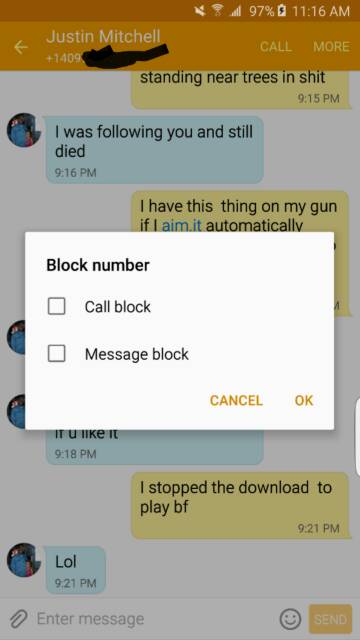
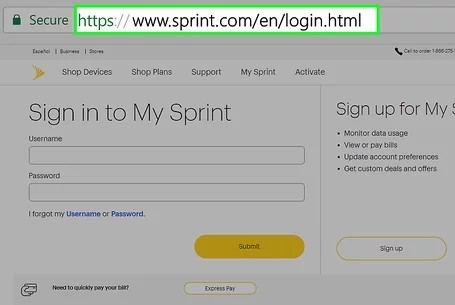
People Also ReadBest Call Blocker Apps For Android And iOS DevicesTwo Main Ways to Succeed in Unblocking Plugins on Mac
There are just times when we wanted to block certain numbers from our Samsung device for either the reason of its is a spam text message or if the sender is bothering us or threatening us. This is perfectly okay. So, if you wish to know how to block text messages on Samsung device, all you need to do is to choose from the options that we have shown you above and you will be successful in doing this.
Leave a Comment
Comment
Android Toolkit
Recover deleted files from your Android phone and tablet.
Free Download Free Download/
INTERESTINGDULL
/
SIMPLEDIFFICULT
Thank you! Here' re your choices:
Excellent
Rating: 4.7 / 5 (based on 109 ratings)