

By Vernon Roderick, Last updated: January 10, 2024
Due to the popularity of Snapchat, more and more people are starting to use the app. Although it’s very popular nowadays, it’s not without a flaw. In fact, there are quite a few issues that may arise when using Snapchat. One of those issues is Snapchat waiting to send message.
While you may expect it to work smoothly on your first try, things just don’t turn out the way you want them to. You will have to face the reality that there are issues like this. Now if you want to make your experience better, you will have to learn how to fix such issues.
So today, we’re going to talk about how to fix Snapchat waiting to send message. Let’s start by discussing why this is happening.
In addition, there are also some SMS delay issues in Android. If you happen to encounter this problem, you can also see how this article is resolved.
Part 1. Why Is Snapchat Waiting to Send Messages Endlessly?Part 2. The Solutions to Fix Snapchat Waiting to Send MessagePart 3. Final Words
Often, we find ourselves expecting Snapchat to work without any issues. However, many users are complaining about why is Snapchat waiting to send message endlessly. It’s no wonder, considering how prevalent this issue is nowadays.
Usually, you’ll see the loading screen for a long time, and a message that says, “Failed to send” will pop up. It’s very frustrating since the time you spent waiting is wasted at the end of the day. Tapping on retry will lead to another message, turning it into a loop. It has become too much of a bother that many people decided to investigate.
Snapchat waiting to send message means the message is waiting to be sent to the Snapchat server. These are three main reasons for it to appear:
Even with lots of solutions, you won’t be able to get rid of such an issue. However, it won’t be impossible, especially if you have the right methods. With that said, let’s start with our first solution.
If during this operation, I accidentally deleted the messages in Snapchat, how can I restore the messages? Do not worry, this is a post to tell you how to do.
Although we haven’t said it already, the issue with Snapchat waiting to send message is more often found on the Snapchat app. However, that’s not to say that it is exclusive to the app. This issue may also occur on the desktop version.
Either way, since it is more common to the app, it’s one of the things you have to consider. The fact that it occurs to the app more frequently is a sign that the app is the problem. Here are some of the methods that will help you fix the issue if it is caused by the app itself.
First of all, you have to consider simple solutions first. After all, the Snapchat waiting to send message issue may not be as severe as you think. With that said, one thing you can do is restart Snapchat. This should be the easiest thing you can do at the moment. However, you have to follow these steps instead of doing it carelessly:
Display the apps that are currently running on your device. This is done by tapping the home button twice, but others have a different way to do so. Just make sure you can show the recent apps on your device. Next, locate Snapchat, then swipe it up so that you can close it.
There’s no guarantee that it is actually no longer running in the background. So, go to the Settings app of your device. Then head to the Applications section of the settings. Here, select Snapchat, then tap on the Force Close button. Now restart the app then see if the problem is fixed.
Another thing you can do is update the app if restarting it didn’t work. You simply have to go to your Play Store app to update the app. Then head to the list of the app installed. There, select Snapchat then if there’s an Update button, click it.
Although the Update would be very helpful, there’s a chance that it may not exist at the moment. This will only mean that the app is already up-to-date.
If even updating the app didn’t work, then reinstalling it may work. To accomplish this, simply click on the Uninstall button instead of Update. Once the app is uninstalled, click on the Install again. It might take a while, but it should yield great results if it were successful.
The cache is an important part of an app or a website. It exists both on the desktop version and the mobile version of Snapchat, or any other platform for that matter. Sometimes, the cache may contain harmful data, and clearing it is the only way to fix the problem.
The Snapchat waiting to send message issue may also be caused by this. So you might want to learn how to clear the cache. Since there are desktop and mobile versions, we’ll be talking about the steps for the two.
1. Snapchat App. On your device, open the Snapchat app. Now click on the icon of Snapchat, which should look like a ghost. Under Account Actions, tap on the Clear Cache button followed by Clear All. This should clear the cache for the app.
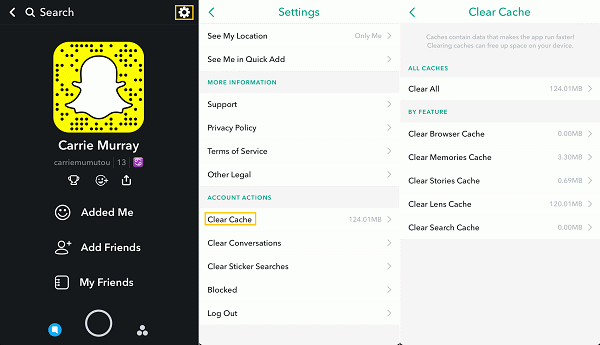
2. Snapchat.com.On your computer, open Google Chrome. Now click on the three vertically aligned dots at the top-right corner of the window. Select Settings from the dropdown menu. Scroll down and locate the Privacy and Security section. Under this section, click on Clear browsing data then make sure the Cached images and files are checked. Finally, click on Clear data. This should clear the data for Snapchat.com.
That should be enough to clear the cache of Snapchat, or any other apps for that matter. Either way, if you can clear the cache successfully, there’s a chance that the Snapchat waiting to send message issue can be resolved. If it’s not, then perhaps the next solution would work.
Most of the time, issues with apps involve their storage settings. It’s either the default storage location for the app data is corrupted, or the storage location no longer has space. This is perhaps the most overlooked cause of Snapchat waiting to send message.
Of course, to fix this, we will have to make sure the storage location is in its optimal status. You can do this by either changing or fixing the current storage location, or even saving some space.
To fix the storage location, go to the Settings of your device. Then, click on the Storage section. Here you should see the different storage locations. Tap on the option that will format your current storage media. If this didn’t work, then perhaps changing from your internal storage to the SD card would do the job.
Your last option is to save the space of your storage drive. You can easily do this by heading to the File Manager, then select files, and tap on Delete from the menu. Do this only to the unnecessary files.
If there’s enough space, the Snapchat waiting to send message issue should be resolved once and for all. The only downside to this is that there’s no way you can do this to the desktop version. But since there are other methods left, you have other chances to accomplish this.
Sometimes, the problem isn’t with the app or your phone, but with the network instead. If that’s the case, then perhaps you might have a better chance of success if you solve it through the network rather than through Snapchat. Here are some of your options.
There are cases where Snapchat tends to loop around a certain task whenever the internet connection is not enough to finish the assigned task. This includes Snapchat waiting to send message. Thus, one of your options is to ensure that the connection is stable.
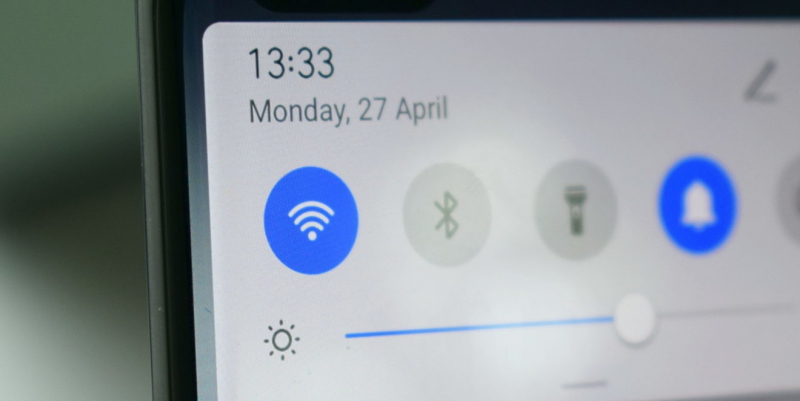
Although it may not guarantee a stable internet connection once you do this, you can always try turning off the router, then turning it on again. You may also turn off and then on your Wi-Fi or your cellular data.
Another reason for Snapchat waiting to send message issue to occur is that the device is on Airplane Mode, which leads to your message could not be received by the Snapchat server.
This Airplane Mode feature is often used to disable most functions that involve connection. Since that’s the case, you might find it very difficult to connect to any connection with the Airplane Mode. For that reason, you have to turn it off.
To disable the airplane mode on your device, you simply have to go to the Control Center of your phone. You can do access the Control Center by swiping up or down on your device, then select the Airplane mode to turn it off. It is also accessible through the Settings. That should solve the issue with Snapchat waiting to send message.
Another reason why you can’t seem to send messages on your Snapchat is that the Snapchat server itself is no longer functional. This is a common occurrence on Snapchat. Once in a while, the server shuts down and people don’t know about it, so they assume that the problem was due to their device or the app.
So if you have time, make sure to check the servers first. You can do this by heading to the Down Detector website. As the name suggests, it would allow you to see the platforms with their servers down. If you see Snapchat here, then that means you only have to wait for it to go back up again.
Another symptom of having the server down is that you can’t log in to Snapchat. Speaking of logging in, there’s also one method to fix the Snapchat waiting to send message issue that involves logging in to your Snapchat.
Just like any other platform, if you didn’t follow the instructions properly, there will be consequences. This also includes logging into Snapchat. If you don’t do it properly, there will be problems, and that is why you have to try logging into your account again. You can do this by following these steps:
Logging in again to the same account usually does the trick. However, if this didn’t work, then you have only one choice left, and that would involve a very simple method for solving the Snapchat waiting to send message issue. Plus, it works both on the desktop version and the mobile version.
If none of the five methods worked for you, then the simplest method, which involves restarting your phone, should suffice. There’s no need to discuss the steps here since the process is obvious. You simply have to power down the device, then turn it on again.
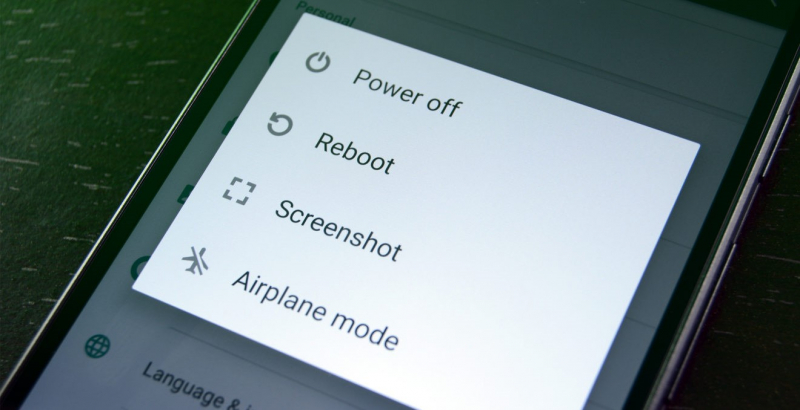
After this, you should check the Snapchat app if it’s working. This should pretty much guarantee a successful resolution of the Snapchat waiting to send message issue. Of course, you should only do this if there are really no options left, since restarting your phone may affect its battery life. Either way, that’s all the options you have.
People Also ReadSEVEN Ways to Solve Snapchat Failed to Send in 2024Snapchat Not Working? Top Fixes For Your Favorite App
There are many reasons for you to want to use Snapchat. First of all, it’s a very reliable messaging app. Plus, there are other functions to the app as well besides messaging. Either way, there’s no harm in trying it out.
However, just like other apps out there, you can’t expect it to be perfect. There are flaws, and the Snapchat waiting to send message issue is one of them. Fortunately, there are ways to fix such issues, which we’ve already mentioned. If you know these methods, then there shouldn’t be any reason for you to back out from using Snapchat.
Leave a Comment
Comment
Android Toolkit
Recover deleted files from your Android phone and tablet.
Free Download Free DownloadHot Articles
/
INTERESTINGDULL
/
SIMPLEDIFFICULT
Thank you! Here' re your choices:
Excellent
Rating: 4.5 / 5 (based on 84 ratings)