

By Nathan E. Malpass, Last updated: January 3, 2024
If you are active over the social media apps accessible today, you already are informed of Snapchat. A very successful social media group as considerably as smartphone application utilizing which all users can send photos to each other. Sending messages also is supported by Snapchat. However, have you known what should you do if your Snapchat failed to send?
Brief Introduction to Snapchat1. Check your internet connection2. Logged out and in your account3. "Force close" the Snapchat then open it again4. Storage location5. Reinstall Snapchat6. Restart device7. Clear the cache of the App
People Also ReadHow to Delete Snapchat MessagesHow to FaceTime on Snapchat
Snapchat is a favorite social communication tool that is used to send messages. Evan Spiegel and Bobby Murphy are the originators of Snapchat. Snapchat was formerly called Picaboo, and it was first released in 2011. According to reports, Snapchat surpassed Facebook and Instagram in the field of sharing photos. It was reported that it has more than 100 million users. It was on 2013 when Snapchat unveiled stories which can be seen on the user's timeline. Snapchat features many trending buttons like Snapchat stories, memories, and filters.
Snapchat Stories are collections of snaps that construct a narrative, as they emerge in a consecutive sequence. They are composed of incorporation of photos, videos, and others. Each story is can be viewed 24 hours and will expire after. Expired Snapchat stories are can be viewed and retrieved in Snapchat memories. It can be downloaded and you can also try edit features.
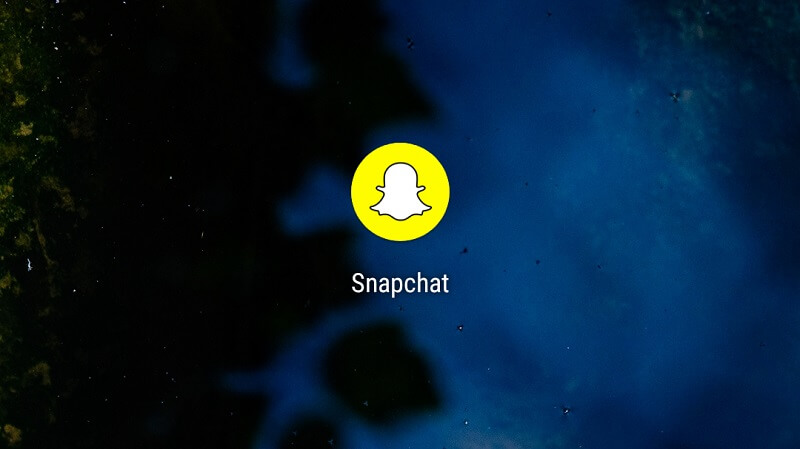
Snapchat also has its feature "memories". It is a personalized album contains snaps and stories which the user saved and can be viewed after how many days and months. The capacity to reshare certain archived snaps and Stories is an example of the main advantages of Snapchat Memories.
If you are a Snapchat addict, you will find it very irritating when Snapchat is not working. There are two prevalent Snapchat problems: when it fails to send and receive snaps. If Snapchat fails to send messages, there may be a few reasons.
Snapchat doesn’t support deleting messages that failed to send. If you are experiencing Snapchat failed to send, try these troubleshooting tips.
The problem of Snapchat failed to send may be your internet connection is unstable or the connection is lost.
To fix Sanachat messages not sedning, first to do is check your internet connection. Turn off your wifi and after a couple of minutes, try connecting your device to wifi again. If not, you can switch from wifi to data, check if there is a progress in data compared to wifi.
Be reminded that you need a good and fast internet connection. If you see that the "tap to retry message" is noting to all messages, you can assess whether Snapchat is down.
When Snapchat is down, this also suggests that several people will be encountering the related matter. If none, try the other tips.
Several users can fix the not sending issue later they log out and log in on Snapchat. Click the ghost button, then click the setting symbol and look for the "log out" button. After logging out, close the app and try logging in to your account again to check if there is progress.
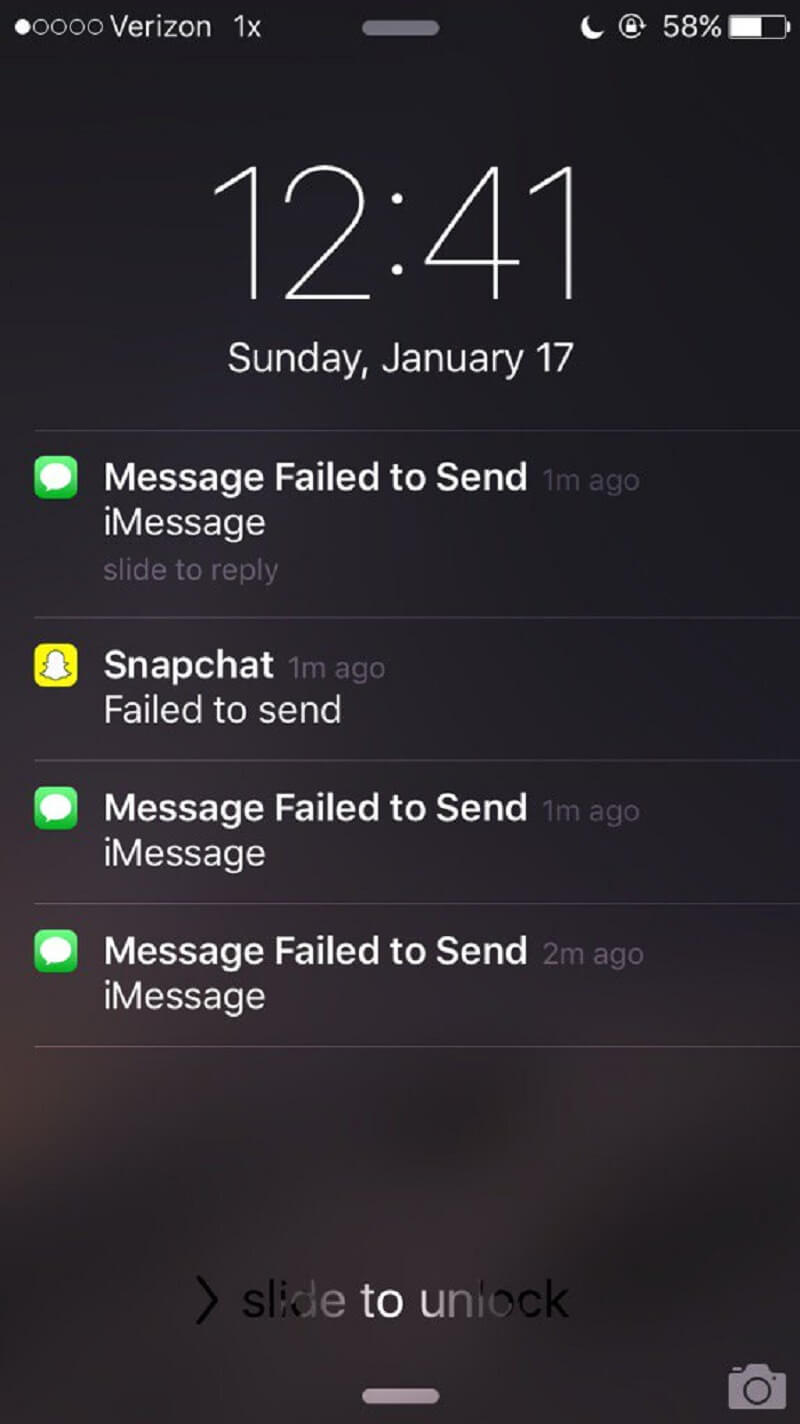
Try the trick force closing the app and open it again. Launch freshly utilizes taskbar. How you go to this menu differs in every device. Swipe up to force close Snapchat. Launch Snapchat and verify if this still has no improvements and the Snapchat declines to send.
Many Snapchat users decline to launch Snapchat once the storage is changed. Changing the default storage may also be a trick. Snapchat began working over after they replaced it. If you use third party memory, replace it with internal memory.
If Snapchat failed to send, try uninstalling the app and reinstall it later. App updates also bring bugs that cause errors. Go to Settings, click Application, search for the Snapchat and click, then the Uninstall button will appear.
For IOS users, tap and hold the Snapchat icon from in your screen and click the x button at the upper left side of the Snapchat icon.
Reinstall it by downloading the app from the google or apple store. Updates will be displayed. After uninstalling and reinstalling the app, open your Snapchat app and log in your account. Check if you can now send a message. If not, try another tip.
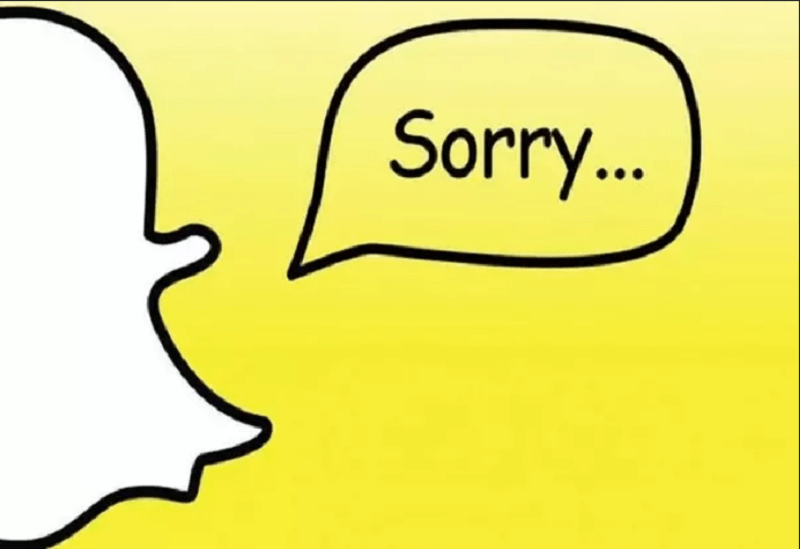
Restarting your phone or any device will get free of all the glitches that are running on in your app. The system is closed down then restarted over which suggests that all the problems that are preventing Snapchat from running are going to be cleaned. Restarting is a common troubleshooting action to take because it’s fast and it normally fixes the difficulty.
Before you decide to restart, you require to close Snapchat in the recently used app so it’s not running while the operation closes down. After shutting down the device, you can open Snapchat and examine whether you can touch and send the message over. If this doesn’t operate, try other tips.
The following step to fix Snapchat failed to send is to clear the cache. When you clear the cache, it indicates that all the summary files saved in Snapchats record are going to get cleared.
If you start to run the app later you’ve cleared the cache, you should see a big discrepancy in the production of the app. The cache files are data that are collected momentarily in the apps record and these portfolios can go as soon as they arrived.
It fundamentally let some things on the app to run fast because your device now has data on it. When you clear the cache, the execution of the app will be monotonous, and it will be a little quicker although it seems counterintuitive.
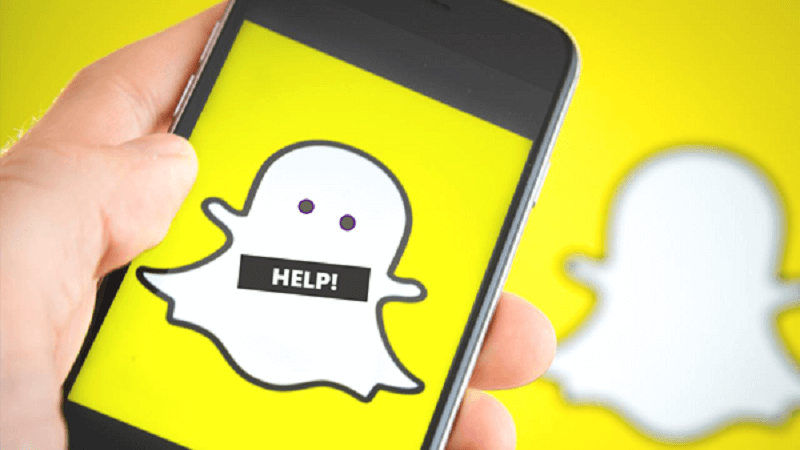
In every application, bugs are to be expected. It is maybe due to some updates or any internal errors. Just always be patient in dealing with your App. It will maybe be fixed by some easy steps. And patience is much needed in dealing with those problems.
So as for Snapchat failed to send, you are inevitably, unfortunately, to meet it but you can later quickly solve the problem with the methods mentioned above. If you have other helpful solutions, you can also leave below to let us know, let more users know.
Leave a Comment
Comment
Android Toolkit
Recover deleted files from your Android phone and tablet.
Free Download Free DownloadHot Articles
/
INTERESTINGDULL
/
SIMPLEDIFFICULT
Thank you! Here' re your choices:
Excellent
Rating: 3.7 / 5 (based on 3 ratings)