By Nathan E. Malpass, Last updated: January 26, 2023
iMovie is a video editing tool developed by Apple. It allows you to perform various editing functions on video files to get the best result. But the question is, “Can you crop a video in iMovie”? Can you use the tool to crop out parts of the video you don’t like?
Here, we will discuss the said question. We will talk about the possibility or non-possibility of cropping a video within iMovie. In addition, we will teach you how to crop your videos. Finally, we will give you a tool you can use to crop, edit, and convert videos.
Part #1: Can You Crop A Video In iMovie?Part #2: The Best Video Editor And ConverterPart #3: To Sum It All Up
Part #1: Can You Crop A Video In iMovie?
The answer to this question is a big YES. iMovie will give users the feature to crop their videos within the platform. This is true for the iPhone and iPad apps. In addition, you can also crop your videos within iMovie on your Mac computer.
How to Crop Using iMovie On iPhone
To answer the question 'can you crop a video in iMovie?', way to crop video using iMovie on iPhone is given. The steps to use iMovie to crop videos are pretty similar between an iPhone and an iPad. Check these out below:
- Launch iMovie within your iPhone.
- Press the tab labeled Projects. After that, press the plus button.
- A pop-up will appear. Choose the label Movie. After that, choose a particular video from your library – the one you wish to crop. Press Create Movie located at the lower portion of the app’s interface.
- Press the particular video within the timeline. A button called Pinch To Zoom Video will appear. It will have an icon in it that looks like a magnifying glass. This magnifying glass will be located in the upper right corner. Press this Pinch To Zoom button.
- You can now spread or pinch your fingers in order to crop the video. After this is complete, press the button called Done. This will be seen in the upper left part of the app’s interface.
How to Crop Using iMovie On Mac Computers
To answer the question 'can you crop a video in iMovie?', way to crop video using iMovie on mac computer is given. If you want to crop a video using iMovie on your Mac computer, you can follow the steps below:
- Launch the iMovie application on your Mac computer.
- Click the Create New button that has a plus icon beside it.
- From the menu that shows up, choose Movie. After that, press Import Media and choose the specific video you wish to crop.
- Wait until the video is imported into the interface. After that, click the button for Cropping in the toolbar. This toolbar is located just on the upper portion of the interface’s video player. Now, a Crop button will be displayed. Click this button to start the cropping process.
- Click and also drag the cropping tool’s handlebars until you crop to the area you want.
- After the cropping process is complete, click the check button that’s colored blue. This is located in the upper right portion of the interface. It will keep the cropping changes you have made.
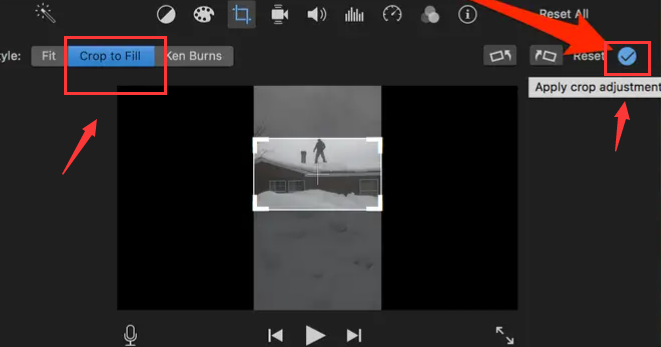
Part #2: The Best Video Editor And Converter
After learning the answer to the queation'can you crop a video in iMovie?' as well as the method to crop movie in iMovie, we will give you the best video editor and converter you can use. This is called FoneDog Video Converter and can also be used to crop your videos. Apart from that, it can convert over 300 file formats from one type to another.
Free Download
Free Download
FoneDog Video Converter is an excellent multimedia converter. It can convert between over 300 different file types. It also includes a number of editing tools that allow you to customize videos to your desire.
The following are some of the tool's features, conveniences, and benefits:
- Audio and video files are supported. It is capable of converting both audio and video files. Furthermore, both 2D and 3D file types are supported.
- Conversion in batches. You can use the program to convert and edit files at the same time. This helps you save a lot of time throughout the conversion procedure.
- Adding Outside Files. External audio tracks and subtitles can be added to your video files.
- Editing Options. You can use the tool to edit your videos. Trimming, cropping, rotating, adjusting brightness, modifying saturation, and other tools are all supported.
- Multiple file formats are supported. You may work with and convert over 300 different file kinds with this program.
- Downscaling and Upscaling. To improve clarity, you can use FoneDog Video Converter to upscale the resolution of your videos from a lower to a higher one. It is also possible to downscale the resolution.

Can you crop a video in iMovie? Of course you can, but using FoneDog Video Converter will be much more convenient. Here’s how to use the tool to edit and convert video files:
- The tool is available for download, installation, and use. To begin, go to FoneDog.com and download the installation. The installer will next install FoneDog Video Converter on your machine. After that, you can start using the platform on your PC.
- Add your files. You can use the drag-and-drop approach to add a single file or several files.
- Choose Output Format for Conversion. Select MP4 or other file formats as the output file format in the Convert Format options.
- Make changes and save them. Make the changes that you desire. Then, to save the adjustments you've made, click the Save button.
- Select the Destination Folder option. After that, you can choose a location for the files to be saved.
- To begin the conversion, click the Convert button. Wait until it's finished. The completed files can then be viewed in the Recent Projects area of the interface.

People Also ReadThe Best VR Video Player That You Should Know in 2024Fast Learning How to Sharpen Videos in 2024
Part #3: To Sum It All Up
This guide has given you the answer to the question, can you crop a video in iMovie. We talked about the possibility of cropping a video in iMovie. In addition, we gave the steps you should follow to crop a video in iMovie. The steps for iPhone, iPad, and Mac computers were given.
Finally, we talked about FoneDog Video Converter. This is a great tool you can use to crop, edit, and convert videos easily. It utilizes hardware acceleration technology, making it work faster than most converters out there. In addition, you can use it to edit videos to your liking. You can get the tool at FoneDog.com to help you satisfy your multimedia editing and conversion cravings!


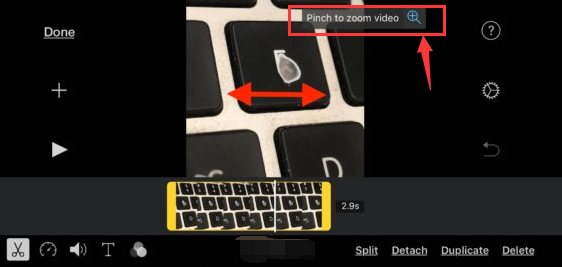
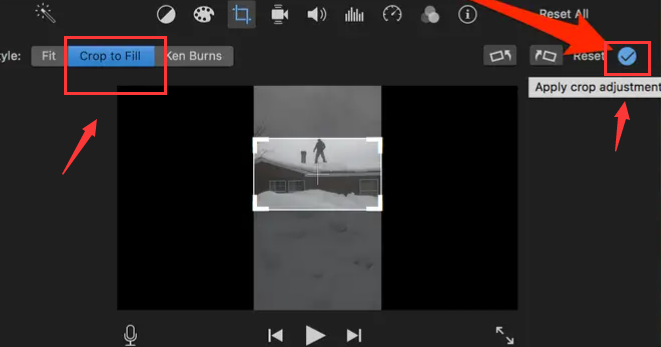


/
/