

By Nathan E. Malpass, Last updated: August 9, 2022
Although audio and video codecs are all multimedia content, they are separate entities, so you must know how to separate audio from video. The flexibility of the video editor is vital to running these functions with minimal effort.
Moreover, the solution should support running the audio clip over a video file and even adding it to another video file. That’s the work of a video editor.
Does the video editor only run the audio extraction from the video file? Most video editors support many editing functions. This is just among the functions many, which include flipping, rotating, emerging, splitting, and subtitling.
The choice of the video editor should prove that it can extract the music file with minimal effort, just like what a video metadata-editing tool can do. Read on and get the best in the digital market.
Part #1: How to Separate Audio from Video Using VideoStudioPart #2: How to Separate Audio from Video Using FoneDog Video ConverterPart #3: How to Separate Audio from Video Using Video Mute ToolPart #4: Conclusion
This is an all-in-one video editor for all your professional video editing functions. The toolkit runs on a clean and organized interface ideal for all users. Moreover, it supports several file formats. The personalized video editing functions give it a personal touch when it comes to editing.
Here are the simple steps you can try and enjoy how to separate audio from video:
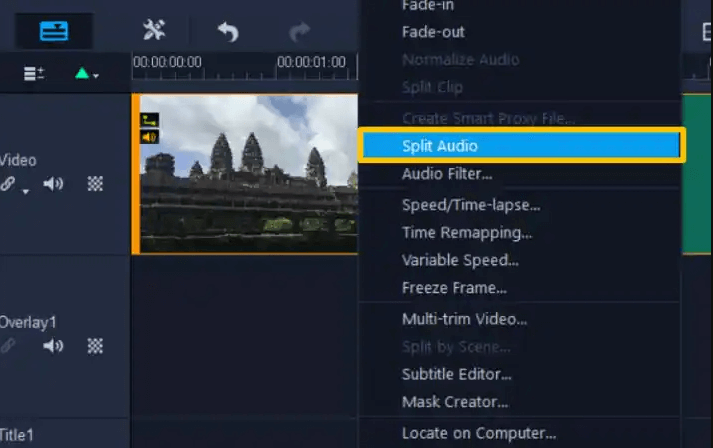
Other editing functions supported on the interface include the removal of background noise, increasing the video volume, and including video effects, among other edits supported on the interface.
Explore the available options to familiarize yourself with the video editor for a better quality of the videos.
FoneDog Video Converter is your all-in-one function that supports all manner of video conversion irrespective of the file format. Moreover, the application is equally a video editor and a video enhancer that make you improve the quality of the video file irrespective of the poor quality of the input file. The batch processing support, high performance, and high conversion speed are a plus for this function.
The simplicity of the video-converting tool makes it ideal for users, whether a beginner or an advanced user. All the functions are displayed on the interface, you only need to click and follow the guidelines, and you have all your editing functions in one click.
Some editing functions supported on the console include adding music to the videos, cropping videos, compressing videos to save disk space, screenshot functions, trimming, and video enhancement, among other editing functions.
Here is the procedure for converting the functions from one file format to another to manage incompatibility challenges, along with the simple steps about how to separate audio from video.

What a flexible and pretty simple toolkit as an option on how to separate audio from the video!
Are you looking for a one-touch application that runs on an online console as a way how to separate audio from video? Do you want to save on your hard disk space? If this defines you, then this is a toolkit for you.
The online application need no registration or log, in. Moreover, it has no limit on the web browser. It’s a load and extract the audio file and save functionality that runs on the application. The simple interface with comprehensive and powerful functionality is a plus for this toolkit.
You need no experience or technological know-how to operate it. Even advanced users of the editing toolkit appreciate the advanced functions that support professional video editing, all in a bid to improve the quality of the video files.
Are you only interested in the soundtrack of a video file? If that is the case, then this is the procedure.
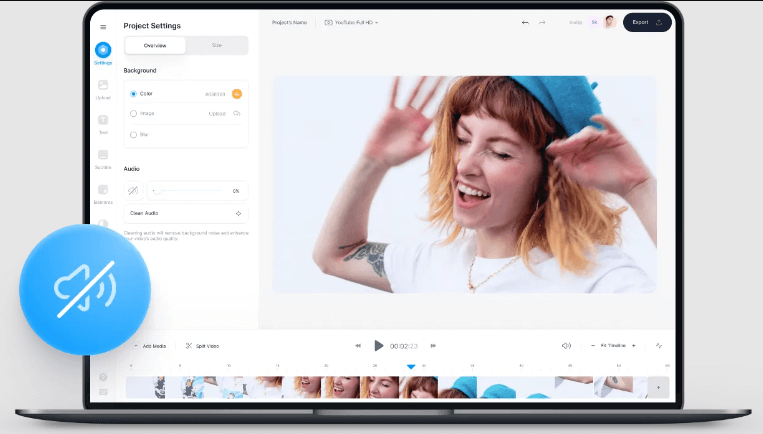
People Also ReadThe Best QuickTime Movie Editors in 2023 – A Must Try!6 Best AMV (Anime Music Videos) Video Editor in 2023
Whether you are looking for an online or offline digital solution as an option on how to separate audio from video, you are at liberty to choose what works for you. As much as we have only looked at three applications, the digital market has an unlimited number of options that you need to explore.
The reviews from past users act as a guide to gauge what is best, but testing the toolkits is the most obvious one to prove functionality. On compatibility, the conversion of video file format is the option.
FoneDog Video Converter still takes the lead as the best video converter in the market, thanks to the value-added functions within the interface. Are you still thinking about what to do when you want to know how to separate audio from video?
Leave a Comment
Comment
Hot Articles
/
INTERESTINGDULL
/
SIMPLEDIFFICULT
Thank you! Here' re your choices:
Excellent
Rating: 4.7 / 5 (based on 65 ratings)