

By Nathan E. Malpass, Last updated: January 7, 2023
What are ISO files? Do I need to transform my video to ISO? How do I transform or put MP4 to ISO? Is it even possible to do so? These are the questions you will encounter when you are making a funny video, and these questions will be addressed in this article. We will talk about ISO files and whether you can transform, put, and convert MP4 to an ISO format.
Part #1: What Are ISO Files?Part #2: Can You Convert MP4 to ISO?Part #3: Top Tools to Burn or Put MP4 to ISOPart #4: Top MP4 Converter Software: FoneDog Video ConverterPart #5: To Sum It All Up
Before you take any action of converting MP4 to ISO, you should know that ISO files are typically called ISO images. It is actually an archive file that contains the copy of optical disc data. These copies are often identical to the optical disc, which may be a DVD or a CD. ISO files are commonly used to back up disc data so they can be transferred or burned to another optical disc.
In the past, ISO data were used to backup DVDs and CDs. This is still done today. However, because of Internet use, ISO files are used to save and distribute data containing large software, operating systems, and programs. That’s because an ISO file can contain data to install and use this software in one file.
For instance, if you have an old game that’s on a DVD or CD, you may want to rip it to an ISO file. Once it is in an ISO file, you can transfer it to a newer computer that doesn’t have an optical drive. This allows you to play the game on a newer, faster computer. The same is true for software and operating systems.
So, before we move any further to convert MP4 to ISO, do you know how you use ISO files? To use ISO files in a computer, you have to mount it like you would an optical disc. It’s similar to mounting or running a CD or DVD using your optical drive. Once an ISO file is mounted, you can simply use it as an app would use a physical optical disc mounted on a disc drive.
To mount an ISO image on a Windows 10 computer, do the following:
Another thing you can do is to right-click the ISO file and choose Mount. What if you want to unmount the ISO image file. You can simply follow the steps below:
Can you actually convert MP4 to ISO format? If you’re going for the literal meaning of “convert”, then the answer is NO. You cannot convert MP4 files into ISO format. But if you’re looking at it from another point of view, you may be saying, you’re placing or putting an MP4 file into an ISO image file. In that case, it’s possible.
Placing most data types into an ISO file is possible because it is actually an archive file. Thus, if you want to create an ISO image file filled with a lot of MP4 files and audio files, that’s possible. To do that, you have to use tools called burners or ISO makers.
PowerISO is a tool that can help you burn files into different image file formats such as ISO. It can even help you mount, extract, create, and edit image files. Apart from that, you can use it to mount image files apart from ISO.
The free version of ISO will give you access to all the features you will get in the Premium version. It is supported by Windows, and Linux, and offers command-line utilities for Mac OS X.
The great thing about PowerISO is it’s relatively lightweight. Compared to other burners out there, the ISO file helps you do all you need to do with ISO files in a tool that isn’t even a hundred megabytes in size. It can be quickly downloaded from the Internet.

This is a free software that can help you create ISO image files, including adding MP4 to ISO. You can do so by grabbing files from another DVD disc or CD. Or, you can simply use the data, such as MP4, within your computer. It doesn’t require complicated options or modifications for you to create an ISO file.
The interface looks outdated but is easy to understand. In addition, the steps to use it are fairly simple. For instance, you simply select a folder that contains all the MP4 files you want to create for ISO. After that, you input a file name in the Volume Name box. Once that is done, simply select the Output file and click Create.
The software is a totally free tool you can use on Windows and Linux/ UNIX platforms. It supports different versions of the Windows operating system, such as Windows XP, 10, Vista, and 7. Finally, both 32-bit and 64-bit platforms are supported.
You can create ISO image files using macOS and Windows computers with AnyToISO. You can use it to make ISOs from almost any type of data available. These include data from the Internet, data from Blu-ray discs, files from an entire CD, or data from your local hard drive.
It offers a lite version that’s totally free. However, the lite version can only help you create ISO files that are 870MB or less in size. If you want to go for larger files, you should opt for the Premium version which costs $22.95.

This is a free application that will help you copy, create, and burn ISO files. Typically, it has common features that can be used for ISO files, such as file extraction. Apart from creating an ISO file and placing MP4 to ISO, you can use it to burn the ISO file into a DVD or CD.
ISO Workshop is a great tool because you can use it to make exact copies of a Blue-ray disc, DVD, or CD. In addition, it allows users to convert other disc images into the popular BIN or ISO format. Even though you don’t need to use an additional tool to view ISO files on Windows computers, it’s pretty cool to know that ISO Workshop will allow you to browse and extract certain files from a big ISO file.

This tool is used to create ISO image files and even allows for creating virtual DVDs or CDs for about 20 drives or less. Apart from creating ISO files, you can use it to mount ISO files. Using this tool, you can access the contents of the ISO file directly.
Since ISODisk is a standalone tool, you can use it to its full capacity without the help of other tools. In addition, the software is pretty lightweight and you don’t need a lot of space to install and use it. Features are very simple, we can’t find anything complicated.
Plus, it’s one of the best tools to place MP4 to ISO since it can be used by beginners. One drawback of the software is it doesn’t allow compressing ISO files. You cannot encrypt the ISO file you make as well.
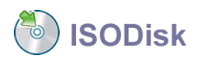
If you not only want to place MP4 to ISO but also want to convert to other types of video formats, you can go for FoneDog Video Converter. It’s a powerful tool packed with features for video editing and a tool with video quality enhancements. In addition, you can use it to add audio files and subtitles to your video files.
FoneDog Video Converter has the following benefits and features:

The speed of conversion with FoneDog Video Converter is amazing! It’s about 6x faster than the standard converter. That’s because it utilizes hardware acceleration technology, allowing you to convert at fast speeds without compromising quality.
People Also ReadA Useful Guide on How to Convert MP4 to WMVHow to Convert MP4 to WAV: A Guide for You
We have discussed ISO files and how to place MP4 to ISO. In essence, ISO files are like identical copies of DVDs and CDs. They act like you’re running a file from a CD or DVD mounted into an optical drive.
So, if you’re talking about “literally” converting MP4 to the famous ISO format, you’re making quite a mistake. It’s actually about placing an MP4 file into an ISO image file so that it can act as a CD or DVD would.
For that, you have to use ISO makers such as ISO Workshop, PowerISO, Free ISO Creator, AnyToISO, and ISODisk. You can also use FoneDog Video Converter in order to convert MP4 and other video files to another format that can be easily distributed. You can use it to make your MP4 files smaller, so your ISO file can fit in a lot of videos. Get FoneDog Video Converter today to make adjustments, enhancements, and conversions to MP4 files you will put on ISO images!
Leave a Comment
Comment
Hot Articles
/
INTERESTINGDULL
/
SIMPLEDIFFICULT
Thank you! Here' re your choices:
Excellent
Rating: 4.8 / 5 (based on 103 ratings)