

By Gina Barrow, Last updated: July 25, 2022
Videos are now being highlighted on most social media platforms. We have the reels both on Instagram and Facebook that everyone seems to get hooked into.
Imagine being able to capture, edit, and post your videos in just a few minutes! If you own a Samsung smartphone, perhaps, it has crossed your mind to join this trend of capturing and editing videos.
Samsung has some extra cool camera features that even lets you edit videos creatively. In this article, we will go over the different ways how to use video editor on Samsung Phone.
Part #1: How to Use Video Editor on Samsung: Galaxy Movie MakerPart #2: FoneDog Video Converter - Supports All DevicesPart #3: Summary
Smartphones today are game-changers, many among these have included sophisticated camera features, including taking videos.
Videos and photos speak most of how we are and what we are doing on a daily basis and people tend to look for devices that can give them the benefit of capturing videos and editing them on just one device.
If you own a Samsung Galaxy phone, you can practically take advantage of the built-in video-converting tool. Some people actually haven’t noticed how powerful their Samsung device is.
Many users tend to overlook its capacities especially when it comes to video editing. Mind you, the tools you see on the built-in camera app are amazing. You can basically start your own vlog if you want to! All with just a Samsung phone.
Follow these steps on how to use video editor on Samsung:
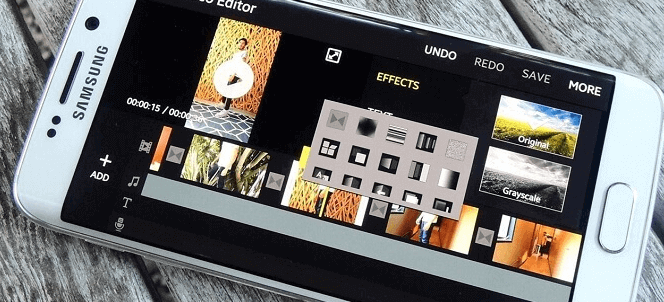
There is also an option wherein you can merge other videos from your Gallery.
Just tap Create Movie and select the video you want to add
Adjust or drag the videos to rearrange the orders on your timeline. You can do this by long-pressing or dragging the video
If you want to insert a transition effect, tap the square icon and choose your favorite transition
Tap Save or Share
Now that you have just edited your own video right from your Samsung phone, you can boast of your skill by sharing it on your social media accounts. Your friends would surely love to watch it!
However, if you plan to take your video editing to a next level, find out in the next part of this article, what video editor is great on your Samsung phone.
Now that you've learned how to use video editor on Samsung and learned some basic skills in editing videos, as you go along and enhance your video editing skills, you can definitely level up your game by trying out FoneDog Video Converter.
FoneDog Video Converter is a complete and convenient video editor that is compatible with various Samsung devices and even other platforms and sizes.
It has preset configuration systems that quickly convert your videos to multiple formats. You simply need to select what kind of device will be your final video destination.
Apart from that, you can also take advantage of its complete editing tools and settings. Here are some editing effects you can do:
You will experience all these premium services by just downloading FoneDog Video Converter. Here’s how to use this video editor on Samsung phone.
You first need to download FoneDog Video Converter on your computer and install it. Follow the guide on how to successfully run the program. It has a walk-through procedure that even beginners can follow.
After you have successfully installed FoneDog Video Converter, open the software and find Add or Drag Files.

Find and click Convert Format from the left-side menu. Select your desired video output format that will be compatible with your Samsung device. After choosing the output format, you also need to specify the file destination.
Don’t forget to click the Save button

Now that you have set the output format and its destination, it’s time to start editing your video. Select from the many editing tools from the left-side menu including adding background music, trimming, cropping, and flipping.
The choice is yours on the various editing settings available in this software.
Once done with the editing, you can simply download the video straight to your Samsung device.
Because FoneDog Video Converter is versatile, you can see the video you have just edited under the Recent Projects folder. You can also try to enhance other videos and convert them to HD if you own Samsung TV and other platforms.
People Also Read2024 Guide: Easily Learning How to Put Two Videos Side By SideThe Most Reliable 3GP Video Converter for Windows/Mac
Among the various Smartphones out today, Samsung is one of the top names that stands out. It has excellent features that users keep on looking forward to.
One of its highlights is the video editor on Samsung phones. Since this feature is built-in, users can enjoy editing and enhancing their videos at their fingertips.
However, if you need a more professional approach to video editing, we recommend FoneDog Video Converter, this program is a video editor, converter, and many more. It comes with a variety of helpful tools that users, regardless of experience can surely enjoy.
Leave a Comment
Comment
Hot Articles
/
INTERESTINGDULL
/
SIMPLEDIFFICULT
Thank you! Here' re your choices:
Excellent
Rating: 4.5 / 5 (based on 95 ratings)