

By Adela D. Louie, Last updated: June 8, 2022
When your phone is new, it must be so easy and smooth to use. The applications run perfectly however there can also be times when videos won’t play on iPhone, and that could be so sad and inconvenient. Have you experienced such a nuisance? If you have, you may have absolutely had a lot of questions, and you are lucky as we will be talking about them here.
We will cite some of the possible reasons why videos won’t play on iPhone, even after resizing the video, as well as the different types of fixes that you can also try. If you do not want to have such an annoying experience we would suggest that you read this article until the very end. It would be so helpful to understand and be aware of the things that you must do in case you face the same situation one of these days.
Part #1: Why Videos Won’t Play on iPhone?Part #2: What Are the Fixes if Videos Won’t Play on iPhone?Part #3: To Summarize It All
Before we proceed in knowing the fixes, we must first understand the reasons why the said dilemma is happening. We have listed some of the reasons why videos won’t play on iPhone, let us have a look at them.
Now that we are aware of the reasons, the next thing that we have to know is what we can do to fix them. It is also important that you are aware of some of the techniques that you can try to do in case you are locked in the said situation. These will serve as some of the first aid procedures that you can try to execute. Who knows that by trying one of them, your problem can be solved in an instance.
Now for the last solution, we will introduce to all of you a third-party application or tool that you can use. one of the possible reasons why videos won’t play on iPhone can be because of compatibility issues. It will mean that you have to convert the videos to file formats that are acceptable to your device. To solve such a dilemma, we have the best video converter of today that you can try to use and explore. It is called
FoneDog Video Converter. This video converter is really easy to use and can do conversions at a fast speed, let us know how to convert videos using FoneDog Video Converter.

Aside from the conversion of files, you can do so many things with the help of FoneDog Video Converter. Let us discover them one by one.
One of the basic and easiest fixes that you can try is to go over your device and see if restarting it would make a big difference. It is actually one of the most recommended initial things that you must do in case you encounter situations like videos won’t play on iPhone. You could first perform the soft resetting of your device, to soft reset an iPhone you can press the side volume buttons or the power tabs of your iPhone.
Another one of the basic fix that you can try is to update the operating system of your device. You may be using an outdated iOS which is why some of the applications on your device won’t run, and you also cannot play videos on your device. Here’s how you update your iOS on your iPhone.
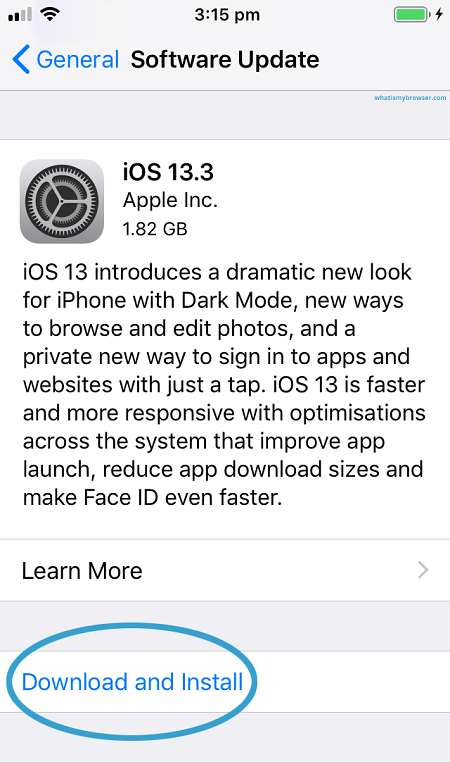
For the third solution, you can look over and check your internet connection. You can restart the modem or internet router and see if your videos can now be played. In case the videos won’t play on iPhone even though you have restarted your internet or Wi-fi, you can try to contact your internet provider and ask for assistance regarding your internet problem.
Another possible problem why videos won’t play on iPhone can be because you do not have space on your device to accommodate videos that you wanted to play. You also have to know that if the storage on your iPhone is full, videos that are in the 4k format or those that are really high resolution won’t play. You may need to delete photos that are not that important or files and videos that you have saved a long time ago.
Another quick way to solve videos won’t play on iPhone is to restore the factory settings of your iPhone. However, before you decide that you are going to pursue this fix, you must be sure that you have created all the backups of the data that are stored on your device. Here are the steps on how you factory reset your iPhone.
Once you are done, you can try to play the videos, and they should play smoothly after this.

People Also ReadWhen Instagram Videos Are Not Playing, How to Solve It?How to Fix Facebook Videos Not Playing Error [2022 Updated]
We hope that we are able to enlighten you on why videos won’t play on iPhone. It is really important that you are aware of the possible reasons why the said situation happened. We also hoped that you can use all the methods fixes, and tool that we have discussed and make your videos play anytime or anywhere you are.
Leave a Comment
Comment
Hot Articles
/
INTERESTINGDULL
/
SIMPLEDIFFICULT
Thank you! Here' re your choices:
Excellent
Rating: 4.6 / 5 (based on 76 ratings)