

By Nathan E. Malpass, Last updated: January 19, 2024
Join us as we delve into various methods and tools that can help on how to recover deleted Messenger messages (Android) and unlock a treasure trove of memories and information. Whether it's for sentimental reasons or vital business communication, we've got you covered with practical tips to reclaim your lost messages. Let's embark on a journey to restore those digital snippets of the past!
Part #1: Methods to Recover Deleted Messenger Messages (Android)Part #2: Best Tool to Recover Deleted Messenger Messages (Android) – FoneDog Android Data RecoveryPart #3: FAQs - Recover Deleted Messenger Messages (Android)Conclusion
Messenger provides users with an "Archived Chats" feature, where messages can be stored instead of being permanently deleted. This method involves checking the Messenger Archive to see if your deleted messages are safely tucked away.
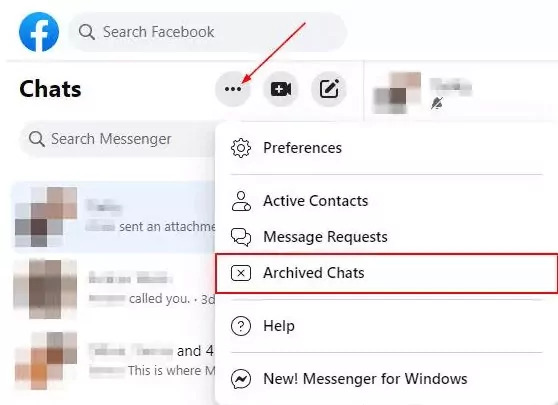
Checking the Messenger Archive is a simple yet often overlooked method. It's a quick way to find messages that might have been mistakenly archived instead of deleted. While this method doesn't guarantee success, it's a crucial first step in the quest to recover deleted Messenger messages (Android). In the next sections, we'll explore additional methods and avenues to ensure a comprehensive approach to message recovery.
Facebook allows users to download a copy of their data, including Messenger messages. This method involves requesting and downloading your Facebook data to check if deleted messages are included in the downloaded archive.
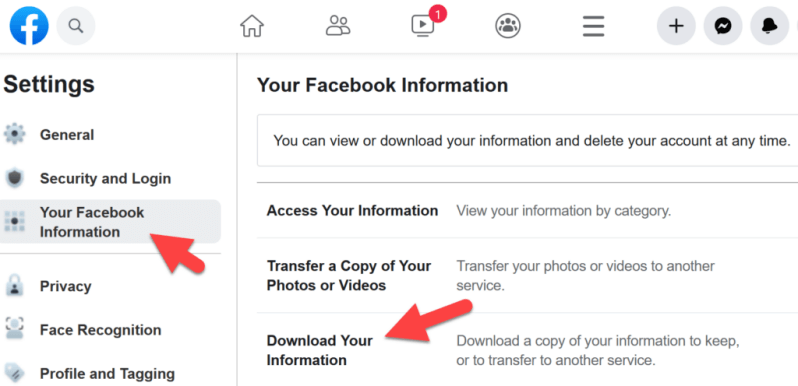
Using Facebook's data download feature provides a comprehensive archive of your Facebook activities, including Messenger messages. This method gives you the opportunity to review your chat history in detail and potentially recover deleted messages. In the subsequent sections, we'll explore additional methods to ensure a thorough examination of all possible avenues for message recovery on Android.
Certain Android devices come equipped with a built-in recycle bin or trash feature that temporarily stores deleted files, including Messenger messages. This method involves checking if your device has a recycle bin and retrieving deleted messages from it. Also, a good way to retrieve data when you find your Messenger keeps crashing.
The presence of an Android Recycle Bin varies among devices, and not all Android versions or manufacturers include this feature. If your device does have a recycle bin, it can be a valuable resource to recover deleted Messenger messages (Android). In the subsequent sections, we'll explore more methods, ensuring a comprehensive guide for users seeking to reclaim their lost conversations on Android.
If you have enabled Google Drive backups for your Messenger, you may be able to restore deleted messages from a previous backup. This method involves checking your Google Drive account for Messenger backups and utilizing them to recover lost conversations.

Google Drive backups can be a lifesaver when it comes to recovering deleted Messenger messages. This method relies on the assumption that you have previously enabled backups for Messenger.
FoneDog Android Data Recovery is a powerful and user-friendly tool designed to recover lost or deleted data, including Messenger messages, from Android devices. This method involves using FoneDog Android Data Recovery to scan your device for deleted messages and restore them efficiently.
Android Data Recovery
Recover deleted messages, photos, contacts, videos, WhatsApp and so on.
Quickly Find Lost and deleted data on Android with or without root.
Compatible with 6000+ Android devices.
Free Download
Free Download

Steps to recover deleted Messenger messages (Android) using it:

FoneDog Android Data Recovery stands out as a reliable tool for recovering deleted Messenger messages on Android. Its user-friendly interface and effective recovery capabilities make it a go-to solution for those seeking a comprehensive and secure way to retrieve lost conversations.
While third-party tools come with their considerations, FoneDog has proven to be a trustworthy option in the realm of Android data recovery. In the subsequent sections, we'll wrap up our guide with additional tips and considerations for successfully recovering deleted Messenger messages on Android.
These frequently asked questions provide additional insights and considerations for users seeking to recover deleted Messenger messages on Android. If you encounter challenges or have specific concerns, referring to these FAQs can guide you through the recovery process.
People Also ReadRecover Photos from Old Google Account: A Step-by-Step GuideUltimate Guide to Recover Deleted Files Android SD Card
In summary, the journey to recover deleted Messenger messages (Android) is a nuanced process, encompassing a variety of methods tailored to different scenarios. The exploration begins with checking the Messenger Archive, a straightforward approach that may unveil messages mistakenly archived instead of deleted.
Additionally, third-party tools like FoneDog Android Data Recovery offer a powerful and user-friendly option for retrieving lost messages. This comprehensive guide addresses various user concerns and preferences, from exploring native features to utilizing external tools, ensuring a thorough approach to the recovery process.
Leave a Comment
Comment
Android Data Recovery
Recover deleted files from Android phone or tablets.
Free Download Free DownloadHot Articles
/
INTERESTINGDULL
/
SIMPLEDIFFICULT
Thank you! Here' re your choices:
Excellent
Rating: 4.5 / 5 (based on 92 ratings)