

By Gina Barrow, Last updated: April 22, 2019
If you are faced with an issue in which Android keeps restarting in a random manner or there is no evident reason, there are measures available that can remedy this issue.
The Android OS is a widely used mobile OS. It is basically an open source mobile operating system that is based on the Linux technology and specially structured for various touchscreen devices such as smartphones and tablets. There are different versions available at the present. Sadly, some of the high-end devices face problems which include Android keeps restarting.
People Also ReadThe Best Way to Recover Lost Data on Android PhoneHow to Retrieve Deleted Photos on Your Galaxy C7 Pro in 2019
Quick Tip to Recover Data When Android Keeping RestartingWhat Are The Possible Causes Why Android Keeps Restarting?
In case the continuous restarting of your Android device resulted in some lost data, you need the Broken Android Data Extraction by Fonedog. It is considered as a highly effective Android data recovery software that can recover different types of data such as contacts, text messages, photos, videos, audio and more from your damaged Android devices.
Note: Please check the supported models of Broken Android Data Extraction.
Among various users of the Android OS, the issue in which Android keeps restarting can be due to a variety of issues such as hardware issues or poorly functioning applications or even corrupted software.
Since there are several possible causes why your Android keeps restarting, let us explore some of these causes and how to remedy it.

If your Android keeps restarting, you might be using an older Android phone equipped with removable batteries. Generally, over time the battery cover might loosen up and could no longer hold the batteries securely in the proper position.
This is also likely to occur if a newer version of Android phone with removable batteries fell from a height or subjected to rough use, often by young children.
Since there is the tendency for the battery to loosen from its allotted space either from long-term use or misuse, you must ensure that the back cover of the phone is securely attached to hold the battery in its proper place. Do not forget to check the battery connectors and make sure that they are not worn out or bent in any manner.
When the restarting issue occurs randomly after installing a new application, it might be the cause of why your phone continuously restarts.
It is recommended to remove or uninstall any recently installed applications on your Android phone to check if this will fix the issue.
For some users, they might have some applications that are not used anymore. Some install these applications out of curiosity and no longer open them. Since your Android keeps restarting, it might be the right time to remove any applications that you have not opened in the last 3 months. Since you have not used these apps during the last 3 months, it is likely that you will not open them.

If your Android keeps restarting in a random manner, it might be due to poorly designed applications that are running in the background of your Android phone.
You should check the applications running in the background and follow these steps to remove those that you no longer need.
You can repeat these steps to Uninstall or Stop any of the background running applications that you do not use anymore.
The applications on your Android phone might not be updated automatically. This is the case if you turned off the auto-app updates on your phone. Due to this, you must ensure that all the remaining applications on your phone are upgraded to their latest version.
There are instances in which you or someone else with access to your Android phone have disabled one or several System apps on your phone.
Remember that it is somewhat possible that the issue on the random restarting of your phone is linked to an important or essential system app that was disabled.
Browse through the list of Disabled Apps and services. You must enable all important or essential applications by clicking on those you want to enable and click on Enable on the next screen.
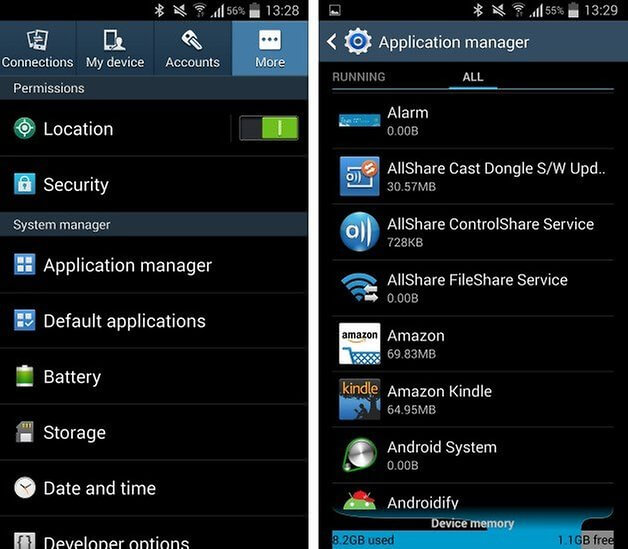
Most Android phone models are structured to turn off automatically in case they become too hot. Generally, this is a safety feature that aims to protect the device from being damaged due to excessive heat.
This issue is expected in case outdoors or in a vehicle without air conditioning on a hot day. Nevertheless, it is not recommended to allow the device to overheat frequently.
Just like any software, the Android OS on your phone is at risk of being corrupted or damaged due to various reasons.
In such instances, the only solution is to Factory Reset your device. Sadly, the Factory Reset option will erase all data from your device. Nevertheless, this is the only suitable option in case there is nothing else that can fix the random restart issue.
The Factory Data Reset will erase all the data on your Android phone including any corrupted files. This is followed by a new installation of the latest version of the Android OS that is available for your device.

If your Android keeps restarting, there are instances in which the Power button is stuck down and there might be other hardware-related issues responsible for the issue.
In such cases, the ideal solution is to get in touch with the manufacturer, dealer or retailer to determine if your device can be repaired or replaced with a new one.
Generally, there are various possible causes why your Android keeps restarting. Luckily, there are measures that can remedy them so that you can use your device without any issues.
Leave a Comment
Comment
Android Toolkit
Recover deleted files from your Android phone and tablet.
Free Download Free DownloadHot Articles
/
INTERESTINGDULL
/
SIMPLEDIFFICULT
Thank you! Here' re your choices:
Excellent
Rating: 0 / 5 (based on 0 ratings)