

By Gina Barrow, Last updated: November 1, 2018
Android is the leading operating system in the Smartphone industry because of its best performance and easy management. However, the Android memory management interrupts the way your device is functioning.
So what can you do to maximize the android memory? Use Android memory management tools and you are sure to improve the memory usage of your device. Read along to find out.
Having spent some years writing software for Android devices, we have created a professional backup tool for you.
Here is a tip: Download FoneDog Android Data Backup & Restore to do a backup of your data and restore them when you need. For you to find the Android memory management tool that suits you best, we have gathered some options below.
Part 1. Android Storage vs. Android Task vs. Android MemoryPart 2. Top 5 Best Android Memory Management ToolsPart 3. Tips to Boost Phone Memory and StoragePart 4. Summary
People Also ReadHow to Fix Not Enough Space to Backup iPhone?How to Fix Storage Space Issues due to Upgrade to iOS 11
Before we dig deeper on how to manage the Android memory, first let us become familiar with the basics. Learning how each part of your android device functions is very important for you to thoroughly understand how to manage them later on.
A common Android device carries tons of photos and videos plus a dozen more of applications; this usual scenario can gradually decrease the device performance after using it for a year or so.
Eventually, when the Android memory begins to experience slowness with all these media files and apps, you will notice that your phone is no longer working at its best.
The RAM is a storage that holds data and used for reading and writing to file storage so the more your RAM is performing its task the more space it consumes and the slower it performs when the storage becomes too heavy.
The Android storage, on the other hand, is the main keeper of all the apps and files on the device. You can normally see 3 types of storage for android:
The Android task is similar to the Windows task manager where it shows the currently running apps on the android device.
By using the task manager, you can easily kill apps that are freezing or not responding, however, it is not recommended that you clear the memory by killing the entire apps.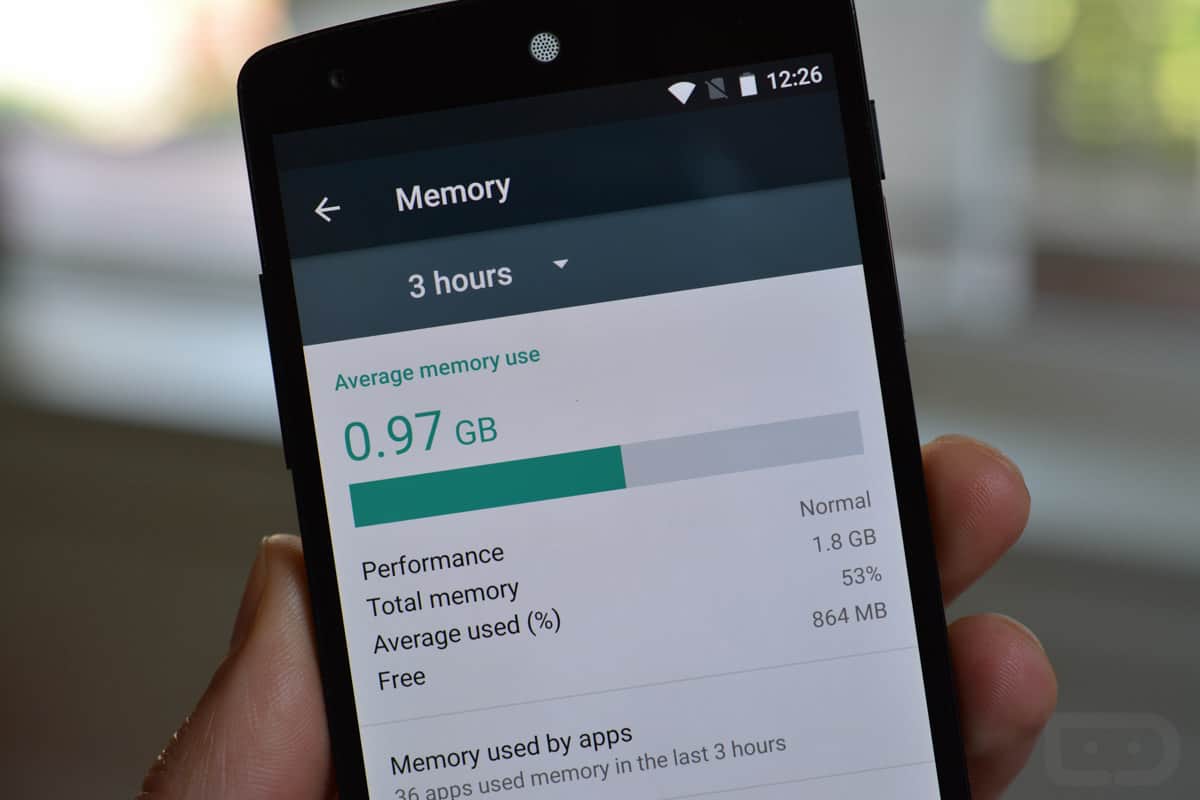
Since the release of the first Android devices, there is already a hot topic about its memory management that over time, it begins to slow down and greatly affects the performance.
As of now, all brand new Android phones are fast, efficient, and with good memory status. But as the time goes on and you start downloading apps such as games and more, this is where your issues begin.
Because of this, many developers have dedicated their passion to explore the different ways to manage and fix this problem.
Their solution was to develop and design an app that acts like a task manager and cleaner to resolve the slowness and boost the performance.
But what makes the android slow?
There are many possible causes why your android begins to slow down; a few reasons could be because of caches, full storage and junk files hogging your device.
To ensure that your Android phone gets the best performance, you can install memory management that will clear out junk files and boost the speed. Here are the top 5 choices you can consider:
Here are the 5 Android Memory apps recommended to you:
GO Speed comes from the developers famous for the GO Launcher. This memory app can possibly boost the phone’s performance to 60%.
It also features cleaning the memory through the Smart App Manager and also monitors the battery consumption and optimizes system resources.
SanDisk lets you manage the SD card and the cloud memories of your Android device. It supports SkyDrive, Google Drive, SugarSync, DropBox, Facebook, Picasa, and Google Docs. However, this memory app is selective when it comes to compatibility like the Google Nexus 4.
Just like any android memory management apps, Memory Booster lets you kill unresponsive apps or those taking too slow to your commands.
It displays a list of all running apps on the device and lets you manage them smoothly. Apart from that, it also shows you a detailed usage of the CPU.
This memory app lets you clear the apps you longer require by erasing the cache files and boost your phone. It is a junk cleaner, memory booster, and storage graphic.
After cleaning the junk files inside your android, you will see the total space it has redeemed.
This memory management tool allows you to customize the out-of-memory manager settings on the android device and works for both rooted and unrooted phones.
It works similar to a task manager on the computer where you can kill the apps that are not responding or taking a long time to respond.
These top 5 android memory management apps are the most reviewed and rated by most Android users worldwide. You can also try to download any of these apps and try it yourself.
For future references, follow these tips on how to boost memory and optimize the storage of your android phone:
Whether you are using an android memory management app or not, make a habit to clear out app and system cache to free some space and boost the speed of your phone.
To do this, go to your Settings> find your Apps> Choose a specific app and open it> Tap on Clear Cache.
You can set this on a daily or weekly basis depending on how your phone performs.
Another wise thing to do is to backup or transfer your photos and videos to an external storage, cloud account, or your Google account.
We know that each photo and video may take up a huge amount of space and can be the main culprit of slowness and memory full issues.
Now there you have it, you have finally discovered how to maximize the android memory of your Smartphone. The next time you are experiencing slowness on the device, you can easily manage it through these android memory management apps.
Just a friendly reminder before you perform the cleanup, always back up your phone data in the case so you won’t lose any files after the process.
To have a better peace of mind, try using FoneDog Toolkit- Android Data Backup and Restore, it’s free to try!
Have you noticed any improvements after installing an android memory management app on your Smartphone? What app did you use? Share it with us in the comments below!
Leave a Comment
Comment
Android Toolkit
Recover deleted files from your Android phone and tablet.
Free Download Free DownloadHot Articles
/
INTERESTINGDULL
/
SIMPLEDIFFICULT
Thank you! Here' re your choices:
Excellent
Rating: 4.5 / 5 (based on 73 ratings)