

By Adela D. Louie, Last updated: November 22, 2018
The error code 920 on Android is one of the most common error that you might experience when you are trying to use your Google Play Store on your Android device.
And once that you have experienced getting such errors, then you could actually get frustrated until you find something that you can do for you to be able to fix this kind of issue.
There are actually a bunch of solutions that you can get over the internet once that you try searching for a solution. But do not worry, because, in this article, we are going to show you definite solutions to help you fix the error code 920 on Android that you are getting on your Android device.
Part 1: Error Code 920: What Is It All About?Part 2: Things To Check Before You Fix Error Code 920 on AndroidPart 3. FIVE Solution To Fix Error Code 920 on AndroidPart 4: Conclusion
People Also ReadA Guide on How to Remove Google Search Bar on AndroidHow to fix Google Drive Does Not Sync Issue?
Often times that some people would actually think that having an error on their Android devices such as error code 920 is a hopeless case scenario.
Actually, you do not have to worry anything once that you get this error on your Android device. You do not have to stress out yourself on thinking whether you have damaged your Android device or if you have crashed any servers because clearly, you did not!
Before you have had to get this error code 920 on your Android device, you are actually trying to download something on your Google Play Store. And maybe you were actually trying to download several apps in one time.
This is actually where the reason why you encounter this error on your Android device. There are actually several reasons as to why you are getting this type of error but here are some of the most prominent reasons.
There are a lot of Android users out there that are actually having the error 920 on their device and for you to be able to fix this, you need to try out a bunch of solutions for you to know which one will actually work on your Android device.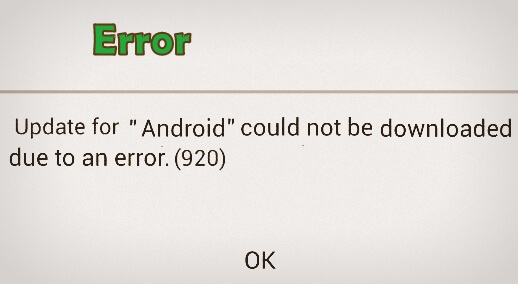
Well, before we get to go on the different solutions that you can do, you have to consider some things first. This is because there are instances that when you try to do the tips that we are going to provide you, it instantly solve the problem. So now, here are the things that you need to check first before you proceed with the solutions.
Now, as what we have mentioned earlier, there are actually a lot of solutions that you can do for you to fix the error code 920. And since there is no specific solution for all types of Android devices, then you have to do several of them just to know which one will best help you.
Because of that, we have gathered some of the most helpful solutions that you can try and see if which one will help you the best.
Once that you download a certain app on your Google Play Store, let’s say Facebook, WhatsApp, Twitter, and other apps available to download using a weak internet connection, then that is the time that your Google Play Store app will show you an error code 920. If this is the case, here are the things that you need to do.
Once that you have done the things that we have mentioned, just go ahead and try to download or update any apps or games in your Google Play Store.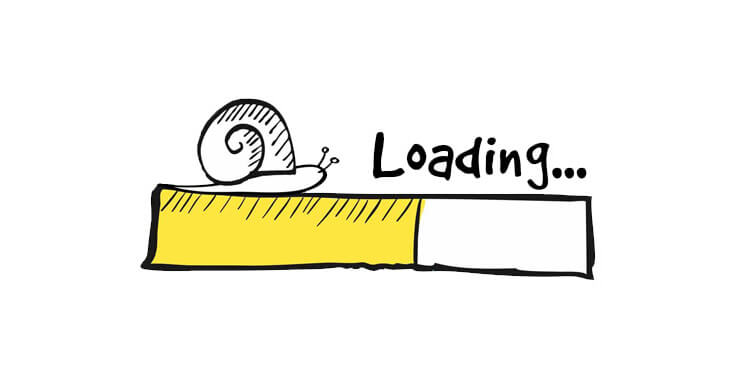
If you are still getting the error code 920 even if you are done with the first solution, then you can go ahead and do this solution. This is by trying to uninstall that app or game on your Android device. For you to do this, here are the steps that you need to follow.
Another way for you to uninstall a certain app is by trying to go to your Google Play Store app and do the following.
Once that you have successfully uninstalled the app or game, go ahead and try to search it again from Google Play Store and install it on your Android device. If the problem still occurs, then go ahead and proceed with the next solution.
In this method, what you are going to do is for you to make sure that you have cleared out the cache of your Google Play Store because this is one of the reasons as to why you are getting the error code 920. Not only that, but you also have to make sure that cache and data of your Google Play services are clean. Here are the steps that you need to follow to fulfill this solution.
This solution is actually one of the most effective ways that you can do for you to get rid of the error code 920 when you try to download an app or game from Google Play Store.
Once that you are done with this solution, then you should have no problems when installing or updating any apps or games. However, if you still get the error code 920, then proceed with the next solution.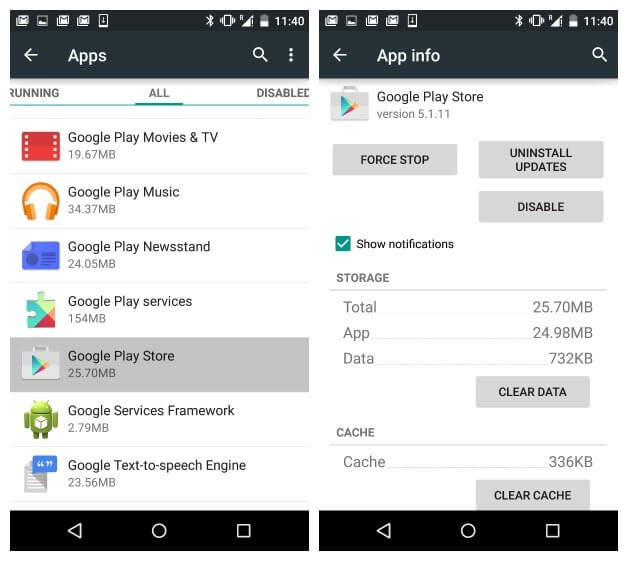
Another best way for you to solve the problem is that if you try to remove your Google account and try to add it back again on your Android device. For you to this, here is what need to do.
After doing this step and you still get the error code 920, then another option that you can do is to enter another Gmail account that you have.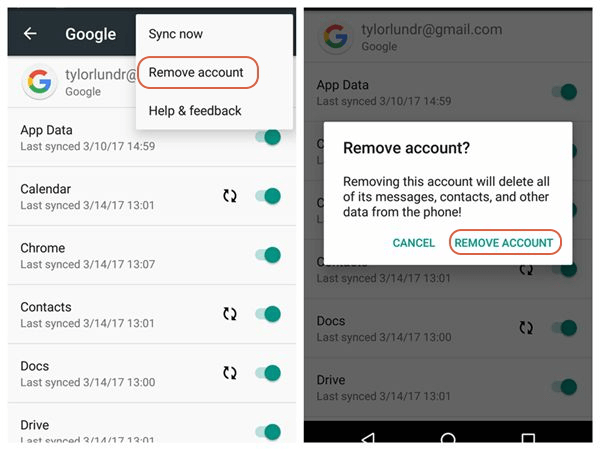
Another reason as to why you are getting the error code 920 is when you are actually not having enough space to install any new app or games or to update them.
If this is the case, you have to make sure that you free up some space to give way for the new app or game or for the update that you need to do.
There are actually several things that you can do for you to manage your Android device and to have more memory for your app or games that you want to download.
There are also other things that you can do for you to free up memory on your Android device. You can go ahead and compress some of your photos, you can also try to transfer some of your data to your SD card or you can have them transferred over to your computer. Whatever that will make you comfortable in doing, just go ahead and do so.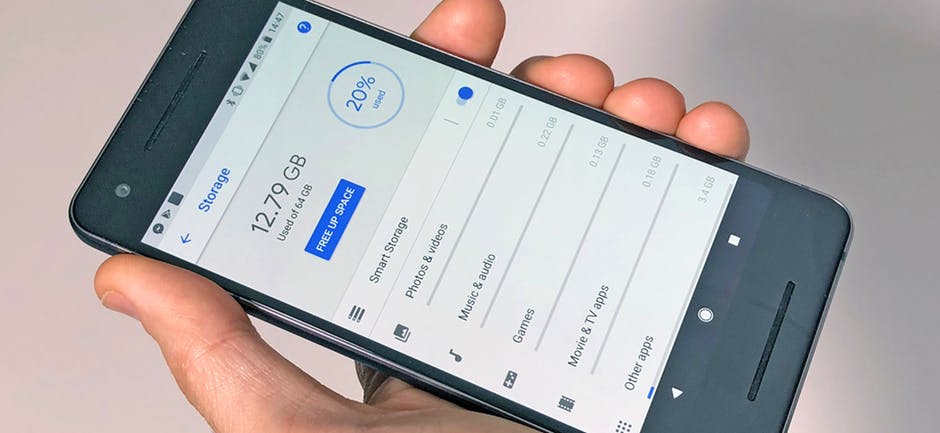
Now, you have already known that you have nothing to worry about in getting the error code 920 on your Android device when you are trying to download something from your Google Play Store.
This is actually just one of the most common errors that any Android device have. And since it is common, there is a lot of way on how you can actually fix it.
As you can see, there are several solutions that you can do. So now, all you have to do is to pick which one of the solutions that we have provided you will best fix your problem.
Leave a Comment
Comment
Android Toolkit
Recover deleted files from your Android phone and tablet.
Free Download Free DownloadHot Articles
/
INTERESTINGDULL
/
SIMPLEDIFFICULT
Thank you! Here' re your choices:
Excellent
Rating: 4.5 / 5 (based on 101 ratings)