

By Adela D. Louie, Last updated: November 4, 2018
Nowadays, you would definitely notice that every Android device has a Google search bar on its home screen and it is just so hard to ignore it. It actually eating up a lot of space from your Android device.That is a must that you know how to remove Google search bar Android.
This way, you will be able to save more of your storage space on your device.However, since Google already has its very own brand such as the Pixel and the Nexus phones, then removing the Google search bar will not be that easy.It is because this type of Android devices already has a built-in feature of their Android system which is the stock Android system. This actually refers to the to the system that was developed by Google.
TIPS:
On the other hand, for some Android devices such as Samsung, LG, Sony, and some other Android brands that we have in the market uses their own custom Android system which is actually based on their stock Android system. This feature can be disabled easily just by changing the settings of your Android device.In this article, we are going to show you on how you can remove the Google search bar on Android for both Google devices and for custom Android devices.
Part 1: How to Remove Google Search Bar On Custom Android DevicesPart 2: How To Disable Google App to Remove Google Search BarPart 3: How to Remove Google Search Bar By Using Custom LauncherPart 4: How to Remove Google Search Bar By Installing Custom ROMPart 5: Why Is There A Need To Remove Google Search Bar?Part 6: Conclusion
People Also ReadHow to Export Google Chrome Bookmarks to SafariHow to fix Google Drive Does Not Sync Issue?
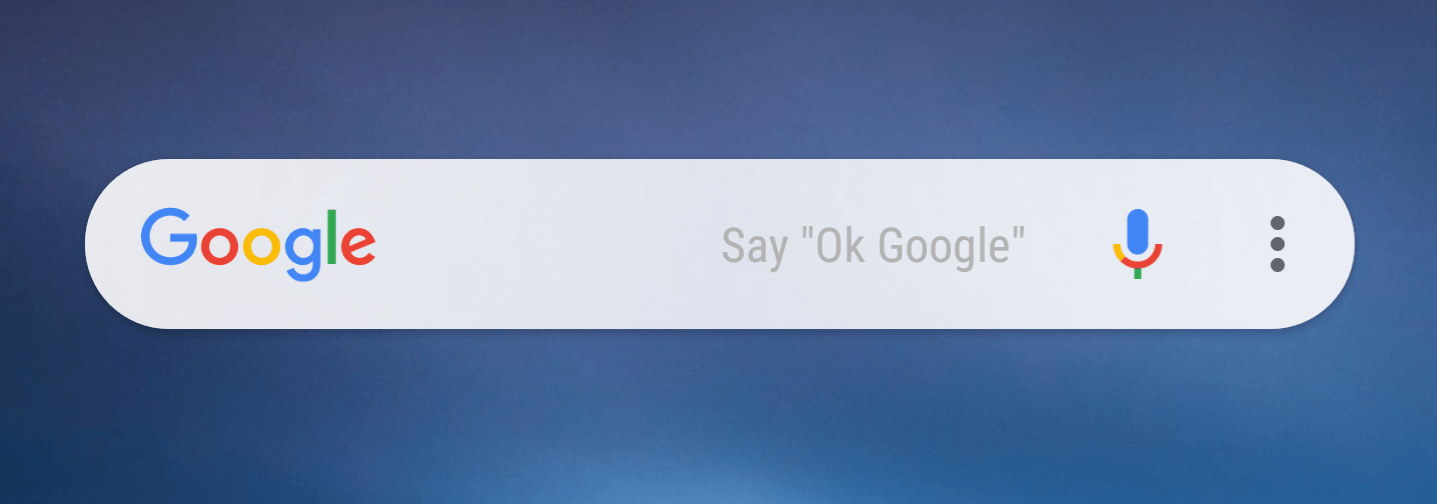
There are several Android devices that you can just easily disable the Google search bar on your home screen just by going through the settings of your Android device.
However, the process of removing the Google search bar will depend on the brand of Android device that you have. To remove the Google search bar on your Android device, here are the steps:
If you are using a stock Android system device such as a Google Pixel device or a Nexus device, here are the things that you should do. To get rid of the Google bar on Pixel, do the following:
Once that you have disabled Google App on your Android device, the rest of the Google features will all be affected such as your Google Home and more.
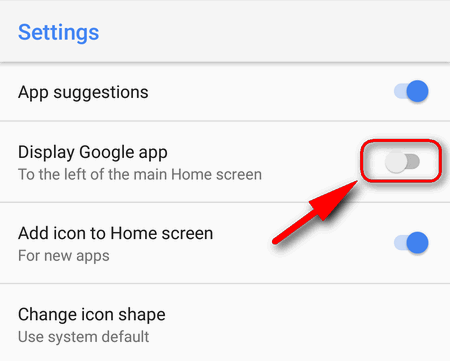
Most users would ask if they still can remove Google Search bar if they are using a Google Pixel device or Nexus device. Well actually, that is not the case.
For Motorola phones that actually uses a system that is close to stock Android, the best way for you to get rid of the Google Search bar from your home screen is by downloading a third-party launcher.
As of now, this is the only way that you can do for you to remove the Google Search bar from your Pixel or Nexus device ’s home screen.
By using a custom launcher, you will be able to customize the settings of your Pixel or Nexus device. You can customize it by changing the interface of your Pixel or Nexus device. This goes the same with adding a new widget or shortcuts and of course, removing the Google Search bar.
There are also several launchers that you could choose from and these are all available from Google Play Store. However, you should also consider your Android’s version when choosing a launcher for your device.
Some of these launchers available in the Google Play Store is the “ Google Now Launcher” and the “Nova Launcher”. Both launchers are recommended for Android devices that are running on Marshmallow, Nougat, and Oero version.
However, you should keep in mind that if you are going to use a launcher on a higher version of Android or if you use it on the latest version, then there is a chance that you may experience some bugs.
This is because launchers cannot actually keep up with the new system.
But if you are using an Android device that is running on an older version such as Android 2.0, then there are still some launchers that can support it. Some of the launchers that you can use are the Go Launcher EX, ADW Launcher, and the Zeam Launcher.

In this method, you have to make sure that your Android device is rooted for this to work. And if your Android device is rooted, you can go ahead and install a custom ROM on the Android device that you have. This way, you will be able to have control on all the parts of your Android device. And thus, you will then be able to remove the Google Search bar from your home screen.
What Google was aiming for is for the Google Assistant to become successful. That is actually the reason as to why they have put up a microphone icon on the search bar. The goal for this feature is to give convenience to all their users. However, if you are the type of person that would not want this kind of feature, then removing the search bar on your Android device’s home screen is the best way to do.
And removing this is actually an easy thing to do for most of the Android device. Another reason as to why some people would want to remove the Google Search bar on their home screen is for them to save up more of their storage space. Yes, that’s true. Google Search bar on your Android device’s home screen actually takes up space on your device.
Were you able to remove the Google Search bar on your Android device’s home screen? Pretty simple right? Removing the Google Search bar on the home screen of your Android device is such an easy thing to do and it really does not matter if you are using a Google device such as Pixel and Nexus or if you are using another Android device. What matters is that the process that you need to do for you to remove the Google Search bar on your device.
Leave a Comment
Comment

Andrew1012019-06-19 16:26:26
Have tried all of these suggestions and nothing works

Katharina2019-04-18 20:51:42
My mom has a bq phone and since I updated the software to android 9 I'm unable to remove that stupid google search bar. I managed to disable it, but now it'd just a useless bar at the bottom of the homescreen that says google and has absolutely no use.

Tom2019-03-20 09:32:36
Nokia 3.1 (and 5.1) with AndroidOne: Part 1 and part 2 does not working. Part 3 and part 3 are too risky for me. Conclusion - I hate this search bar and gogle...
Android Toolkit
Recover deleted files from your Android phone and tablet.
Free Download Free DownloadHot Articles
/
INTERESTINGDULL
/
SIMPLEDIFFICULT
Thank you! Here' re your choices:
Excellent
Rating: 3.1 / 5 (based on 162 ratings)