

By Adela D. Louie, Last updated: May 16, 2019
The Huawei P30 is one of the most recent models that the Huawei had launched. This device comes with an excellent design and has its dual-tone LED flash just below the mounted camera that now comes in three lenses. The Huawei P30 also comes with a 6GB or an 8 GB of RAM with 128 GB storage space for all of your data.
Now, with that, it is very common that one of the main issues that you might have is data loss. How to recover deleted files on Huawei in this case? This means that even if the Huawei P30 is one of the most awesome devices there is, it can still experience data loss at any time. Now the big question would be, how will you be able to recover those deleted files? Or will it be possible for you to do so?
Tips:
Actually, it is. Even if you experience data loss on your Huawei P30, you will still have them recovered. And that is what we are going to show you in this article. We are going to show you on how to recover deleted files from Huawei P30 device.
Part 1: What Are The Reasons for Losing Your DataPart 2: How to Recover Deleted Files from Huawei P30 via A Recovery ToolPart 3: Recover Deleted Files Using Huawei iCloud or Hi-suite Local BackupPart 4: Recover Deleted Files from Huawei P30 Using Google Backup
We know that the Huawei P30 device is a brand new device that just came out. However, there is still a lot of reason why you can lose your data files on your mobile device. This also goes the same with some other Android devices that you have. Before restoring deleted files on Huawei, we need to know how this happens.
So here are the reasons for data loss on your Huawei P30 device.

One of the best ways for you to recover deleted files from Huawei P30 device is by using a third-party application. And with that, we have the perfect tool that you can use. That is no other than the FoneDog Android Data Recovery tool.
The FoneDog Android Data Recovery tool is known to be the best and effective tool to recover any deleted data from your Android device. It has the ability to help recover deleted contacts, text messages, call history, photos, videos, audios, and WhatsApp from Android devices.
The FoneDog Android Data Recovery tool is also very easy to use because of its friendly interface. It's 100% secure.
So, to start recovering deleted files from Huawei P30 device, here is a step by step method that you can easily follow.
First of all, you have to download the FoneDog Android Data Recovery from our official website. And after that, install it on your PC. This program can work on either a Mac or a Windows PC.

Then once that you have successfully installed the FoneDog Android Data Recovery Tool on your PC, launch the program.
Connect your Huawei P30 using your USB cable.

Then the program will ask you to turn on USB debugging. Here is what you will be needing to do:

NOTE: You do not have to worry anything about turning on USB debugging on your device. It is because this will only help the program to fully detect your device.
o Go to the Settings of your device.
o Then tap on Applications.
o After that, tap on Development.
o Lastly, choose USB Debugging.
o Go ahead and tap on Settings on your Android device.
o Then choose Developer Options
o Lastly, go ahead and choose USB Debugging.
o Go to the Settings of your Android device.
o After that, scroll down and tap on About Phone.
o Then click on the Build Number for many times until such time that you see a message on your screen saying “You are under developer mode”
o Then, go back to the Settings of your Android device.
o Then, choose Developer Options
o Then lastly, tap on USB debugging.
Once that the FoneDog Android Data Recovery tool had already detected your Huawei P30 device, it will show you a list of the data types.
All you have to do here is to just uncheck all of the files that you do not want to recover.
After choosing all the files, click on the Next button. Wait until the scanning process is complete.

Then, once that the scanning process is complete, you will see all the files that you have chosen on the left side of your screen.
Choose all of the deleted data that you would want to recover. Simply mark down all the data that you want.

Click on the Recover button. Then, the FoneDog Android Data Recovery tool will start to recover all of the items that you have chosen.
All of the recovered data from your Huawei P30 device will be saved on a folder on your PC. So you can just open the folder where it is saved and access your recovered data.
Now, there are also some other ways on how you can recover deleted files from your Huawei P30. However, you can do all these other ways if you were able to back them up before the deletion occurs.
The Huawei device actually comes with its very own backup application which is known as the Huawei iCloud or Hi-Suite Local Backup. Once you were able to back up the files on your Huawei P30 device, it will be easy to get the deleted files back from your Huawei phone if you deleted them. To know how to do it, here are the steps that you can follow.
Step 1: Launch the Backup application on your Huawei P30 device and then tap on the Restore button.
Step 2: After that, choose the source of data that you would want to restore. Once done, tap on the Next button.
Step 3: Then, select all of the data that you would want to restore on your device.
Step 4: Once that you are done choosing all the data that you want to recover, click on the Start button.
Step 5: And if you see a dialog box appear on your screen, all you have to do is to choose the location to retrieve backed up data.
Step 6: And finally, click on the OK button to start recovering all of the chosen files.
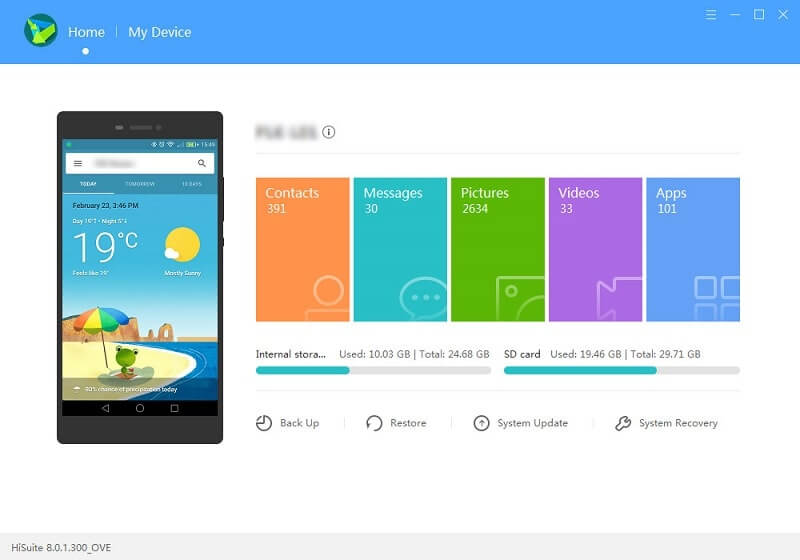
Another way to recover deleted data from Huawei devices is by using your Google Backup. Every Android device has this feature in their devices once that you have set up your new device. One of the requirements that you will be needing is by having a Google Account.
So once that you were able to use Google Backup and had it enabled, then you can go ahead and easily recover your lost data from your Huawei P30. And for you to know how you can do it, here is the steps that you will be needing to follow.
Step 1: Go ahead and launch Google Drive on your device.
Step 2: Then go to the My Device page.
Step 3: Once that you are on that page, tap on the three-dot icon located at the upper-right corner of your screen.
Step 4: Then on the drop-down menu appeared on your screen, choose Settings.
Step 5: Click on the Manage Backup option. You will then be able to see the apps list that is using Google Backup.
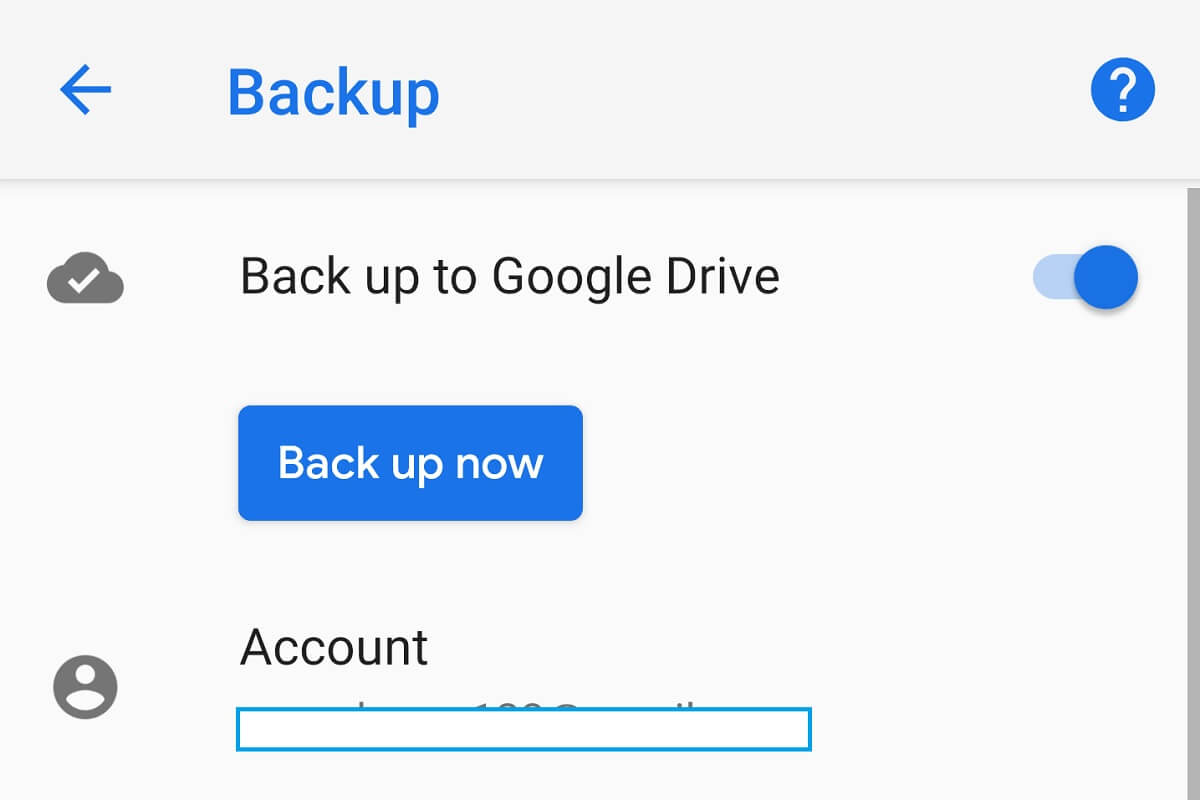
So there you have it! There are actually a lot of ways on how you can recover deleted files from Huawei P30 device. You can use your backup or you can use the recommended tool that we have shown you.
Another important thing that you should remember is that, once that you have lost some data on your Android device, make sure that you do not use it so that you will still be able to recover your lost data. Because if you continue to use the device, chances are, your lost data will be permanently deleted on your Android device and you will no longer be able to recover them.
Also, if you are going to trust one tool that you can use to recover any lost data from your Android device, then make sure that you trust the FoneDog Android Data Recovery tool.
The FoneDog Android Data Recovery program is one tool that is very easy to use and very efficient. It will be able to get back all of the deleted data that you lost on any of your Android devices. And with its fast process, you will be able to have them back in no time.
Leave a Comment
Comment

Cathy2019-05-21 02:05:32
The ways seem to work on the data recovery on Huawei P30. Have marked them down!
Android Toolkit
Recover deleted files from your Android phone and tablet.
Free Download Free DownloadHot Articles
/
INTERESTINGDULL
/
SIMPLEDIFFICULT
Thank you! Here' re your choices:
Excellent
Rating: 5.0 / 5 (based on 2 ratings)