

By Nathan E. Malpass, Last updated: November 15, 2018
Samsung Kies is a free Samsung device to realize the communication between Windows and Mac. It is originated as an acronym for "Key Intuitive Easy System", as for KIE.
However, quite a few users complaint of it about its connection issues. They said the Kies fail to recognize their phones. They tried again and again but not succeeded and wanted to give up and uninstall the application.
There are two main symptoms that Kies cannot recognize a phone: Kies directly fail to detect phones and Kies stays in a "Connecting" state. Thus, in order to fix the connection problem for Samsung Kies cannot detect phones, TWO major parts will be discussed below. If you also the same problems, go forward and see how to solve.
#1. Kies Cannot Recognize Phones#2. Kies Is stuck in “Connecting”
People Also ReadComplete Guide for Samsung Kies (Updated in 2018)Use Kies to Backup/Restore Apps and Setting on Galaxy S/Note
Maybe sometimes you observe that you are successful in connecting your phone to the computer while Samsung Kies still cannot recognize the phone.
Below are some solutions to fix when Kies cannot recognize phones:
If your phone maintains not detected, try on the following methods to solve this problem, as ways above are kind of pretty simple.
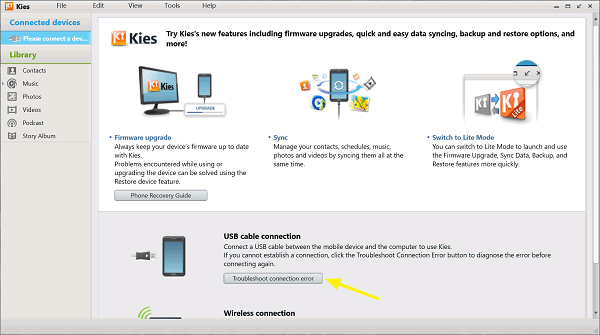
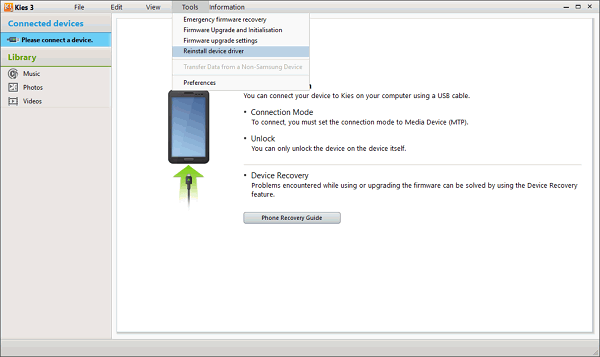
Most users express their success in that phones are recognized by Kies on those 2 methods. If a failure occurs again, you are better to completely uninstall and remove Kies from your computer and re-install it.
You can be also stuck in another circumstance that Kies fails to recognize your phone but tell you it is "Connecting" now. Let's see how to cope with the connection problem in such a case.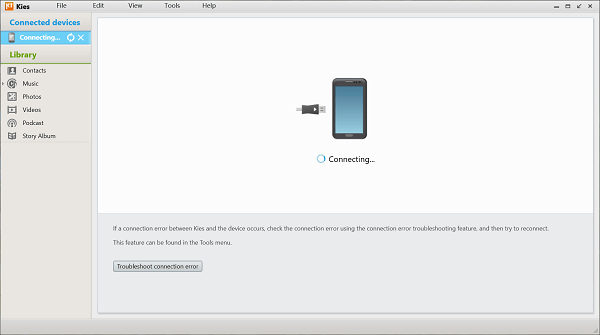
Usually, it seems that there is not a USB driver installed on your computer so Kies cannot detect your phone. Therefore, you are supposed to install the driver.
Go to install along with this path: "My Computer"> "Disk(C:)"> "Program Files (x86)"> "Samsung"> "Kies"> "USB Driver" and finally right-click to launch SAMSUNG_USB_Driver_for_Mobile_Phones.exe.
Note: this method is applied on Win PC as well.
Do methods above work for your connection problems? Welcome to write down your comments or other problems below.
Leave a Comment
Comment
Android Toolkit
Recover deleted files from your Android phone and tablet.
Free Download Free DownloadHot Articles
/
INTERESTINGDULL
/
SIMPLEDIFFICULT
Thank you! Here' re your choices:
Excellent
Rating: 4.4 / 5 (based on 72 ratings)