

By Vernon Roderick, Last updated: January 31, 2018
"I've heard that the Samsung Kies is a pretty amazing program. Not really sure what it does and how it can improve my usage of my Samsung unit, but I'm colored interested in the program.
Now, if I can hear about the features and how to use it, that would be pretty solid. Does anyone have any ideas as of now? Color me intrigued. Let me know how things go!"
The Samsung Kies is an official program launched by Samsung in order to support their users. The software can help you transfer information to and fro from computers, laptops, devices, and even other devices as well.
It's a fairly handy software that can really help you support mobile phones or tablets and there are still so much you can do with them.

Part 1. What is Samsung Kies?Part 2. How to Use Samsung Kies Transfer Data Between Devices and Programs?Part 3. How Does Samsung Kies Program Backup and Restore Work?Part 4. How to Use Samsung Kies to Update Firmware?Part 5. Bonus Tips: Some About the Samsung Kies Features.
A quick overlook of the Samsung Kies, you will be able to do any of the following items:
1. Data Transfer
Sync multiple programs and devices
Import/export
Transfer between multiple devices
2. Backup and Restore
3. Updating Firmware
Now, if any of them have caught your interest, you may definitely want to get Samsung Kies and be able to maximize the use of your Samsung mobile phone or tablet. This will be a guide as to how you can maximize the Samsung Kies program.
The Samsung Kies has a program that can do multiple types of data transfer and quite a few of them are beyond handy. This is the only topic that was separated into multiple sections seeing as how Samsung Kies can actually handle quite a bit of transfer between multiple devices and programs.
As time goes one, the term "Sync" has been made almost synonymous with Apple products and programs, but with Samsung Kies, it has an option to do so with multiple options.
You can sync your calendar and contacts to the computer with Samsung Kies, it can even sync your address book from your Outlook account, Yahoo account, and Google too. That will give you access to the address book of multiple programs making it a unified Samsung unit. Of course, it isn't syncing unless you are able to get videos, pictures and more out of your computer. So you can definitely be sure that Samsung Kies has a function like that as well.
It can save the files in its own library and will allow the user to move the information to and fro a device to a computer. Follow these easy steps to do so.- Connect the device to the computer or laptop with Samsung Kies installed, please make sure that you don't have any connectivity problems in order to process this properly
- Find and choose the "Sync" tab in order to proceed
- Choose the content you want to sync to your device and then press the "Sync" button to finish up
- Disconnect the phone and you are done
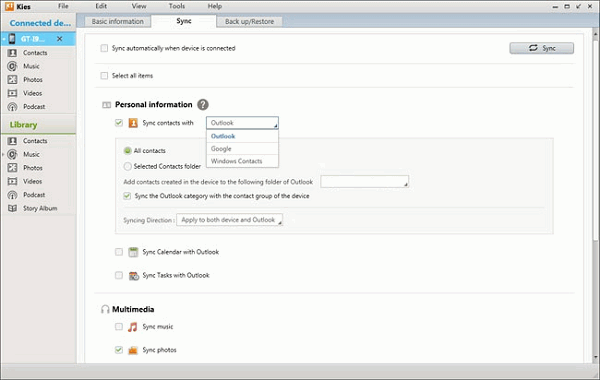
Assuming you wouldn't want to use the library of Samsung Kies or don't exactly know how to to it, that's alright. You can still use Samsung Kies to actually import or export files from your phone to your computer or laptop.
This will skip the step of having to save the files into the library of the program. Here are the steps to complete these:- Connect your device to the computer or laptop
- Find the "Import/Export" button and then press that tab
- Choose the files you want to import or export and you can now disconnect your phone
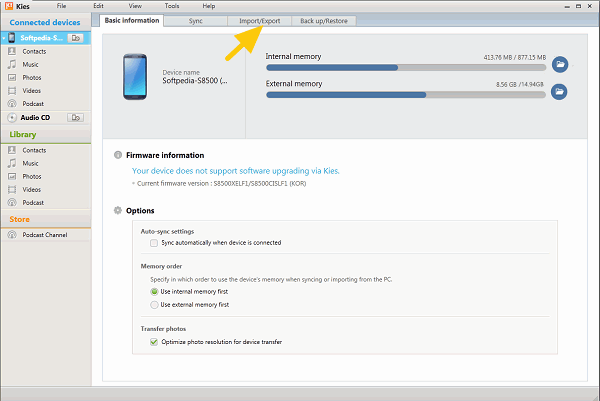
This is a handy little ability that can help you get through multiple connecting and disconnecting multiple units here and there.
All you need to do is connect both units to the computer or laptop with Samsung Kies and you can easily transfer from one phone to another. To do this just do the following steps:For contacts and schedules
- Connect both units to the computer or laptop
- Search for the "Import/Export" tab
- Right below the options, you will see a "Transfer to another device"
- Pick the information and click on the button to finish the transfer
- Disconnect both units Media files
- Connect both units to the computer or laptop once more
- Simply drag the files from Samsung unit to Samsung unit
- Disconnect both phones and you are done
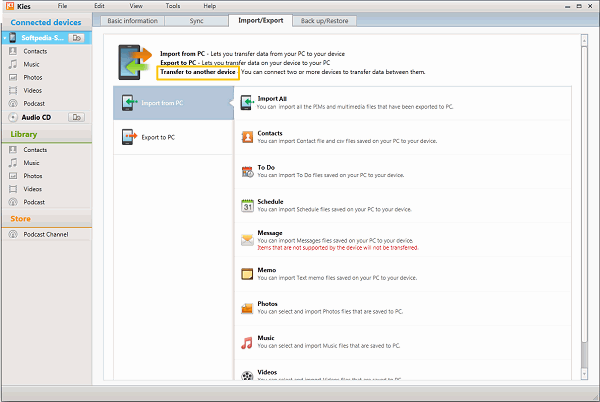
A very useful feature for those who are afraid of losing their information from their Samsung devices. This handy little feature can help you back up the information on your phone and then proceed to restore it when you actually need to. Of course, you can back up a lot of things such as contacts, messages, apps, and much more. The steps to complete it are fairly simple and shouldn't be a problem for most people. Follow the steps below to backup or restore your Samsung mobile device using Kies.
How to Selectively Backup Android Phone Data
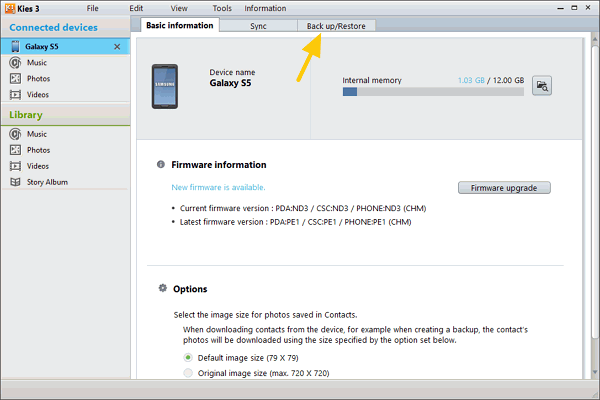
Backup and Restore
Assuming your Samsung device has yet to have an updated firmware and there is a newer version available. Ideally, if you have multiple devices that have yet to update as well, you can simply download it to your Samsung Kies and then connect all the devices and press the "Firmware Upgrade" button that you will see as soon as you connected your device, you can see that option. So if you have multiple devices that are a little behind this is an ideal add-on for Samsung Kies for you.
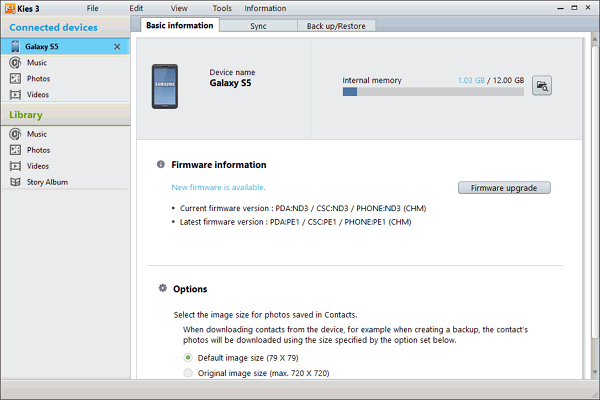
Firmware Updating
Please note that the listed items above, you may still also add contacts using Samsung Kies, download new apps, subscribe to podcasts and much more using the Samsung Kies. It definitely gives you a way to maximize the usage of your Samsung units and other Samsung devices that you may have. It's a fairly easy program to use and can really help you get your information backed up, transferred or even restored, depending on your need.
Leave a Comment
Comment
Android Data Backup & Restore
Back up your Android data and selectively restore to Android
Free Download Free DownloadHot Articles
/
INTERESTINGDULL
/
SIMPLEDIFFICULT
Thank you! Here' re your choices:
Excellent
Rating: 4.4 / 5 (based on 93 ratings)