

By Adela D. Louie, Last updated: August 27, 2019
Most of us are now familiar with the Kik application. Most smartphone users have this installed and is used for socializing purposes. This application had already become one of the most popular platforms that we have nowadays. Because through Kik, you will be able to chat or even talk to anyone from around the world that is also using the same application. And the best part – you no longer need to spend any money.
The Kik application will let you meet new people and interact with them. You can also use the same application for you to be able to send and receive photos to another person. You can send and receive messages as well. And all of these are for free.
But, just like any other applications, there are tendencies wherein you may accidentally delete your Kik message. And because of that, you are wanting to get your lost data back on your mobile phone again. So in this kind of scenario, you may be looking for a good way for you to make Kik backup so that you can recover all data.
Part 1: How to Do A Kik Backup on iPhone DevicePart 2. How to Backup iPhone Kik DataPart 3. How to Restore iPhone Kik DataPart 4. Conclusion
People Also ReadQuick Guide: How to Backup Kik Messages Easily and QuicklyHow to Get Deleted Kik Messages Back on iPhoneHow to Restore Old Kik Messages from iPhone X/8/7/6
The Kik application has this feature wherein it can backup only 1000 messages within 48 hours. For those messages that are past the time frame of 48 hours, then the most recent 500 messages are all that you can see. This is the main reason as to why you would need to backup your Kik messages using the manual way.
And with that, another way for you to backup your Kik messages is by catching up screenshots on your iPhone device. You can also make use of another camera for you to be able to get pictures of your Kik messages. This may sound a little bit hassle that is why you can have the option to backup only the ones that you think is important. Then you can take screenshots of those important data.
The method that we have mentioned above are the only options that you can have for you to be able to do a Kik backup. Since this application does not come with a backup and restore tool that you can use.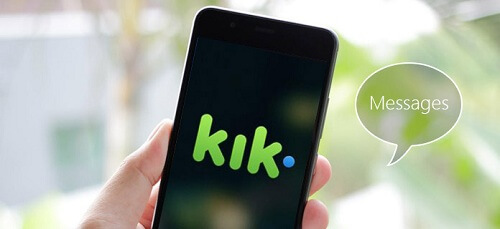
Bonus Tip:
And speaking of backing up and restoring data from your iPhone device, we do have something that you can use for you to keep your data safe on your iPhone. And this is by using the FoneDog iOS Data Backup and Restore.
Since that you obviously, you would like to keep your data safe – not only your Kik messages – so you would be resorting to doing a backup process so that in the future, in case that you accidentally delete them then you can easily restore them to your iPhone device. And this is something the FoneDog iOS Data Backup and Restore can do effectively.
The FoneDog iOS Data Backup and Restore can backup your messages, contacts, call history, photos, videos, and more using your computer. And with that, you can also use it to restore those data to your iPhone device. And the best thing about this is that you can simply selectively choose just the data types that you would like.
So without further explanation on what the FoneDog iOS Data Backup and Restore is, then we are just going to show you here on how this amazing tool works to backup and restore your data from your iPhone device. Start by having the FoneDog iOS Data Backup and Restore downloaded and installed on your computer then you can proceed with the steps given below.
Go ahead and open up the FoneDog iOS Data Backup and Restore on your computer. And then connect your iPhone device using your USB Cable. Then wait for the program to detect your iPhone device. And on the page of the tool, simply click on the iOS Data Backup and Restore and then choose iOS Data Backup. And then hit on the Next button to continue the process.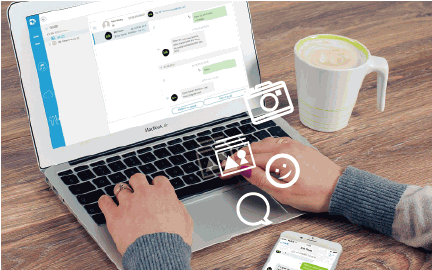
After that, the FoneDog iOS Data Backup and Restore will then ask you which backup method you would like to use. Is it going to be the Standard backup wherein you will not need to enter or set up any password for your backup file? Or the Encrypted Backup wherein you have the option to key in a password for your backup file.
Once that you have chosen the backup mode that you want, then simply go ahead and click on the Start button for you to continue with the process.
Once that you have clicked on the Start button, the FoneDog iOS Data Backup and Restore will then show you a list of data types that this tool can support such as your messages, photos, videos, contacts and so much more. From there, you can choose just the data type that you would like to backup from your iPhone device.
Once that you have chosen the data type that you would like to backup from your iPhone device, then just simply hit on the Next button. This will then start the process of backing up the data that you have chosen so just wait for the process to complete.
And once that the backup process is done, then the FoneDog iOS Data Backup and Restore will show the name of the backup file it made together with the size of the file and the date it was backed up.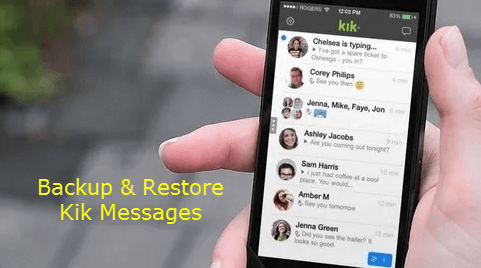
Just like the way you start backing up your data on your iPhone device using the program, just connect your iPhone device to your computer. Then on the main page of the program, choose iOS Data Backup and Restore and then click on iOS Data Restore.
After choosing the option to recover your data, the FoneDog iOS Data Backup and Restore will then show you all of the backup files that you have. From the list of backup files, simply choose the one that you want to restore and then click on the View Now button below.
Once that you hit on the View Now button, the FoneDog iOS Data Backup and Restore will then begin to scan for the backup file that you have chosen. From here, you have the option to Pause the process or even stop it if you want to finish it.
After the complete process of scanning your backup file, the FoneDog iOS Data Backup and Restore will then show you all of the data that your backup file contains. And with that, you will then be able to preview each of your data from the left side of your window screen. So from there, go ahead and simply select all of the files or data that you would like to restore.
And once that you are Ok with the selected files or data, then go ahead and click on the Restore button. You have two options on how you can do the restore process. You have the “Restore to iDevice” button if in case that you like to restore the data from your backup file directly to your iPhone device.
And also, you have the “Restore to PC” option if in any case, you would like to restore the data to a designated folder on your computer.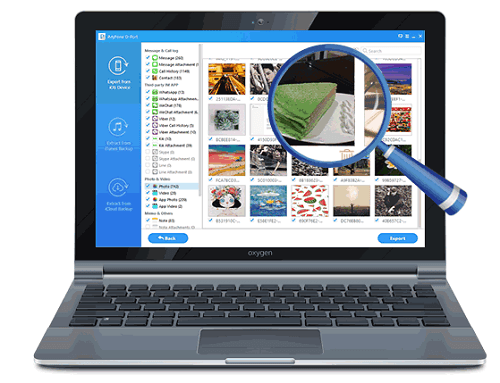
As you can see, there are two options for you to do a Kik backup. And that is by going through the messages you have for the last 48 hours. Or you can also simply take a screenshot on the data that you would like to backup.
And when it comes to backup and restore tools for the data on your iPhone device, there is only one tool that you can trust. And that is the FoneDog iOS Data Backup and Restore. As you can see from above, using the FoneDog iOS Data Backup and Restore is the best tool that you can have. This tool can backup and restore any data that you want from your iPhone device without even breaking a sweat.
With this type of tool installed on your computer, you will be able to take care of your data even if you have accidentally deleted your data from your iPhone device. This way, you can easily recover them in no time.
Leave a Comment
Comment
Hot Articles
/
INTERESTINGDULL
/
SIMPLEDIFFICULT
Thank you! Here' re your choices:
Excellent
Rating: 4.7 / 5 (based on 61 ratings)