

By Vernon Roderick, Last updated: January 14, 2020
Nowadays, it is more convenient and easy for users to store information on a number of devices such as computers, phones, digital cameras, USB flash drives, and memory cards. Data such as photos, audios, videos, documents, and other files can easily be stored and accessed with these devices.
Computers also have different operating systems that you can choose for your device. One is the Linux system which is the most used and one of the most popular open-source operating system based on UNIX. And whatever the operating system, issues will occur all of a sudden that may lead to loss, deletion, and corruption of data. There are various causes why such problems will happen on your device or system.
Several data recovery tools for Linux are developed to address this issue. This guide presents a Linux data recovery software review with the useful features the tool has to offer, including the pros and cons of the data recovery tool.
Part 1: Is It Possible to Recover Your Data in Linux SystemPart 2: What is Linux Data Recovery Software and How It WorksPart 3: How To Do Linux Data Recovery Using FoneDog Data RecoveryPart 4: Linux Data Recovery Software ReviewPart 5: In Summary
“Help! My files were suddenly deleted. Is it possible to retrieve them”, or “Seems I cannot find the file that I worked on? It went missing. How can I recover it?” These are some of the situations that you may encounter with your data files. Data issues are the most common problem. This includes deleted, missing, unsaved or corrupted data in your system.
It is really disappointing and a hassle to encounter this kind of scenario in which your important files are suddenly deleted or missing. There are various reasons why it happened. The issues that arise may be due to a sudden system failure, application crash, bad sectors, fragmentation, formatting errors, wrong formatting of the drive, change of operating system version, viruses and malware that infect the system, or human errors such as accidental formatting or permanent deletion (emptying of Trash).
Nowadays, you do not have to worry much as the answer to the questions is yes it is possible to restore the deleted or missing data in your computer system. There are available data recovery tools that will help restore the data that you need. These tools will scan your computer system and show you the results based on the options you have entered. You can then filter the search results and preview the files to check the correctness before you do the recovery. The proceedings sections will talk about Linux data recovery software review.
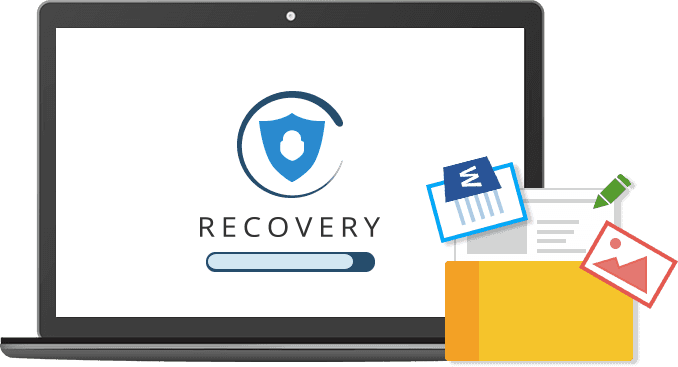
Linux data recovery software is a data recovery program that will allow the recovery of your data in any format from your Linux operating system. There are many variations of available data recovery tools that will help restore the data that you need. These tools will scan your computer system and show you the results based on the options that you have entered. Scan modes can be quick or deep which will return more results.
You can then filter the search results and preview the files to check the correctness before you do the data recovery. Also, some of these data recovery software are bootable and some are not. Price varies per data recovery tool depending on its supported features, warranty, and money-back guarantee. Other tools are downloadable for free and some only offer free trial versions. Several of these tools are of multi-language support and offer free customer service to its users.
Another alternative is the FoneDog Data Recovery tool that you can use for your data recovery needs. It is a simple, easy to use wizard that allows recovery of data of any format and from any device including computers, hard drives, memory cards, USB flash drives, phones, and many others.
Any problematic situation the FoneDog Data Recovery program can help address the issue. It has two scan modes which are quick and deep scans that you can perform. The results can be previewed and filtered before performing the recovery process. The data recovery is efficient with a high success rate plus more secured data.
Problematic situations that FoneDog Data Recovery can support are hard drive recovery, partition recovery, file recovery, memory card recovery, flash drive recovery, and crashed Windows or Mac recovery.
When you have downloaded and installed the FoneDog data recovery application, open the program through the shortcut icon in the taskbar or the shortcut application located on the desktop. You can also access the Start menu and look for FoneDog Data Recovery program.
Data Recovery
Recover deleted image, document, audio and more files.
Get deleted data back from computer (including Recycle Bin) and hard drives.
Recover loss data caused by disk accident, operation system crushes and other reasons.
Free Download
Free Download

When you open the FoneDog Data Recovery tool, it will show the main screen where you can choose the type of file to restore and the devices or disk drives that you want to recover. Rescue any sort of data like photo, audio, video, email, archive, documents, and other files in any situation. Recover the data from any device in various file systems.
To scan your device, by default quick scan is performed. For more content, you can do a deep scan that is recommended especially for failed or corrupted systems, drives, and partition. Click the Scan button to begin scanning your drives. The results will be shown after the scan which you can filter by entering the name or path to limit the results and return the most related data.
After the scan has completed its run, you can choose to preview the files to check the correctness of the file before performing recovery. Next, select the files that you wish to restore. Then, click the Recover button to begin the data recovery process making sure that a stable connection is established between your computer and the devices with no interruptions.
The Linux data recovery software review provides information on the different data recovery tools that are available and that you can use specifically in Linux system. The useful features vary with the tool. This section also discusses the pros and cons for the Linux data recovery software review. Below are some of the data recovery tools that can be utilized in a Linux system.
SystemRescueCD is a data recovery software that supports both Linux and Windows operating systems. The rescue disk toolkit can be booted from the external disk such as CD/DVD ROM and USB drive. This works well on Linux computer system that does not boot or is damaged due to system failure or crash. Moreover, SystemRescueCD comprises of many tools for data recovery that you can choose from. Examples of these tools are Gparted, TestDisk, FSArchiver, PartImage, and many more.
Pros: SystemRescueCD allows for the recovery of data and partitions. It can create a boot disk and it supported many file systems such as NTFS, FAT, and HFS Mac OS. Another feature is the ability to archive and unarchive. It consists of many tools such as for the file system, disk imaging, recovery of lost data or partition, hardware diagnostics and many others.
Cons: The user interface can be improved more as SystemRescueCD is text-based.
Trinity Rescue Kit is another rescue disk that is a free and open-source data recovery distribution software for Linux system. This tool can do maintenance, recovery and repair operations and can be booted from a CD, USB stick or disk and from the network over PXE. It has extra features such as virus scanning and password resetting.
Pros: Trinity Rescue Kit allows recovery and un-deletion of lost data and disk partitions. It can create a boot disk from a CD or USB disk. The tool also consists of five various virus scan products in one command line, a cleanup utility for the temporary files on your computer, a local backup utility, and rootkit detection utilities. It fully supports proxy server, search and mount of local file systems, and NTFS write support.
Cons: The user interface of Trinity Rescue Kit in the text menu is only available in the English language.
TestDisk is also a free and open-source data recovery software which allows recovery of lost partitions and make the disks bootable again. This is a tool that works in different operating systems like Linux. By this software, the partition tables can be fixed and the deleted partitions recoverable.
Pros: TestDisk can be run from a live CD and also a data recovery tool that you can use especially in performing an onsite recovery with features for both beginners and experts. It can rebuild and recover NTFS and FAT boot sectors, repair partitions, fix FAT tables, copy files from deleted file systems, undelete data, fix MFT, and recover data from deleted partitions. You can choose what mode to run the tool if Analyze or Advanced.
Cons: TestDisk is a command-line tool and may not be rightly suited to users that prefer a graphical interface.

DdRescue is another free and open-source software that helps in data recovery in Linux system. It can create an image of your damaged drive or partition, analyze it, and copy the data to another device such as a hard disk, CD ROM and many others. The destination drive will be overwritten so it is advisable to make a backup of the destination. Device names may be changed by some systems during reboot. When using DdRescue, do not try to rescue a read and write mounted partition, or repair a file system on a drive with input and output errors to avoid losing more data.
Pros: DdRescue is fully automatic in its operations. It allows the automatic merging of backups. DdRescue has a map file feature which makes data recovery very efficient. It offers a rescue log tool that manipulates the map files, converts the format of the map files, shows the contents of the map files, and allows the deletion of the map files when the rescue is completed.
Cons: DdRescue will not allow you to compress the outputted images. It does not support piped output with lzop and gzips. DdRescue can only work on random access of the output and input files.
PhotoRec is a free and open-source file data recovery utility software which is specifically developed and designed to recover lost files such as photos, audios, videos, archives, and text documents. It can recover data from different devices such as digital cameras, smartphones, computers, memory cards, CD ROM, and other storage devices.
Pros: PhotoRec is available in rescue disks such as GParted Live CD, Ubuntu Boot CD, and many others. It needs root privileges for the tool to work and the partition drives where the files are lost. You can choose to have the tool analyze the whole partition or only the free space, and specify the destination where the recovered files will be stored. It should be a different location from the lost files.
Cons: PhotoRec is also a command-line tool and may not be rightly suited to users that prefer a graphical interface.
Data Recovery
Recover deleted image, document, audio and more files.
Get deleted data back from computer (including Recycle Bin) and hard drives.
Recover loss data caused by disk accident, operation system crushes and other reasons.
Free Download
Free Download

As presented in this tutorial guide of Linux data recovery software review, data recovery is possible for your lost, deleted or corrupted data files. The available tools introduced in this article works well in Linux operating system. The useful features, pros, and cons vary with each data recovery tool. Most of these discussed here are free and open-source software that you can utilize to recover your data in damaged or corrupted partitions, drives, and devices.
Another data recovery tool is the FoneDog Data Recovery program which is more convenient and easier to use the tool because of its graphical user interface and wizard feature. The tool will guide you to do data recovery in three easy steps: launch, scan and restore. It offers a free trial version. It has more useful features as it can recover data of any sort of format and from any type of device. Whatever difficult situation you will encounter with your computer system, FoneDog Data Recovery tool can work wonders.
Leave a Comment
Comment
Data Recovery
FoneDog Data Recovery recovers the deleted photos, videos, audios, emails, and more from your Windows, Mac, hard drive, memory card, flash drive, etc.
Free Download Free DownloadHot Articles
/
INTERESTINGDULL
/
SIMPLEDIFFICULT
Thank you! Here' re your choices:
Excellent
Rating: 4.5 / 5 (based on 96 ratings)