

By Gina Barrow, Last updated: April 8, 2018
Excited to use your iMessage but failed to activate it? Fret no more, check out how to fix iMessage activation error below!
Part 1. How to use iMessage?Part 2. How to Fix "iMessage Waiting for Activation” Error?Part 3. How to Fix "iMessage Activation Error"?Part 4. Conclusions
Apple’s iMessage is an intimate way of communicating with friends and loved ones over an internet connection. iMessage is better than the regular SMS or MMS because it does a whole lot more.
It lets you send photos, videos, files, locations, and other data. It works over Wi-Fi and does not count on your monthly plan.
Because iMessage sends and receives files over Apple’s servers, the transfer is faster compared to your phone carriers. The only thing that matters here is that, it works only between iOS devices such as iPhone, iPods, iPad, and even Mac.
In case you are in a group chat with one friend using android then it will be taken as a regular SMS or MMS on his/her part.
Many find iMessage more convenient than SMS/MMS due to privacy protection, useful features, and an awesome app exclusivity. However, not all Apple users find it easy to use, there are reported incidents of iMessage activation not working.
Tips: If you lost iMessages on your iPhone, you can follow this guide to get them back.
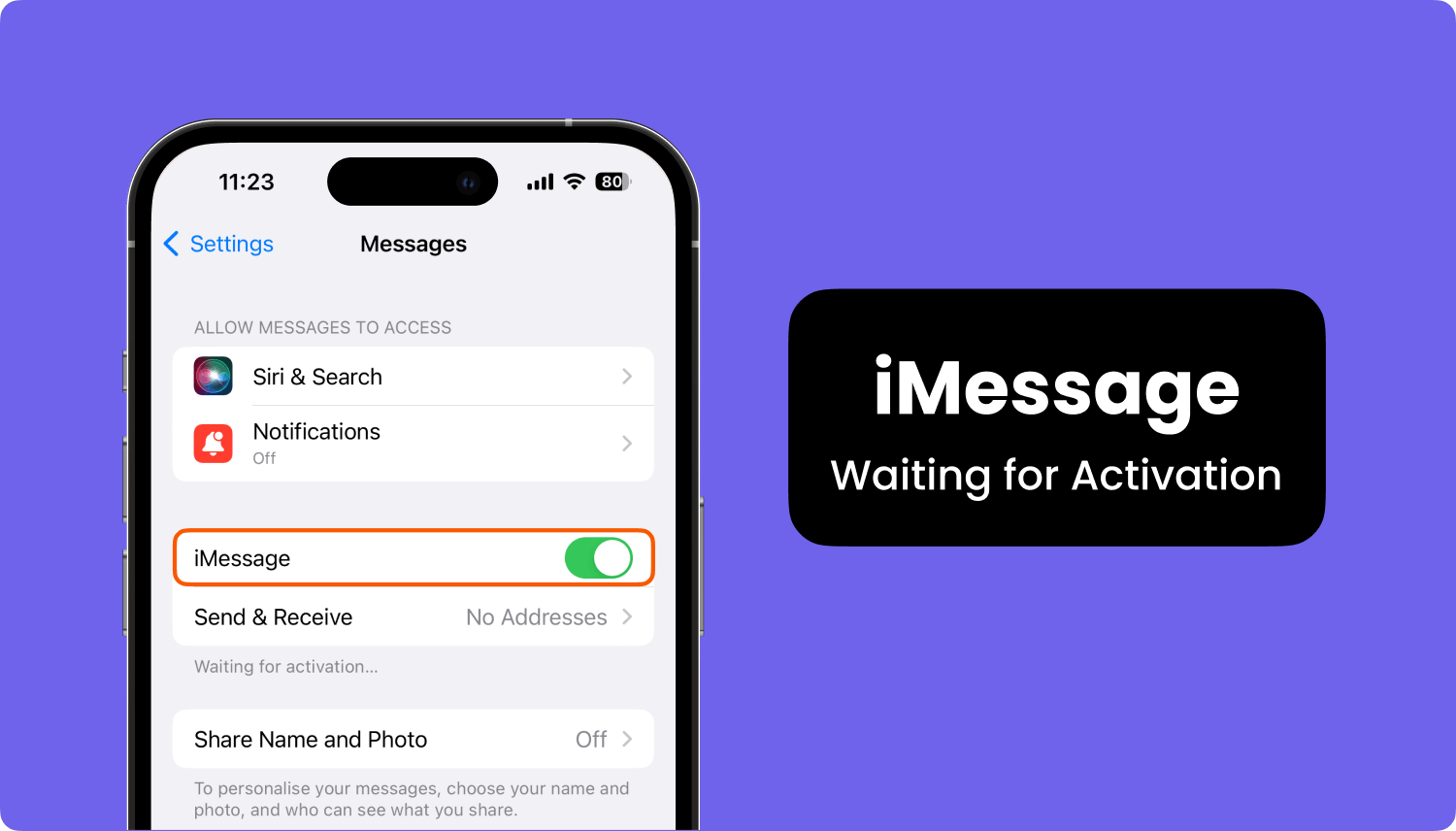
Find out how to fix iMessage activation failed in the next parts of this article.
When your iMessage waiting for activation on any of the iOS devices, you might encounter several errors such as:
![]() What you need is to verify the following device settings:
What you need is to verify the following device settings:
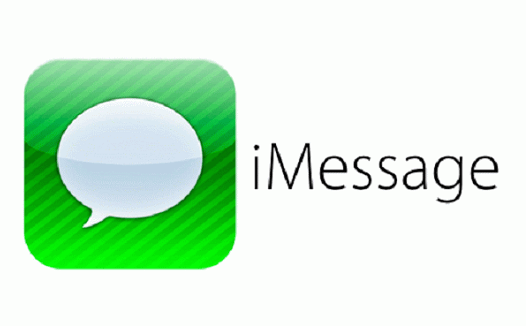
Restart iMessage on iPhone to activate iMessage
Wait for 24 hours. It usually takes a maximum of 24 hours for the complete activation period. If the issue still persists, contact Apple support.
Although you can follow the steps provided by Apple support, there are some methods that activate imessages by doing these recommended options. These are the compiled steps that helped other users fix the given error without putting too much stress on you. You can practically fix this error anytime.
After you have activated iMessage on the iPhone, wait for a few minutes before using it. It usually takes a few minutes to 2 hours for the full application activation. This is because due to the following scenarios:
If you think it has lapsed the given estimated time, continue to the next steps below.
As you know, it takes a valid mobile number for the iMessage to activate. Before turning it on, make sure you have filled in the required details under ‘My Info’. Go to Settings, find and tap Contacts, and then tap My Info and enter the correct number and from the list.
If the above steps didn’t resolve the iMessage activation failed, consider signing out of your Apple ID and then sign back in. Here’s how to do it:
This should now how to activate iMessage on the iPhone. If the issue still persists, continue to the next given step below.
Another way to fix iMessage won't activate is by using airplane mode. A lot of users find it effective so why not go ahead and try!
After a while, you will see your number checked alongside your Apple ID.
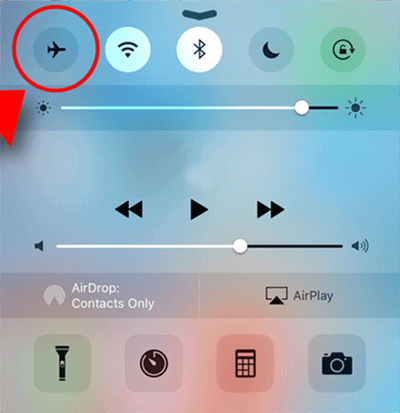
If the above steps all failed, then you might need to erase the entire files on the iPhone and reset. This may be an application glitch which can be fixed by restoring the device. However, we do not highly recommend doing the restore unless you have made a full backup of your iPhone data.
You have two options to backup, iTunes and iCloud to ensure that all your files are intact and safe from any data loss.
Once you have fully backed up the iPhone, go to Settings, tap General, find and tap Reset, and finally tap on “Erase All Contents and Settings”.
After resetting the iPhone, you can now finally set up the device like the first time and turn on iMessage and you finally fixed the iMessage activation failed!
We have given you the entire methods on how to fix iMessage activation error and hopefully, this has helped you resolve such issues. In case you are hesitant to perform a reset, we strongly advise that you use a free program called FoneDog Toolkit- iOS Data Backup & Restore.
FoneDog Toolkit- iOS Data Backup & Restore is a one-click program that essentially backs up the entire iOS devices like iPhone, iPad, iPod to the computer. It simply lets you connect your iPhone to the computer and backup all data for future references. It also can restore your data from backup files.
Free Download to have a try!!!
You may also perform data restore by using the same procedure. How easy it is to use FoneDog Toolkit- iOS Data Backup & Restore why not use this software instead of tiring yourself in doing things manually? Share your thoughts in the comments below!
Leave a Comment
Comment
iOS Data Backup & Restore
Back up your data to PC and selectively restore iOS data from backups.
Free Download Free DownloadHot Articles
/
INTERESTINGDULL
/
SIMPLEDIFFICULT
Thank you! Here' re your choices:
Excellent
Rating: 4.5 / 5 (based on 95 ratings)