By Nathan E. Malpass, Last updated: November 5, 2025
Keeping your contacts safe and accessible is essential in today’s connected world. If you’re wondering how to transfer contacts from iPhone to iCloud, the process is simple yet powerful. Syncing your contacts to iCloud not only serves as a backup but also ensures that your address book is always up to date across all Apple devices. Whether you're upgrading your phone, switching devices, or just playing it safe, transferring your contacts to iCloud is a smart move. In this guide, we’ll walk you through every method to securely move your contacts, plus offer tools for more flexibility.
Part 1. Why Transfer Contacts to iCloud?Part 2. Basic Method to Transfer Contacts from iPhone to iCloudPart 3. Alternative Backup Solution to Transfer Contacts from iPhone to iCloudPart 4. Troubleshooting: Contacts Not Syncing to iCloud?Part 5. Conclusion
Part 1. Why Transfer Contacts to iCloud?
If you’ve ever lost your phone or accidentally deleted important data, you know how painful it is to recover everything from scratch. That’s why learning how to transfer contacts from iPhone to iCloud can save you a lot of trouble. Here’s why it’s important:
- Automatic syncing across all Apple devices.
- Seamless contact restoration if your iPhone is lost, stolen, or replaced.
- Secure cloud storage protected by your Apple ID.
- No need for cables or third-party apps for basic transfers.
Whether you’re switching to a new iPhone or simply backing up your data, iCloud makes contact management effortless.
Part 2. Basic Method to Transfer Contacts from iPhone to iCloud
How to transfer contacts from iPhone to iCloud? To begin, follow these steps:
- Go to Settings > [Your Name] > iCloud and make sure you are signed in with your Apple ID. This is the foundation of syncing data, including contacts.
- In the iCloud settings menu, toggle Contacts to ON. When prompted, choose Merge if you’re asked whether to merge contacts currently on your iPhone with iCloud.
- Visit iCloud.com and log in. Click Contacts to view all synced entries.
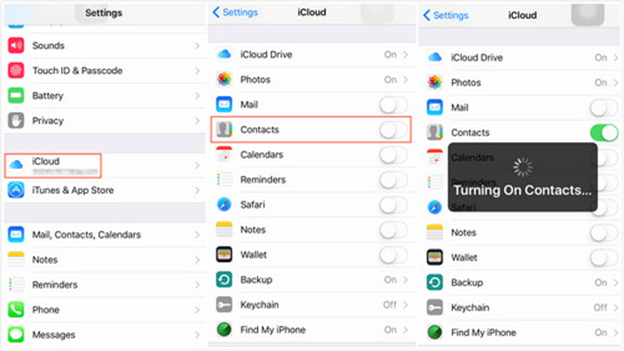
If everything looks right, your contacts are now stored safely in iCloud.
Part 3. Alternative Backup Solution to Transfer Contacts from iPhone to iCloud
While iCloud is useful, it has limitations like limited free storage (only 5GB) and lack of granular control over what you back up. If you want more flexibility, FoneDog iOS Data Backup and Restore is a smart choice.
iOS Data Backup and Restore
One click to backup the whole iOS device to your computer.
Allow to preview and restore any item from the backup to a device.
Export what you want from the backup to your computer.
No data loss on devices during the restore.
iPhone Restore Won't Overwrite Your Data
Free Download
Free Download

- Flexible Backup Options: It allows you to selectively back up various types of data, including photos, messages, contacts, call history, videos, and more. This flexibility ensures you can target specific data without creating a full device backup.
- iOS Compatibility: The software is compatible with a wide range of iOS devices and iOS versions, including the latest iPhone models and iOS releases.
- Encrypted Backups: You can choose to encrypt your backups, providing an extra layer of security for your sensitive data.
- Preview Before Restoration: FoneDog allows you to preview your backed-up data before restoring it. This feature ensures you can select the specific files or data you want to recover.
- Selective Data Restoration: Unlike restoring from a full device backup, this software enables you to restore only the data you need, reducing the risk of data overwriting or loss.
- No Data Loss: The software is designed to ensure that your existing data remains intact during the restoration process, giving you peace of mind when recovering your information.
How to transfer contacts from iPhone to iCloud? Here are the steps to use FoneDog iOS Data Backup & Restore:
- Download and install the software on your computer. Launch it, and you'll see the main interface.
- Have your iOS device connected to your computer using its USB cable and wait for the program to detect your device.
- Simply click on "iOS Backup and Restore" from the selection shown on your screen.
- Then, on the next page, you will be asked how you want to backup your data. You can choose from two options.
- After choosing the mode of backup that you want, go ahead and click on the Start button. This will then take you to the page wherein you can choose the type of data that you want to back up. In this case, simply choose Contacts from the list shown on your screen. Then, go ahead and simply click on the Next button below your screen.
- Now, FoneDog will then begin to backup all of your contacts from your iOS device. Here, you just have to wait until the process is complete. And once that the backup is done, you will be able to see on your screen the name of the backup file and as well as its size.
- Go ahead and connect your iPhone device to your computer. And then, on the main page of the program, go ahead and choose iOS Data Backup and Restore and then select "iOS Data Restore".
- Once your iPhone device has been detected by the program, it will then show you all of the backup files that are available to restore. So, from that list, go ahead and choose your most recent backup file and then click on the View Now button. FoneDog will then start to scan the backup file that you have chosen.
- And once the scanning process is complete, you can now go ahead and choose the data that you want to restore. From the list on your screen, go ahead and click on Contacts, and all the items that it contains will show up on the right side of your screen. And from there, you can go ahead and choose the Contacts that you want to restore to your computer.
- And once you are done choosing all of the contacts that you would like to restore, you can now go ahead and restore them on your computer. So, all you need to do from here is to click on the Restore to PC button located at the bottom of your screen.
- And the process of restoring your chosen contacts will then start to process, so all you have to do is wait for the restoring process to complete. Another option that you can do is to restore those contacts to another iPhone device if you wish to do so. Just simply click on the Restore to Device button.
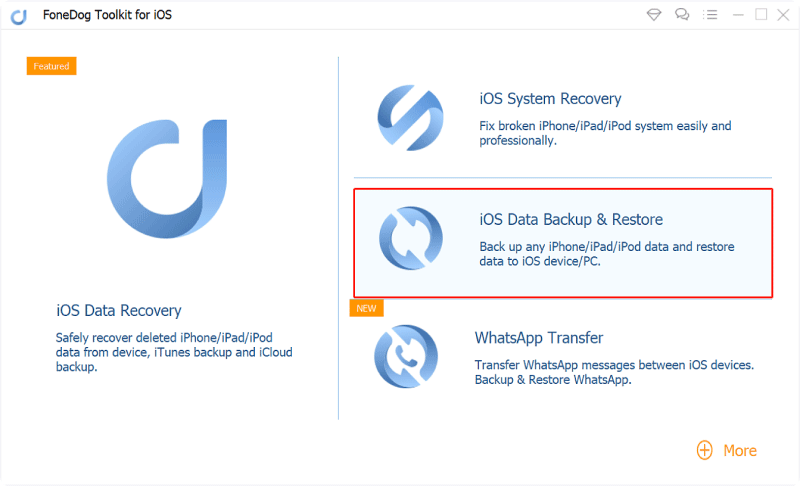
This alternative is perfect if you’re not comfortable relying solely on cloud services or want more control over your data.
Part 4. Troubleshooting: Contacts Not Syncing to iCloud?
Even after learning how to transfer contacts from iPhone to iCloud, issues may arise. Here are common problems and how to fix them:
1. iCloud Storage Full
Check your iCloud storage in Settings > [Your Name] > iCloud > Manage Storage. If full, either delete old backups or upgrade your plan.
2. Wrong Account
Ensure you are signed into the correct Apple ID on both your iPhone and iCloud.com.
3. Contacts Not in iCloud Group
Some contacts may be saved in other accounts (like Gmail or Exchange). To fix:
- Go to Contacts App > Groups, and select All iCloud.
- Manually move contacts from other accounts to iCloud.
4. Sync Still Not Working?
Try signing out and back into iCloud. Or, for a smoother experience, use FoneDog iOS Data Backup & Restore to bypass sync issues altogether and create local backups.
Part 5. Conclusion
Learning how to transfer contacts from iPhone to iCloud is a must for anyone who values their personal or professional connections. iCloud makes syncing contacts simple, but it's not without its limitations. For users seeking more control and reliability, FoneDog iOS Data Backup & Restore is an excellent tool to complement your iCloud setup. With both solutions in your toolkit, you can protect your contacts and access them anytime, from anywhere.


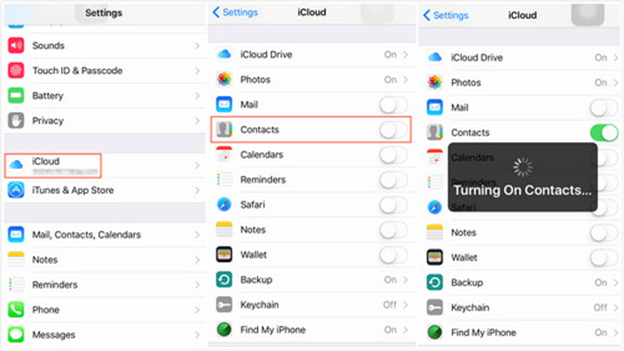
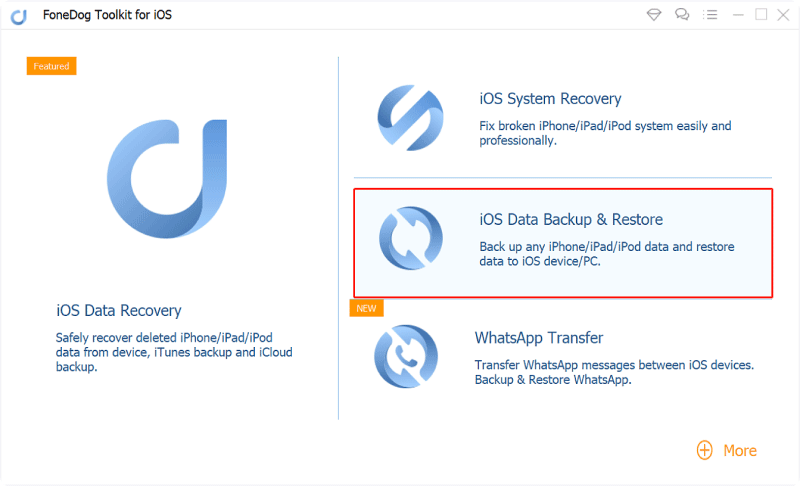
/
/