

By Gina Barrow, Last updated: May 14, 2018
Problem: How do I enable text message forwarding on iPhone with iOS 12?
Text messages have long been used in our everyday lives in both personal and work. If you accidentally delete some important messages, it will be complicated to recover them. As this service continues to grow and innovate we are now enjoying several other included features such as text messages forwarding.
In order to enjoy this feature, you need to get an SMS plan from your carrier either postpaid or prepaid. For iOS devices, you can even perform text message forwarding across all devices as long as you use the same iMessage account or Apple ID.
If you are having problems with activating the text messages forwarding feature on any of your iOS devices, then read this brand new post. We have compiled all the best and effective solutions just for you.
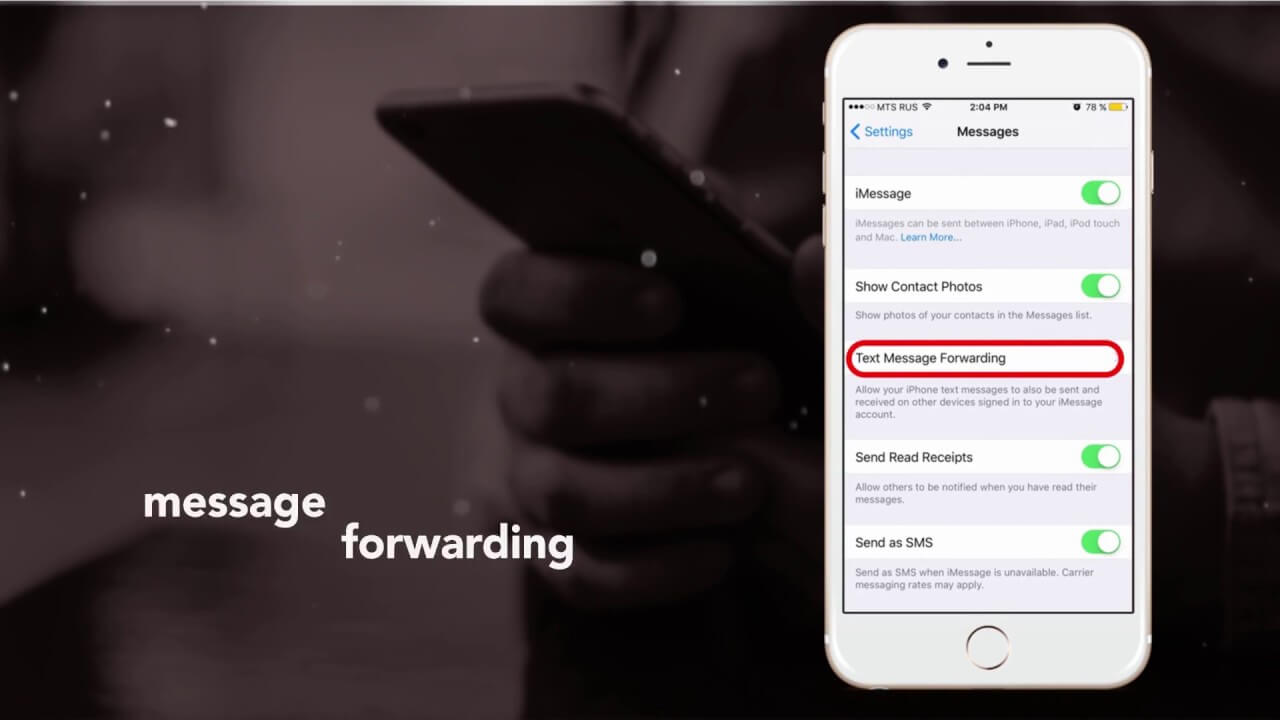
After several years of writing software for iOS devices, we have created a reliable data backup tool to help you protect data.
Check this tip: Download FoneDog iOS Data Backup & Restore to make a backup of your text messages and restore them to PC or devices if you haven't set up text messages forwarding on your iPhone and are worrying about data loss. For you to enable text message forwarding on iPhone, we have gathered some methods below.
iOS Data Backup and Restore One click to backup the whole iOS device to your computer. Allow to preview and restore any item from the backup to a device. Export what you want from the backup to your computer. No data loss on devices during the restore. iPhone Restore Won't Overwrite Your Data Free Download Free Download
Part 1. How to Setup and Enable Text Messages Forwarding on iPhone?Part 2. Bonus Tip - Backup Text Messages on iPhonePart 3. How to Fix Text Forwarding issues?Part 4. Conclusion
You can basically enjoy sending and receiving SMS on any Apple devices running on iOS 8 and with the Continuity features.
This feature was a big hit especially when you know that you are updated with the most current SMS on the iPhone and any other iOS devices like the iPad and Mac. Coolest feature? You can read the messages on any devices and anywhere.
If you don’t know or haven’t set up the text message forwarding on iPhone yet, then kindly refer to the steps below:
It may sound pretty simple but a lot of other users are getting troubles enabling the text messages forwarding service.
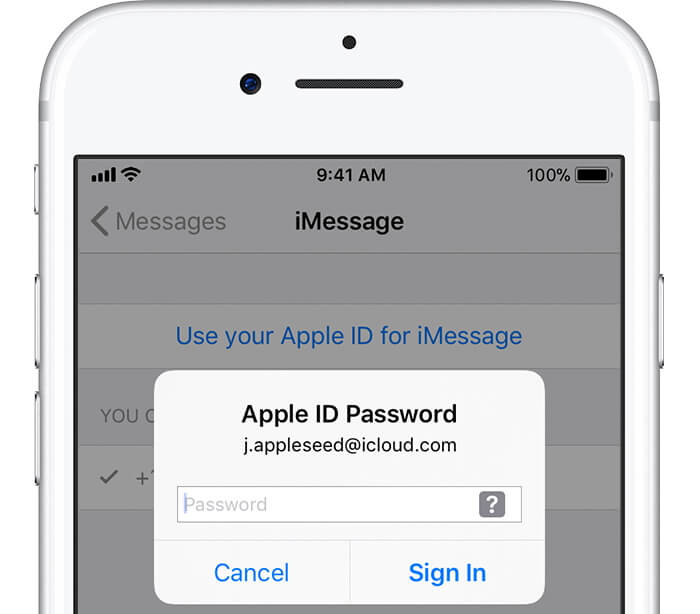
If you think you haven't set up text message forwarding on iPhone and get a lot of messages all the time then consider backing them up to make sure you won’t erase them anytime soon. We know how important messages are so we highly recommend that you practice and do a regular backup through iTunes or iCloud.
However, if you think these two don’t provide you well, we offer you FoneDog Toolkit- iOS Data Backup and Restore.
What is FoneDog Toolkit- iOS Data Backup and Restore?
This is a third-party program that specializes in creating backups to all file types in any iOS devices. It simply ensures that you get a safe and secure backup to your computer or to any comfortable platform.
FoneDog Toolkit- iOS Data Backup and Restore is so easy to use. Users can enjoy a hassle-free backup and restore facility with just one click function.
#1. Download and install FoneDog Toolkit- iOS Data Backup and Restore, Launch program, Connect the iOS device to the computer, Select mode of backup

#2. Choose Types of Data to backup

#3. Backup Complete
That’s it! No other fuss and hiss on backing up your files even text messages. In case you might end up with a full device, you can still breathe fine because you know you have copied the messages that are important to you.

How to Restore?
Step 1: Launch program, Connect iPhone, Select Backup File, Scan the backup

Step 2: Restore fully or selectively
The best part with FoneDog Toolkit- iOS Data Backup and Restore, is that you can perform selective recovery without the need to extract the entire backup contents unlike iTunes and iCloud wherein you really have to suffer data loss if you lose or delete a single file.

If you are one of the unlucky users who never got to use text message forwarding on iPhone due to some issues then it is better for you to go through these quick fixes we have gathered.
Method 1: Activation code never received
If the activation code was not received even after a few tries then probably you missed entering the correct Apple ID and password. You need to use the same details in order to use the text messages forwarding service.
Method 2: Cannot Enable iMessage.
If you are having problems with activating iMessage then you need to follow these guides to fix this issue. If however, you receive several iMessage activation errors, then refer to our previous post on how to deal with it.
This should possibly fix any iMessage issues on the iPhone/iPad.
Method 3: No Text Messages Forwarding
If you are using iOS 8 and OS X Yosemite then probably you might experience this no text messages forwarding option. All you need to do is refer to these guides:
This should now fix the issue! If in case you cannot enable the iMessage and text messages forwarding feature, you may also contact your network carrier for any network-related issues.
People Also ReadA Quick Guide on How to Get Text Messages on Mac (2023 Updated)Guide to Fix the Problem of Delayed Text Messages on Android
Text message forwarding on iPhone is very helpful especially during the times when you need them the most. However, if you are experiencing some issues with this feature, you can refer to this article and surely you will fix it in no particular time.
In case you need to have a third party backup option too, why not use FoneDog Toolkit- iOS Data Backup and Restore, you will surely have the peace of mind every time you use your iPhone.
Download FoneDog Toolkit- iOS Data Backup and Restore free version today and experience a one of a kind backup program. Share it with friends too!
Leave a Comment
Comment
iOS Data Backup & Restore
Back up your data to PC and selectively restore iOS data from backups.
Free Download Free DownloadHot Articles
/
INTERESTINGDULL
/
SIMPLEDIFFICULT
Thank you! Here' re your choices:
Excellent
Rating: 4.6 / 5 (based on 105 ratings)