

By Gina Barrow, Last updated: May 7, 2018
Is iCloud and iCloud Drive the same thing? A lot of users are often confused with iCloud and iCloud Drive. They often interchangeably use both; but how do they really differ? In this article, you will clearly understand the difference between iCloud and iCloud Drive.
You are not alone in tiring to find the answer about what is the difference between iCloud and iCloud Drive because a lot of users including myself often mistakenly relates one to the other.
To set the records straight, we'll find out together what is the real difference between the two and why should we use them. Read along.
iCloud has the ability to backup online wirelessly while iCloud Drive is part of iCloud where you can put files.
iCloud is Apple's online storage and just provides 5 GB of free space. The only benefit with iCloud is the ability to automatically backup the device wirelessly. It is a collection of information across the synced iOS devices like iPhone, iPad, iPod Touch, and Mac.
iCloud Drive acts like a storage box wherein you can place a lot of information and other files like documents and many more, so it is more on document storing and sharing rather than a backup.
Part 1. All About iCloudPart 2. What is iCloud DrivePart 3. iCloud Backup and iCloud Drive RestorationPart 4. Selectively Restore iPhone/iPad Contents without Data LossPart 5. SummaryVideo Guide: How to Selectively Recover Data from iCloud
Having spent many years writing programs for iOS devices, we have made a useful tool for you.
A tip for you: Download FoneDog iOS Data Recovery to recover data from your devices. You can choose to recover files from iCloud backup. Read this article to get more information.
iOS Data Recovery
Recover photos, videos, contacts, messages, call logs, WhatsApp data, and more.
Recover data from iPhone, iTunes and iCloud.
Compatible with latest iPhone and iOS.
Free Download
Free Download

Getting in the trend of wireless services, Apple has launched iCloud as an alternative to iTunes. iTunes seems to be quite complicated to some because you need to connect it with a cable and computer. Most people don't have the time to do this, which is a great hole for possible data loss.
As we know, iCloud is Apple's online storage. Well, it does pretty much like backup but of course, the space is so limited compared to iTunes. The only benefit with iCloud is the ability to automatically backup the device wirelessly. It is a collection of information across the synced iOS devices like iPhone, iPad, iPod Touch, and Mac

ICloud provides 5 GB of free space wherein you can upgrade it at any time whenever you need.
If you are familiar with how Dropbox and Google Drive to work, well you can say that iCloud Drive works similar to these apps. It acts like a storage box wherein you can place a lot of information and other files like documents and many more.
But remember that since iCloud Drive works just like a box, the table where it is placed is called the iCloud. ICloud Drive is an optional component of iCloud service. ICloud Drive also best works in sharing files across devices.
Accessing iCloud Drive is quite different from iCloud too, you can open it anywhere in the apps. Like for example, you can open photos from iCloud Drive using the Photos app. So to speak, iCloud Drive is more on document storing and sharing rather than a backup
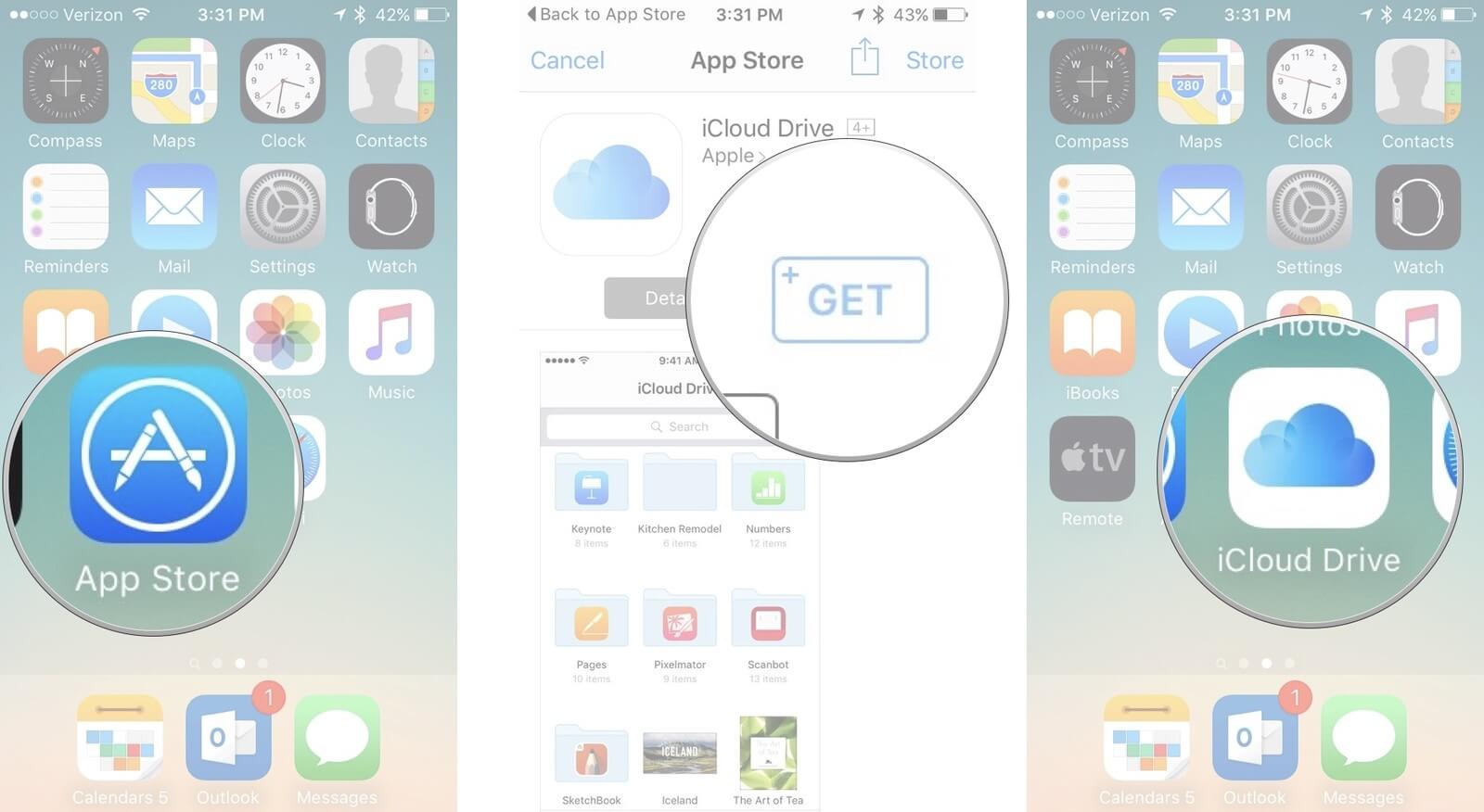
ICloud Drive works best in sharing and co-working. This feature is best for those on the go people who don't want to miss any of their work deadlines.
Show iCloud Drive on Home screen:
Restoring iCloud backup is so easy and can be done in just a few minutes. This process is usually done when you have lost or deleted important files that you needed to take a copy from the backup. Apparently, you cannot selectively restore a single file from iCloud, you have to restore the entire backup contents.
To Restore from iCloud due to Data Loss, follow these:
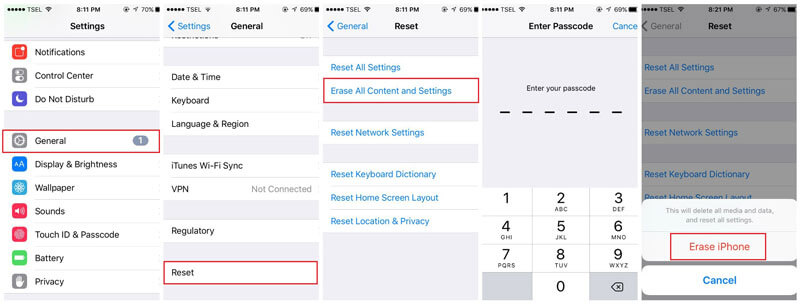
To verify if the entire iCloud backup contents were successfully restored on the device, go to Settings> find and tap iCloud>tap Storage. All purchased music, TV series, and other downloadables from AppStore and iTunes, your sign in details might be required. iCloud backup is a good choice but then, you might tend to lose more data upon restoring because you cannot perform selective recovery only.
People also ask:
iCloud Photos Recovery - How Can I do it?
What is The Best iCloud Backup Extractor in 2024
Many users are asking if you are able to restore files that were accidentally deleted from the iCloud Drive. The answer is a big YES, as long as you fit in the 30 days window. All you need is to simply open iCloud.com
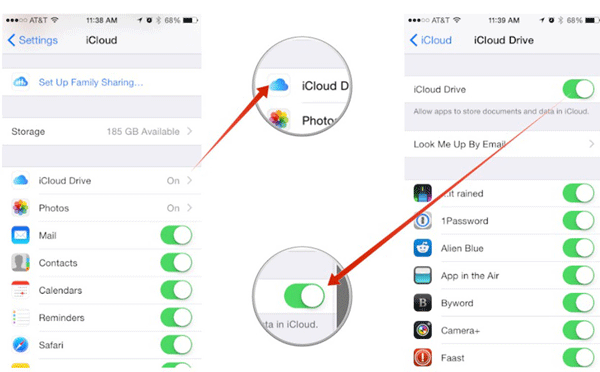
When you need to restore files that are more than 30 days, then consider using a data recovery software. This will further help you get back files selectively; otherwise, you can restore the entire iCloud or iTunes backup.
Everyone is looking for a safe and convenient way to recover phone data without the gruesome damage data loss brings. Good thing, there are programs dedicated to iOS recovery without enduring any forms of data loss. Just like FoneDog Toolkit- iOS Data Recovery, it helps you get back any file types.
FoneDog Toolkit- iOS Data Recovery is able to recover the following:

It has the following standout features:
It has 3 effective recovery methods:
FoneDog Toolkit- iOS Data Recovery is compatible with the latest iOS devices such as, iPhone 15, and 15 Pro. You can download the Free Version and use it to restore data from iPhone devices.

Well, I hope you have been clearer about the difference between iCloud and iCloud Drive. Both just aim to make sure we will never lose any files from our devices. All we need is to enable the apps and back them up properly.
In case of a data loss, restore from your iCloud backup or from iCloud.com. If more than that, no worries, you can always trust FoneDog Toolkit- iOS Data Recovery. This program certainly does the job for you! Download the free version today and share it with friends.
This is a video guide you can follow to retrieve data from iCloud selectively what you like.
Leave a Comment
Comment
iOS Data Recovery
3 Methods to recover your deleted data from iPhone or iPad.
Free Download Free DownloadHot Articles
/
INTERESTINGDULL
/
SIMPLEDIFFICULT
Thank you! Here' re your choices:
Excellent
Rating: 4.4 / 5 (based on 100 ratings)