

By Gina Barrow, Last updated: October 28, 2017
“All of my photos from camera roll just disappeared when I opened my iPhone 7 upon arriving home this afternoon. My storage says there are thousands of pictures on my iPhone but the camera roll is empty. Why have my photos disappeared from my camera roll? How can I fix iPhone photos disappeared from camera roll?”
Having spent years on writing software for iOS devices, we have created a useful and easy-to-use tool that everyone is able to use.
Here is a tip: Download FoneDog iOS Data Recovery to recover disappeared photos from camera roll quickly and safely. But if you want to do the recovery all on your own, we have also collected some common solutions that might be useful below.
iOS Data Recovery
Recover photos, videos, contacts, messages, call logs, WhatsApp data, and more.
Recover data from iPhone, iTunes and iCloud.
Compatible with latest iPhone and iOS.
Free Download
Free Download

If your photos disappeared from your camera roll/gallery, but you're using an Android phone, you can click this link to learn how to recover them back.
Part 1. Why Did My Photos Disappear on My iPhone?Part 2. 7 Tricks: Fix iPhone Photos Disappeared from Camera RollPart 3. Recover Disappeared Photos in Camera Roll from iPhone DirectlyPart 4. Recover Disappeared Photos in Camera Roll from iTunesPart 5. Recover Disappeared Photos in Camera Roll from iCloudVideo Guide: How to Recover Disappeared Photos from Camera RollPart 6. Conclusions
iPhone photos disappeared from camera roll is a common issue today. There are many reasons why this issue is happening and it could be any of the following below:
Sometimes it is not just the camera roll that has experienced disappearing photos but as well as other iPhone albums. Almost all iOS devices like iPhone and iPad experience this kind of issue.
As we concluded, Photos might disappear from our iPhone for update failure, mistaken deletion, incorrect Apple ID, etc. But you can still retrieve pictures back from your Gallery, iTunes, Google Photos, or iCloud. Read along to know detailed solutions.
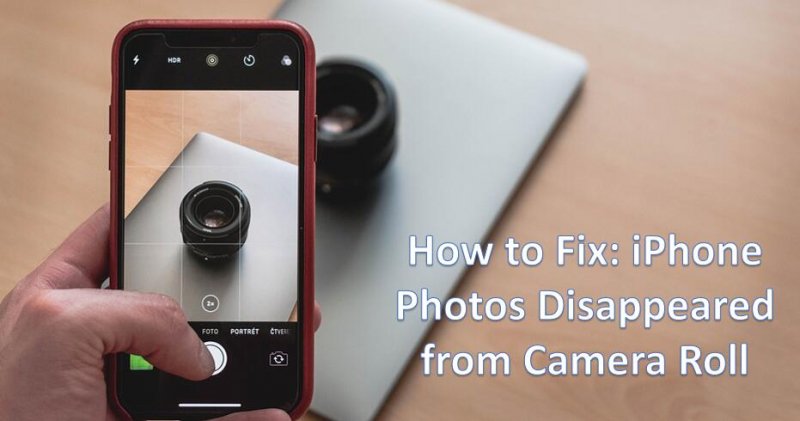
The quickest and easiest way to find the photos back is by using a professional tool such as FoneDog - iOS Data Recovery in case of data loss.
Click the button below to try the software for free and preview the recoverable photos on your iOS devices:
Before you can confirm that the photos are really gone, make sure you have checked and verified everything on the iPhone. Here are the things you can do in order to determine if the photos really disappeared.
The ‘Recently Deleted’ folder is actually a good iOS feature that can easily let users restore photos at a certain given time without the need to use other programs just by making sure that it hasn’t passed the 30 days grace period.
Here you can find all the photos that were deleted and waiting for permanent deletion after 30 days.
Why did my photos disappeared on my iPhone?
If you accidentally or mistakenly deleted the photos in the camera roll, check the ‘Recently Deleted’ folder first. Here’s how to recover the pictures:
If you have found all the photos that disappeared then perfect! The wait is over; you have just fixed the issue for iPhone photos disappeared from the camera roll.

The iCloud Photo Library automatically syncs all the photos and media contents across your iOS devices. This is a great feature by Apple that allows you to access your media contents at any time and anywhere as long as you use the same iCloud account.
If your photos missing from iCloud Photo Library, then probably you have turned off the iCloud Photo Library. You can turn on by doing the following settings:
Once the iCloud Photo Library has been enabled, turn on your Wi-Fi and wait for few seconds for all the photos to appear. It usually takes a couple of minutes for all the media files to show.
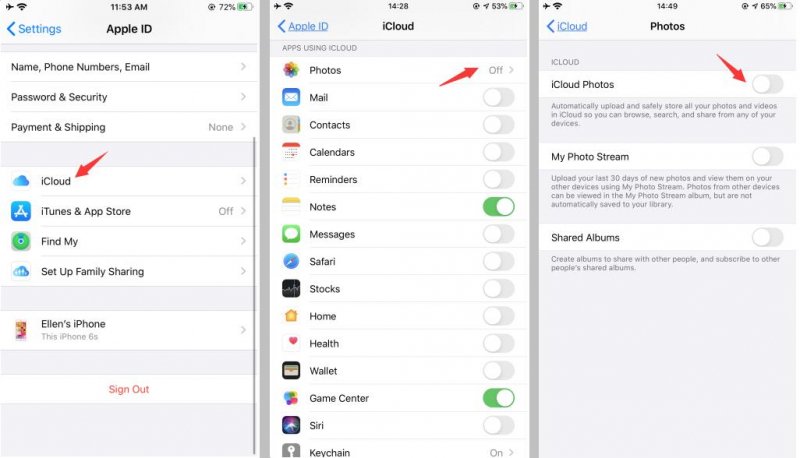
Live photos disappeared from iPhone? Why did all my photos disappear on my iPhone? Another reason for iPhone photos to disappear is maybe you have hidden the pictures.
You can hide the photos on your Moments, Years, and Collections where you can only see them on the hidden album. You can simply unhide them by doing these steps
Remember that when you have turned on the iCloud Photo Library and have hidden some photos on the iPhone, they won’t show to other iOS devices as well.
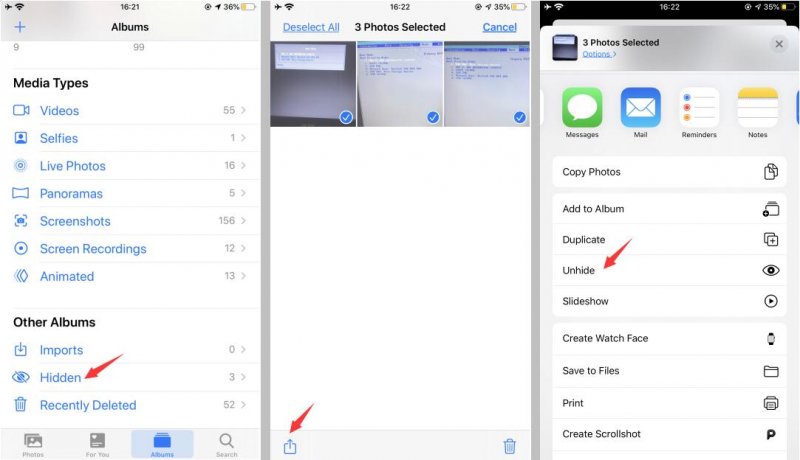
To make sure everything is organized and synchronized on all your iOS devices, always use the same iCloud Account or Apple ID to avoid confusion. If you are sharing an Apple ID then you need to access using the shared account.
A miscommunication with Apple servers can also cause this issue but very random. You can set or change the date and time settings of your iPhone from ‘Set Automatically’ to ‘Time Zone’ and set the correct location.
Why have my photos disappeared from my iPhone? If at first all the photos in the camera roll disappear, try to power cycle the device to allow a quick refresh. Once the phone has rebooted, check if the photos are back.
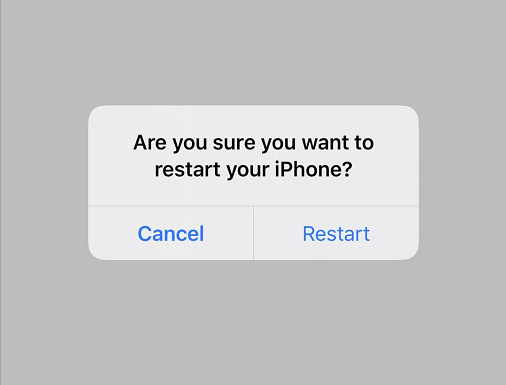
If the above fixes fail then you might need to consider restoring backups from iTunes if you have chosen iTunes as the primary backup source. Using this option you can easily get back iPhone photos disappeared from camera roll. To do this, follow these steps below:
The only thing that is annoying with this kind of process is that it deletes your current or existing phone data because you are not allowed to perform a selective recovery. If you want to avoid experiencing further data loss then you can use third-party recovery methods.
If you are not sure of the reason why you are photos from Camera Roll disappeared on iPhone, and the seven tricks could not help above, you could try with the three more methods below. They are applicable for all the causes.
The effective method to fix iPhone photos disappeared from camera roll will be by using FoneDog Toolkit- iOS Data Recovery. This recovery program is specializing in restoring different phone contents like photos, contacts, calendars, call logs, text messages, videos, and much more.
It has three different kinds of recovery options: ‘Recover from iOS device, Recover from iTunes, and Recover from iCloud’. Whatever situations you are caught up with, you can definitely recover your phone data with or without backups.
Let us discuss the 3 different methods that FoneDog Toolkit- iOS Data Recovery offers.
iOS Data Recovery
Recover photos, videos, contacts, messages, call logs, WhatsApp data, and more.
Recover data from iPhone, iTunes and iCloud.
Compatible with latest iPhone and iOS.
Free Download
Free Download

To recover straight from the iOS device means that the program can easily restore all the phone contents without any backups. This is because according to a study, once the files are removed from the iPhone or any iOS devices, they do not get deleted from the internal memory but rather transferred to a virtual space where the naked eyes cannot see.
The only thing that gets these files deleted is by overwriting. So in case you lost or deleted some phone contents from the iPhone, avoid using the handset as much as possible to make sure that they won’t get overwritten.
Download FoneDog Toolkit- iOS Data Recovery right away to begin the recovery. This program is easy to use with user-friendly interface and click through process.
FoneDog Toolkit- iOS Data Recovery is DIY (Do It Yourself) software that does not require any experts to perform the recovery. Follow the guides below to learn how to recover iPhone photos disappeared from camera roll:
After you have finished downloading and installing the software FoneDog Toolkit- iOS Data Recovery, you need to launch the program and connect the iPhone using an original USB cable.
Click on the first recovery option on the left side which is ‘Recover from iOS device’ and then wait until the program automatically detects the connection. Once the iPhone has been detected, click “Start Scan” to begin the recovery.

Remember that you need to disable the automatic iTunes sync options on the computer by going to iTunes>Preferences>Devices>and check “Prevent iPods, iPhones, and iPads from syncing automatically”
FoneDog Toolkit- iOS Data Recovery will now scan the entire device so it will surely take a while before the process is completed. It won’t be too long before you can recover iPhone photos disappeared from the camera roll.
After the scanning is finished you can now see all the recovered photos from the iPhone on the left side of the screen wherein you can preview the items on the right side.
Check all the missing pictures from the camera roll and once you found all of them mark those files and click the ‘Recover’ button at the bottom of the screen. You will be asked to create a new folder for all the saved files.

The second recovery method offered by FoneDog Toolkit- iOS Data Recovery is to recover from iTunes backup and allowing you to selectively restore missing pictures from camera roll only without the need to restore the entire backup contents.
Just like the first option, make sure you have properly downloaded and installed the program FoneDog Toolkit- iOS Data Recovery on the computer and then select the second recovery method ‘Recover from iTunes Backup File’.
You don’t need to launch the iTunes program since FoneDog Toolkit- iOS Data Recovery will automatically detect the iTunes backup and will display all the files. Choose the desired iTunes backup file and then click ‘Start’ to begin the recovery.

After selecting the desired iTunes backup file, FoneDog Toolkit- iOS Data Recovery will now begin the scanning process and it will extract the contents for you to selectively restore in a while.
When the files are extracted, look for the iPhone photos in the camera roll on the left side of the screen while you can preview each of the pictures on the right.
From here you can now create a new folder in the desktop to save those files. Mark those pictures you needed and then click the ‘Recover’ button at the bottom part of the screen.

Also Read:
How to Selectively Restore iTunes Backup Contents to iPhone 7?
If you lost photos after iOS update, "Recover from iTunes Backup File" could greatly help.
The last and final recovery method offered by FoneDog Toolkit- iOS Data Recovery is to ‘Recover from iCloud’. For those iOS users who chose to use iCloud as their primary backup source especially for photos then you can easily recover iPhone photos disappeared from camera roll.
This process will allow you to preview and selectively restore the photos you only needed without extracting and restoring the entire backup contents. Learn how to use this option by checking these guides below:
Launch the program FoneDog Toolkit- iOS Data Recovery and then log on to your iCloud account to begin the recovery process. Make sure you are using the same iCloud information.
Your account details are not saved for privacy protection. At this point, you need to turn off the 2-step authentication to allow you to access the iCloud backups.

Once you have successfully logged in, you need to choose the most recent backup files based on the given date and timestamps. Click the ‘Download’ bar on the side to start downloading and extracting the backup contents.

On the next screen, you will see all the file types that you can restore from iCloud backup. Check the box for Media and Camera roll and then click "Next" to continue.
FoneDog Toolkit- iOS Data Recovery will now scan the iCloud backup files and then extract the selected files. This process may take a while depending on the total data load and network connection.
Once it has finished scanning and extracting, you can now see the display of files on the left side while you can preview each item on the right. Mark those iPhone photos from camera roll that disappeared and then create a folder on the desktop to save them and click the ‘Recover’ button at the bottom of the screen.

Also Read:
How to Selectively Retrieve iCloud Backup Contents to iPhone 7
How to Download Photos from iCloud to PC
You have finally recovered iPhone photos disappeared from camera roll in different methods only by using one simple recovery program which is FoneDog Toolkit- iOS Data Recovery. If the photos are missing from iCloud backup, you could retrieve the photos from iTunes backup or recover from the iOS device directly.
Why do my photos disappear from the gallery iPhone? You have just learned the different ways to fix iPhone photos disappeared from camera roll with all the tutorials above. In case you might have also lost or deleted them, you can easily recover the pictures by using FoneDog Toolkit- iOS Data Recovery. It has three different recovery methods that can sure and effectively restore those precious memories.
No matter the photos disappeared from iPhone 14/13/12 or other models, the methods recommended in the article above could help you find photos on your devices quickly.
Leave a Comment
Comment

Merle2019-08-01 01:53:30
I was always looking for the method to fix iPhone photos disappeared. Finally, I found the FondDog iOS Data Recovery. I'm so glad that the photos disappeared before have recovered now.

Patricia2019-08-01 01:45:05
It is such an awesome software. Before my son deleted some important photos related to my job. I searched on the net about how to recover my deleted photos and found the FoneDog iOS Data Recovery. After I downloaded this software, my lost photos have been recovered. Thank God! Good software, I'll recommend it to the people around me.
iOS Data Recovery
3 Methods to recover your deleted data from iPhone or iPad.
Free Download Free DownloadHot Articles
/
INTERESTINGDULL
/
SIMPLEDIFFICULT
Thank you! Here' re your choices:
Excellent
Rating: 4.4 / 5 (based on 116 ratings)