

By Adela D. Louie, Last updated: January 15, 2018
This article will show you that how does an iCloud Photos Recovery work for the restoration of your lost or deleted pictures from your iPhone Devices.
Taking photos is one of recording our everyday life. These photos are memories of the day that we know will never come back. And with the help of our advanced technology today, we have gadgets that we can use to take those photos in the perfect shot. One of the gadgets that we can use to take photos is our iPhone devices. Through this device, we can capture those moments perfectly. However, there are instances that when we try to browse all the photos from our phone or delete some of them, we mistakenly tap the wrong photos or worst, we mistakenly delete them all. This situation sounds really frustrating, right? For those you have experienced this kind of situation, we are sure that you would want to find a way to how you can get back those mistakenly deleted photos from your device. The question is, is your iPhone device synced with your iCloud account? Would you prefer recovering your photos using your iCloud? If your answer is Yes, then here is the solution for you.

Retrieve Pictures from iCloud Website
We have the perfect software for you to recover your mistakenly deleted photos wherein you can also use your iCloud backup file at the same time. This software is called the FoneDog iOS Data Recovery Tool. This software can surely help you recover all your deleted photos on your iPhone using your iCloud account. It is also very much safe to use because FoneDog iOS Data Recovery Tool takes your privacy seriously and thus it will not keep any of your information. This software is also compatible with any iOS device like your iPad and iPhone. It also goes with either a Mac or a Windows computer, all you need to have is the updated version of iTunes. This is the perfect solution for you. You can also try to go directly to your iCloud account by logging in to iCloud.com from your computer browser. This is another way that you can recover your deleted photos from an iCloud account. If you want to know more about the simple steps in recovering your deleted photos, continue reading and we are sure that you will be done in no time.
Part 1: Restore iCloud Photos Using FoneDog iOS Data Recovery ToolPart 2: Recover Deleted Pictures from iCloud.ComPart 4: Conclusions
Download FoneDog iOS Data Recovery Tool on your Mac or Windows computer Install the software.

Download, Install and Launch FoneDog Toolkit - iOS Data Recovery--Step1
Launch the FoneDog iOS Data Recovery Tool.Select the third option "Recover from iCloud Backup File" from the left panel of your screen.Sign in your iCloud account using your Apple ID and password
Note: Make sure that you sign in the correct Apple ID and password same as the one that you are using with your iOS device.

Launch and Login to iCloud Account--Step2
The software will then show you on your screen a list of backup that was made on your iCloud.Select the backup file you want to recover.Click "Download" button beside the backup file.When the download is complete, click on the same button so that FoneDog iOS Data Recovery Tool will start extracting your files

Download and Restore iCloud Backup File of Photos--Step3
When FoneDog iOS Data Recovery Tool is done downloading and extracting your iCloud backup file, you will then see on your screen a list of categories of all your data stored on your iCloud.Click on "Camera Roll" or "Photo Library" or "App photos".Click "Next" button.

Select Files Type of Pictures to Restore--Step4
Preview your data one by one.Mark down all the photos you want to recover from your iCloud backup When you are done selecting all the photos you want, click on "Recover" button. Wait until the FoneDog iOS Data Recovery Tool to finish recovering your deleted photos.

Preview and Recover Deleted Images from iCloud--Step5
For advance information, this method does not work all the time. Other users fail to do this but it is still worth the shot.
1.Go to your computer and open your browser
2.Go to iCloud.com and log in your Apple ID and password.
3.Click on "Settings" on your screen or you can also click your username and then select "iCloud Settings".Scroll Down. Go to "Advanced"
4.Click "Restore" button on your selected data type you want to recover.The scanning process takes palace. Wait until it is done
5.Click all your desired items to recover
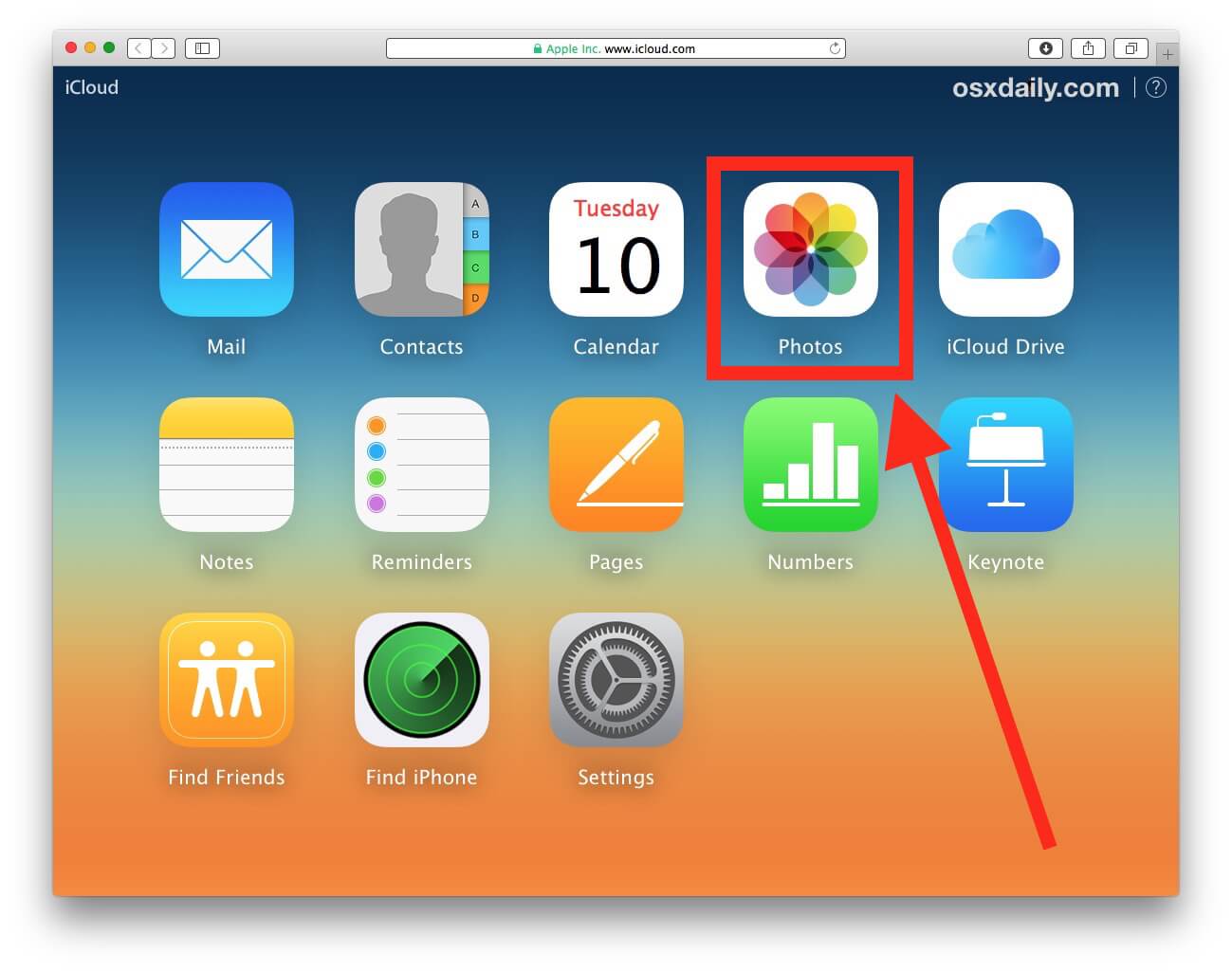
Recover deleted Images from iCloud.Com
Note: Remember that there are four options that you will see on your screen. These options are:
Now, those are the ways wherein you can recover your deleted photos using your iCloud backup file. It is still highly recommended that you use FoneDog iOS Data Recovery to get back your photos because it will give the highest success rate with no doubt at all. The best thing about this is that just in any case that you haven't synced your iOS device with your iCloud, FoneDog iOS Data Recovery Tool can still surely help you. It does not only recover your photos via iCloud but it can also recover them using your "iTunes Backup File" or "Directly from iOS Device" so you can do either of the three ways. FoneDog iOS Data Recovery Tool does not only recover lost or deleted photos but it can also recover other contacts from your iOS device like your contacts, text messages, videos, WhatsApp, Viber and a lot more. This is one awesome software that perfectly suits your needs in recovering that deleted data from your iOS device. Pretty sure that once you have recovered them all, you will feel more than satisfied.
Leave a Comment
Comment
iOS Data Recovery
3 Methods to recover your deleted data from iPhone or iPad.
Free Download Free DownloadHot Articles
/
INTERESTINGDULL
/
SIMPLEDIFFICULT
Thank you! Here' re your choices:
Excellent
Rating: 4.5 / 5 (based on 94 ratings)