

By Adela D. Louie, Last updated: January 17, 2023
There are a lot of reasons why you needed to learn how to extract contacts from iPhone backup, some of these cases are when you have bought a new device, or you wanted to switch devices. As we all know our contacts are one of the most important applications that we have on our devices, it is where we get references to whom we want to send messages as well as recognize the sender of the messages that we also received.
In this article, we are going to discuss some of the methods together with the steps on how to execute such methods so that you have an idea of how to extract contacts from your iPhone backup. There is also a tool that we are going to share with you, so you can easily get the contacts from the backup file, as well as begin transferring them to the specific device where you wanted to store them for good.
Let us begin figuring out the said methods as we go along the article.
Part #1: What Are the Methods to Extract Contacts from iPhone Backup?Part #2: What Is the Most Convenient Way to Extract Contacts from iPhone Backup?Part #3: To Summarize It All
Let us directly begin by identifying some of the methods to extract contacts from iPhone backup, we have prepared a list of the methods that you can try to execute and see the effectiveness.
The first one is through the use of the iCloud website. If you are not that confident in using third-party applications, you can try to restore your contacts from iCloud. Before you start executing this method, you should know that your contacts are already synced with iCloud before you start deleting them, in case you have not synced them yet, then this method is not the one for you.
Before you opted to choose this method, you can start by checking if you have enabled the syncing of your contacts in iCloud. Go and open the application “Settings”, then choose the option “iCloud”, and then tap the option “Contacts”, by here you can verify if the toggle switch is “On”, in case not, you can just toggle it to “On”. Once you have made the initial steps successfully you can now get into the browser of your device and then go to the official website of iCloud.
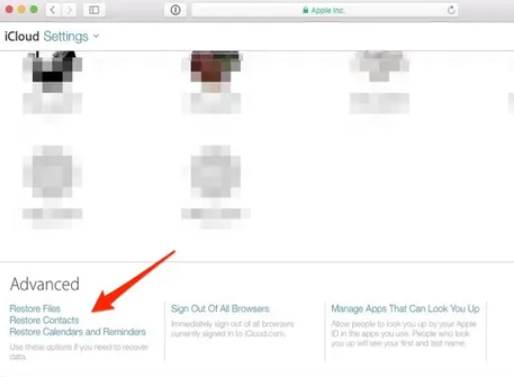
Do not worry there is another way to extract contacts from your iPhone backup in case you have not successfully synced your contacts to your iCloud. This time, we are going to use iTunes backup. You just have to know that among the basic ways to execute such a task, this one is the least recommended.
If you have opted to use this method, all the current data that you have on your iPhone will be erased or deleted. Still, this is a way to extract your contacts from iPhone backup so let us check the steps on how can we be able to do this one.

Now that we are aware of the two ways to extract contacts from iPhone backup, we are going to share with you the surest, easiest, and most convenient way to do it, it is through the use of a tool called the FoneDog iOS Data recovery tool.
iOS Data Recovery
Recover photos, videos, contacts, messages, call logs, WhatsApp data, and more.
Recover data from iPhone, iTunes and iCloud.
Compatible with latest iPhone and iOS.
Free Download
Free Download

A very efficient tool used to recover so much of your lost data in faster ways while delivering the most accurate outputs that you have ever wished to attain. There are a lot of things that you can do with the help of this tool, one of which is the ability to extract your contacts from iPhone backup, so you can be able to use it with any of your devices in the future.
Let us check the other advantages of using this tool below.
Now, let us check one of the options in which you can use the FoneDog iOS Data Recovery tool to extract contacts from iPhone backup.
Step 1. Look for the FoneDog iOS Data Recovery tool on the web, and download it. It is free to download. Then you have to install it on your computer, and once successfully installed open the tool. Get your USB cable and use it to connect your device to your computer. On the tool look for the option “Recover from iOS device”, and choose it. You will see this option from the left part of the interface and then tap the “Start Scan” option.
Step 2. After you have clicked the “Start Scan” button, the tool will start looking through the files that you have lost on your devices. The length of the scanning process will be based on how large your library is or how many contacts you want to extract.
Step 3. After the scanning, you can be able to see all the files. You can choose them all and you can also selectively choose which files you want to restore. Choose specific data and then tap the button that says “Recover”. You also have to create or set the folder where you will be saving all the files that will be recovered. Once you have decided to continue, the FoneDog iOS Data Recovery tool will carefully, safely, and quickly recover all the files that you need and want.

Other than this option, there are two other options that you can also try to do, one is recovering through the use of iCloud backup while the other one is through the use of your stored iTunes backup. When it comes to versatility and functions this tool is the best that you can use to successfully extract contacts from iPhone backup.
People Also ReadEasy and Fast Ways to Recover Lost Contacts on iPhone from iCloud [2024 Updated][2024 Update Guide] How to Export iPhone Contacts to Excel or CSV file
There can be a lot of reasons why you have to know the right process on how to extract contacts from iPhone backup, in the future, it can be sure that you most likely experience scenarios where you have to do them. We hope that we have helped you identify some of the basic methods on how to do it, as well as be familiar with the best tool that you can use to be able to properly execute the task.
It is really a convenience that we have tools like the FoneDog iOS Data Recovery tool to help us create the outputs that we need specifically retrieve all the important files that we may have lost due to a lot of various reasons. We are hoping that you can use all of them and try which suits your needs and resources as well.
Leave a Comment
Comment
iOS Data Recovery
3 Methods to recover your deleted data from iPhone or iPad.
Free Download Free DownloadHot Articles
/
INTERESTINGDULL
/
SIMPLEDIFFICULT
Thank you! Here' re your choices:
Excellent
Rating: 4.5 / 5 (based on 81 ratings)