

By Gina Barrow, Last updated: September 28, 2022
Text messages may now seem underrated but they play a significant role in getting in touch with important people. And over time, we have accumulated tons of them on our devices and since we tend to neglect them, they are just piled up.
Now that you need to restore some of the messages, scrolling can take your time and sometimes be annoying. If you are looking for the best option on how to find old messages on iPhone, we have gathered 3 effective ways that you can choose from.
Check out which method is excellent for you. You can also learn how to recover your deleted Files on iPhone!
Part #1: How to Find Old Messages on iPhone With and Without A BackupPart #2: How to Find Old Messages on The iPhone with The Hidden ScrollPart #3: Use Spotlight Search to Find Old MessagesPart #4: Summary
It takes time to scroll and search for the old messages you need. Worse, the messages may have been deleted already. But one thing is certain here, you can still retrieve these messages with and without a backup.
With the help of extensive recovery software like FoneDog iOS Data Recovery, you can quickly find old and deleted messages. FoneDog iOS Data Recovery has the ability to restore data using three effective options.
iOS Data Recovery
Recover photos, videos, contacts, messages, call logs, WhatsApp data, and more.
Recover data from iPhone, iTunes and iCloud.
Compatible with latest iPhone and iOS.
Free Download
Free Download

To use FoneDog iOS Data Recovery in finding your old and deleted messages, follow these steps to learn how to find old messages on iPhone. With this method in hand, you can even recover your photos from dead iPhone!
The first thing you need to do is to download and install FoneDog iOS Data Recovery on your computer. Follow the onscreen instructions on how you can install the software successfully.
Launch the program and then connect your iPhone using a USB cable. Make sure to allow the Trust This Computer option when asked.
Select from the 3 recovery options available. If you don’t have a backup, you can use the Recover from Device option and let the software scan your iPhone for all the old and deleted messages.
For Recovery from iTunes, this will use the iTunes backup on your computer. Select the backup that you think has all the old messages on your iPhone. Allow FoneDog iOS Data Recovery to scan the backup.
If you select Recovery from iCloud, you will be asked to log into your iCloud account and choose the backup file where you had saved the old messages and let the software scan.
FoneDog iOS Data Recovery will go through your device if you have selected the first recovery option. If you used the backup options, then the software will scan through the backup content.
Scanning may take a while depending on the amount of data stored on your device or in your backup. Once the scanning is completed, you can now preview the old messages on your iPhone.
Mark the boxes beside each message that you want to restore. Click Recover and it will ask you to save them to a folder on your computer. Create a new folder on your computer and wait for the messages to be fully restored.

Usually, we scroll through our iPhone when we need to find something. However, if you have a lot of messages, it can actually take a lot of scrolling to do, and sometimes, the scrolling jumps and you get lost in searching for the content you need.
Fortunately, there is a hidden scroll that you can use to find previous messages to save time. This feature appears when you are locating data on your device. Here’s how to find old messages on iPhone:
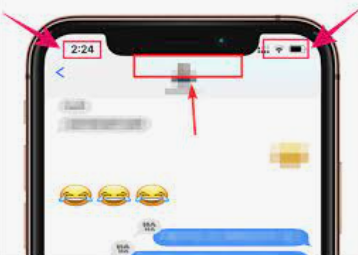
You can save time scrolling through your old messages but you need a lot of tapping to do. It’s way better and more comfortable than scrolling.
Another method on how to find old messages on iPhone is to make use of the Spotlight search. The Spotlight Search scans through the entire iOS device including your messages, contacts, email, music, and more. It also searches from the web and the App Store to bring you relevant results.
It helps you find things inside your iOS device quickly without having to go over files and folders. All you need is to open this app and follow these:
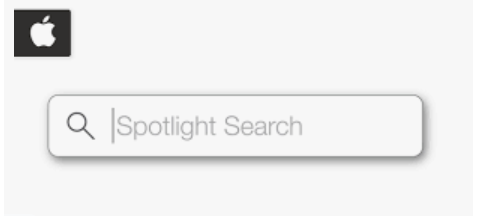
People Also ReadHow To Recover Photos From Photo Vault For iPhoneHow To Recover Photos From Disabled iPhone Without Backup
You have just learned how to find old messages on iPhone using the 3 effective methods we listed. Each of them has its own set of pros and cons. However, the best option we recommend is using FoneDog iOS Data Recovery. This software not only retrieves your old messages, but it can actually recover lost and deleted files.
It has 3 main recovery methods that you can take advantage of and it works for those with or without a backup. The most outstanding feature of FoneDog iOS Data Recovery is its ability to selectively recover directly from your device without a backup and restore specific data from iTunes or iCloud backups.
Leave a Comment
Comment
iOS Data Recovery
3 Methods to recover your deleted data from iPhone or iPad.
Free Download Free DownloadHot Articles
/
INTERESTINGDULL
/
SIMPLEDIFFICULT
Thank you! Here' re your choices:
Excellent
Rating: 4.7 / 5 (based on 72 ratings)