

By Adela D. Louie, Last updated: December 27, 2017
Today you will learn how to do an iCloud Text Messages Recovery.
Your text messages on your iPhone device serve to be your tracker to all of your important conversations with other people. These text messages can be from your colleague from work, from your family, or from your friends. They also serve to be a good memory of all the things you talked about.
As a personal experience, I always love reading back text messages because it flashes everything that had happened the past days and I love it to be just there on my phone because it is really not my habit to delete text messages. However, there is still a chance that those text messages be lost or deleted due to some circumstances.
They can be mistakenly deleted from your mobile device, they got lost when upgrading the iOS on our iPhone device, or some other unexpected reasons. When you experience this kind of situation, we know that you will be very eager to find a way to get back those deleted text messages from your iPhone device. Or you might be also thinking if it is really possible to retrieve them once they are gone from our mobile devices.
Not all iPhone users experiencing this kind of situation would want to perform full restoration on their iPhone device because it would be such a hassle. Doing a full restoration of your iPhone device can cost great effort. There is a quick and easy way of recovering your deleted text messages on your iPhone.
Video Guide: How to Recover Deleted Text Messages from iCloudDo iCloud Text Messages Recovery Step by StepConclusion
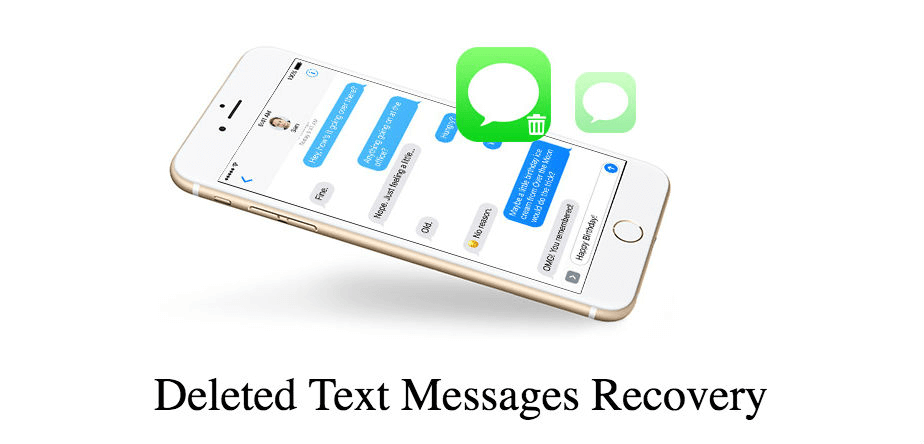
If you were able to back up by using your iCloud before the deletion occurred, then you will be able to recover your deleted text messages from your iCloud backup. However, doing this alone on your iCloud would not allow you to selectively recover text messages. A worst-case scenario is that it might delete all your current data on your iPhone device. If you would want to recover your deleted text messages from your iPhone device using your iCloud, there is an easy and simple way to do it.
We introduce you to the best software to recover your deleted text messages on your iPhone. You can use your iCloud account to recover your deleted text messages with this amazing software. This software is the FoneDog iOS Data Recovery. Let's see how it works for iCloud text messages recovery in the video below:
FoneDog iOS Data Recovery Tool can recover all your deleted text messages on your iPhone using your iCloud backup file. It can retrieve them in the easiest way. This software is very safe to use because it will not keep any of your personal information because, with this software, it highly value your privacy. This software allows you to preview all your deleted text messages and also allows you to select the text messages you want to recover.
FoneDog iOS Data Recovery Tool also recovers not just your deleted text messages but as well as other important data from your iPhone device like contacts, call history, photos, videos, WhatsApp and more. All you need to do is to download the software and install it on your Mac or Windows computer.
iOS Data Recovery
Recover photos, videos, contacts, messages, call logs, WhatsApp data, and more.
Recover data from iPhone, iTunes and iCloud.
Compatible with latest iPhone 11, iPhone 11 pro and the latest iOS 13.
Free Download
Free Download

Download FoneDog iOS Data Recovery Tool from our official website. Install FoneDog iOS Data Recovery Tool on your Mac or Windows computer.
 Download and Install FoneDog -- Step1
Download and Install FoneDog -- Step1
Launch FoneDog iOS Data Recovery Tool on your computer. Choose "Recover from iCloud Backup File" from the categories on the left side of your screen. Sign in to iCloud using your Apple ID and password
 Sing in iCloud -- Step2
Sing in iCloud -- Step2
Once you have logged in your account, a list of backup file from your iCloud will be shown on your screen. Choose the correct backup file. Click "Download" button beside the file for the program to extract your data
 Choose iCloud Backup -- Step3
Choose iCloud Backup -- Step3
Once the program is done extracting your backup file, it will show you categories of the file it supports. Choose "Messages" and "Messages Attachments" . Click "Next" button so that FoneDog iOS Data Recovery Tool can scan your deleted text messages.
FoneDog iOS Data Recover Tool will then show you all your deleted text messages on your screen. The software will also show you even the existing text messages from your iPhone device. You can toggle "Only display deleted item/s" at the top of your screen. This way it will save you more time because the software will only show you your deleted text messages.
From the categories at the left side of your screen, select "Messages" and "Messages Attachments" to see all your deleted text messages. Preview and select all the text messages you want to retrieve. Once you're done selecting, click "Recover" button.
 Complete iCloud Text Messages Recovery -- Step5
Complete iCloud Text Messages Recovery -- Step5
iOS Data Recovery
Recover photos, videos, contacts, messages, call logs, WhatsApp data, and more.
Recover data from iPhone, iTunes and iCloud.
Compatible with latest iPhone 11, iPhone 11 pro and the latest iOS 13.
Free Download
Free Download

FoneDog iOS Data Recovery Tool will surely help you recover your deleted text messages using your iCloud backup file with just a few, easy to follow steps as shown above. This software does not only recover your deleted text messages from your iCloud backup file but also it can recover lost or deleted contacts, call history, photos, videos and other important data as long as you have backup all your files on your iCloud account.
FoneDog iOS Data Recovery Tool does not only recover lost or deleted data from iCloud but it can also recover lost or deleted data using your iTunes backup file. As long you have backed up all your data to your iTunes account, recovering is not an issue. And if you are still worried because you haven't backed up your files, don't worry because FoneDog iOS Data Recovery Tool can still fine and get back your deleted text messages.
How? FoneDog iOS Data Recovery Tool can recover your deleted data on your iPhone device even without backup. It can scan directly your device and recover all your lost data straight from your iPhone even without a backup. This software also gives you an option to backup your lost or deleted data to your computer after the recovering process. This way, you won't be worrying too much anymore in case that the same situation happens to you again.
Leave a Comment
Comment
iOS Data Recovery
3 Methods to recover your deleted data from iPhone or iPad.
Free Download Free DownloadHot Articles
/
INTERESTINGDULL
/
SIMPLEDIFFICULT
Thank you! Here' re your choices:
Excellent
Rating: 4.7 / 5 (based on 86 ratings)