

By Nathan E. Malpass, Last updated: February 14, 2023
For some reason, you may open the iPhone browser only to notice that iPhone bookmarks are gone. How to fix “iPhone bookmarks gone”? That is not an issue to trouble your mind when you have this article with all the methods to fix the problem.
As an Apple-based device, storage backup toolkits come in handy to help in such scenarios. In part 1, we will discuss some of the available options you can explore. If you also didn't back up the bookmarks on the toolkits, then part 2 of this article offers a solution.
This third-party toolkit has no conditions to recover the lost bookmarks but also integrates the Apple toolkits in the recovery process. Lastly, we give you built-in functions within the iPhone to support the recovery process. You can also use it to easily recover deleted messages on iPhone.
At the end of the article, you have more than enough solutions to explore as long as you fix the bookmarks gone in iPhone challenge.
Part #1: Fix The "iPhone Bookmarks Gone" Issue Using FinderPart #2: Fix "iPhone Bookmarks Gone" Issue Using FoneDog iOS Data RecoveryPart #3: Fix The "iPhone Bookmarks Gone" Issue Using iCloudPart #4: Conclusion
.plist is the file extension for bookmarks. When the file extension is corrupted, it leads to losing the bookmarks from the list since it corrupts the mail application. Since the browser uses it for communication, your bookmarks are equally affected. Therefore, you need to look for quick fixes to handle the situation.
Here is the simple procedure to fix the issue.
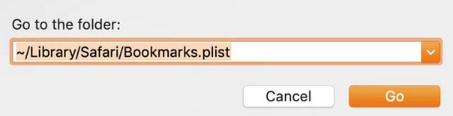
It is that simple, although may look complicated for a novice. Let's look at another option to fix iPhone bookmarks gone issue.
The FoneDog iOS Data Recovery is a reliable third party solution for all your data recovery operations. The application runs on a simple interface ideal for all users. You are at liberty to choose any but this is a one-stop shop for all your data recovery functions. Some of the supported data types include bookmarks, contacts, messages, photos, videos, and applications, among others.
iOS Data Recovery
Recover photos, videos, contacts, messages, call logs, WhatsApp data, and more.
Recover data from iPhone, iTunes and iCloud.
Compatible with latest iPhone and iOS.
Free Download
Free Download

It also has no limit for iOS devices, some of the supported devices include iPad, iPod, and iPhone among other iOS devices. Also, all iOS versions have a stake in this toolkit. You are at liberty to integrate the social media platforms, which include Kik, Line, WeChat, Facebook Messenger, WhatsApp, and text messages, among others.
Here are some of the additional features of the well-known best data recovery toolkit for iOS devices:
With all the comprehensive features, how simple is it to help when iPhone bookmarks gone? Here is the procedure.

It is that simple and needs no external knowledge to manage and run the application. The toolkit's second and third modes use iTunes and iCloud, respectively.
To use the option, you need to have synched the iPhone to the Apple toolkits before the iPhone bookmarks are gone. If not, you have to stick to the options discussed above.
iCloud is an Apple-based toolkit that comes in handy when managing all the iCloud storage functions. This option works if you have synched data with iCloud before the loss. If not, you might have to revisit part 2 of the article as the only option. If you have met the condition, then here is the procedure.
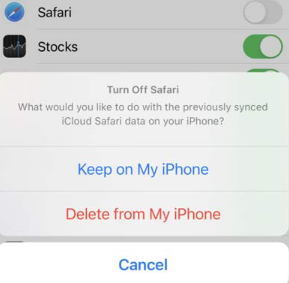
Do you need any knowledge to use this method?
People Also ReadThe Best iphone Data recovery Free Download on Mac2024 Top iCloud Backup Extractor for Windows and Mac
You have several options within the digital world to fix the iPhone bookmarks gone. The choice of the option depends on you. However, FoneDog iOS Data Recovery is still among the best and most reliable digital solutions for all data recovery functions.
You are at liberty to choose several others within the digital market, but you will realize that this is the best among them. When you have not synched your iPhone data on either iTunes or iCloud, you may have limited options in data recovery options, and that's why FoneDog iOS Data Recovery takes the advantage to offer unlimited data restore functions unconditionally.
Leave a Comment
Comment
iOS Data Recovery
3 Methods to recover your deleted data from iPhone or iPad.
Free Download Free DownloadHot Articles
/
INTERESTINGDULL
/
SIMPLEDIFFICULT
Thank you! Here' re your choices:
Excellent
Rating: 4.5 / 5 (based on 88 ratings)