

By Vernon Roderick, Last updated: April 4, 2020
Your mobile phone has countless functionalities. You may be a musician, but still find a use for a mobile phone. You can be a model, but still find mobile devices beneficial. But one of the most important functions of a phone is storing all sorts of data.
For that reason, it is a very alarming problem if you lose your files. Fortunately, there are those that we call phone recovery software which can fix the problem easily.
The only problem is which you should use. So today, we’re going to talk about the best phone recovery software that is available to iOS and Android users and how to use them so you don’t have to search for them yourself. But before anything else, it might be better if you can learn some tips on how you can do it, too.
How Can You Choose the Best Phone Recovery Software?The Best Phone Data Recovery You Can Go With7 More Phone Recovery Software for RecommendationsConclusion
As previously said, although using a phone recovery software is fairly simple, you will find that finding such software is the opposite. Once you make a choice, you have to exploit that decision. So if somehow you made the wrong choice, your data might be put at risk.
So how can you choose the best phone recovery software for your situation, or for any situation at that matter?
Here’s a look at some of the things that you should remember when choosing a tool:
Now that you know how to choose a phone recovery software effectively, it’s our turn to provide you with the best tools and what we recommend personally.
Since some tools only support one operating system, let’s start with tools that specialize in recovering data on iOS devices.
The first software that we will recommend if the opportunity presents itself will always be FoneDog iOS Data Recovery. The FoneDog iOS Data Recovery software, as the name suggests, specializes in recovering files on an iOS device. Just like most phone recovery software, it can recover data without any delay. Plus, it supports most versions of iOS up to the latest iOS 12.
There is also a recent update that enables it to recover data even from third-party apps such as WeChat, QQ, Messenger, Viber, and many more. Most of the file types and formats are supported by the tool and it can run on both Windows and Mac computers.
What makes it unique is that there are three methods for using the software. So how can you use these methods?
iOS Data Recovery
Recover photos, videos, contacts, messages, call logs, WhatsApp data, and more.
Recover data from iPhone, iTunes and iCloud.
Compatible with latest iPhone 11, iPhone 11 pro and the latest iOS 13.
Free Download
Free Download

Once you download the software and install it on the computer, launch FoneDog iOS Data Recovery. Then connect your iOS device to the computer using a USB cable.
There will be three options that you can take, as we’ve mentioned before. All you have to do is pick which method to use. The methods are “Recover from iTunes Backup File”, “Recover from iCloud Backup File”, and “Recover from iOS Device”. Then, click on Start Scan.
Once the scanning process starts, all you have to do is wait for it to complete.
If you chose the iTunes option, you will first have to choose a backup file first. If you chose the iCloud option, you will be prompted to login to your account first then pick the backup file.
Regardless of the method, you will still be shown a list of files to pick from. Just click on the corresponding checkboxes to select the file.
Once you finish selecting the files, click on the Recover button then navigate to the folder where you want to save the recovered files. Then just wait for it to complete.
With the FoneDog iOS Data Recovery software, you can easily recover your files without breaking a sweat. This makes it one of the best phone recovery software out there.
Now if you’re looking for a software that puts its focus on one function, then iSkySoft iPhone Data Recovery is definitely what you need. iSkySoft iPhone Data Recovery is a tool that specializes in recovering data that was lost due to being accidentally deleted.
What made it one of the best phone recovery software is that it allows you to save the reports from your previous scans, which can be used in the future. However, there are downsides such as slow scanning, and it only works on Windows computers.
The tool is fairly easy to use. You just have to follow these steps carefully and you’ll be able to recover your lost files:
At this point, you’ve already recovered the files that you want to recover. Now let’s head to our next entry for this list of best phone recovery software.
Receiving assistance is very helpful when using a relatively new software. For that reason, Tenorshare iPhone Data Recovery is one of the best phone recovery software. Tenorshare iPhone Data Recovery is just like any other phone recovery software.
However, the best thing about this tool is that there is technical assistance available any time of the day so you don’t have to worry about not understanding anything.
One disadvantage to this is that it can be pretty pricey for one software. Although there is technical assistance 24/7 for the phone recovery software, it is first important to understand how to use it properly independently.
So here are the steps you need to follow to use the software:
If you don’t understanding something about the software, you can just ask for assistance on their page since it’s the best thing about the software.
Now if you’re the type that prefers things that are simple, then Aiseesoft Fonelab might be the best suited for you. Aiseesoft Fonelab is comparable to most phone recovery software. It is capable of recovering data just like how most software does. But the best thing about Aiseesoft Fonelab is that it is relatively simple and easy-to-use compared to most of the software out there.
For that reason, we recommend this for people who don’t have any technical skills. As previously said, Aiseesoft Fonelab is simple even among the software in this list. The software is also fast to recover your files. Here’s how you can use it to recover files:
In the case of photos, you can double-click on them to preview the file.
At this point, all you have to do is wait for the process to complete. This should be relatively fast since this is what the software boasts.
Now that we’ve finished the software for recovering data on iOS, let’s head to how you can do it on your Android device as well.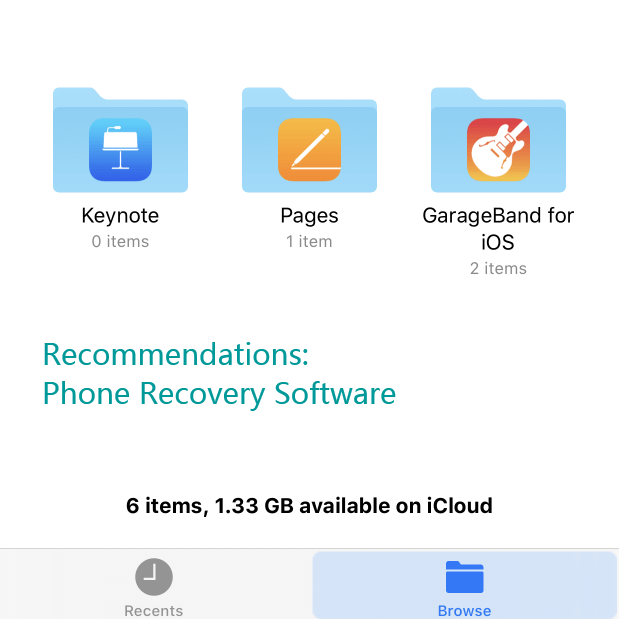
Before we talked about a software that takes its pride on the technical assistance. This time we’re talking about a phone recovery software that specializes on FAQs and tutorials.
EaseUS is a relatively popular software so it’s no wonder why they have prepared an FAQ and tutorial for their users. Although there’s nothing special about the software itself, it’s very easy to understand due to these features on their official website.
While there may be lots of FAQs and their tutorial is very detailed, you can’t rely on it too much. It’s still worth knowing how to use it without the help of their website. After all, your internet connection can be lost anytime of the day.
So without further ado, here’s how you can use this phone recovery software:
Remember that this only works on Android devices, since we’ve already finished with iOS phone recovery software on the previous section. Our next entry also supports only Android phones.
Just like how one would prefer a very simple phone recovery software, others may also prefer those that existed way before such software became prevalent.
Disk Drill is perhaps one of the oldest phone recovery software that you can find on the internet. It’s been on the internet since around 2010 and the fact that it is old makes it plausible to assume that they’ve done some major adjustments on it since.
However, although it’s one of the oldest, we can’t say for sure that it’s also one of the best. We can just guarantee that you will find it worth your time using this software.
Since it is one of the oldest software, you will find that using Disk Drill only takes minimal technical skills, perfect for someone who doesn’t have much know-how on this aspect.
Either way, here’s how you can use Disk Drill to recover your files:
After this, your files that were once lost will be easily recovered.
The process is relatively fast so you don’t have to worry about a thing, which is one of the advantages that put this on our list of the best phone recovery software.
Another way to completely remove your need to back up your files is Dumpster.
Dumpster can be considered as a recycle bin app of your phone. It mainly involves recovering files that were recently deleted by saving the file on their server. For that reason, even if you delete the file locally, you will always have a copy on the app.
Although it doesn’t exactly work like how a normal phone recovery software would, it is still a great option since you don’t have to root your device, but rooting will of course be better. In addition, the app won’t need an internet connection, but the downside is that it takes up much space on your phone since the file will be saved on a hidden folder.
Dumpster can also serve as a file manager as well and can send or share your files from one place to another. Last but not the least, there is a feature that lets you schedule the auto-cleaning where deleted items that you’re not planning on recovering can be removed.
At this point, your once lost files would already returned to its original state. Now all you have to do is avoid losing that file again. Again, remember that this phone recovery software will only work on Android device.
Our last entry is a phone recovery software that doesn’t have any unique trait, except that it offers modes that caters to different types of users.
MiniTool Mobile Recovery is just like any other phone recovery software. However, this time, instead of modes such as recovery through iOS device, iTunes, or iCloud, it offers modes including Quick Scan and Deep Scan.
The fact that you are allowed to choose whether you can do the process quickly or slowly makes it a great option. The set of instructions for using MiniTool Mobile Recovery is not that different from other phone recovery software.
So without further ado, here’s how you can use the software and recover your files:
Although this software doesn’t have much to offer, being able to do the task quickly or slowly according to your preference is really convenient.
iOS Data Recovery
Recover photos, videos, contacts, messages, call logs, WhatsApp data, and more.
Recover data from iPhone, iTunes and iCloud.
Compatible with latest iPhone 11, iPhone 11 pro and the latest iOS 13.
Free Download
Free Download

The importance of files cannot be underestimated. We use them every day, and most of the time it’s for important matters. For that reason, you can’t afford to just lose them due to a mistake.
Fortunately, there are many ways to recover your files, and one way to do so is to use a phone recovery software. As luck would have it, we’ve discussed here eight of the best tools there is on the internet.
While there are tools that specialize in recovering data, you still need to be cautious when handling your files as you don’t know what will happen next time you lose them.
Leave a Comment
Comment
iOS Data Recovery
3 Methods to recover your deleted data from iPhone or iPad.
Free Download Free DownloadHot Articles
/
INTERESTINGDULL
/
SIMPLEDIFFICULT
Thank you! Here' re your choices:
Excellent
Rating: 4.7 / 5 (based on 67 ratings)