

By Nathan E. Malpass, Last updated: November 3, 2023
From family photos and memorable videos to important contacts and personalized settings, our devices hold a wealth of data that we can't afford to lose. That's why the process of restoring an iPhone from a backup is crucial, especially when upgrading to a new device or troubleshooting issues. However, unexpectedly restoring your iPhone often involves data missing, which can be a nerve-wracking experience for anyone concerned about data loss.
But fear not! In this comprehensive guide, we will walk you through the steps on how to restore iPhone from backup without erasing your precious data. Whether you're transitioning to a new iPhone, fixing a persistent issue, or simply ensuring your data's safety, we've got you covered.
With the right approach and a solid understanding of the tools at your disposal, you can confidently embark on the journey of restoring your iPhone while preserving all the memories and information that make it uniquely yours.
Part #1: How to Restore iPhone from Backup without Erasing Or ResettingPart #2: Data Retrieval Software to Restore iPhone from Backup without Erasing: FoneDog iOS Data RecoveryConclusion
When it comes to restore iPhone from backup without erasing or resetting it, iCloud provides a convenient and user-friendly option. By accessing iCloud.com, you can retrieve certain types of data and settings, allowing you to preserve your device's state while avoiding the dreaded data loss.
However, it's important to note that while this method is effective for some data, it does come with limitations, particularly in terms of retrieving comprehensive information like messages and app data.
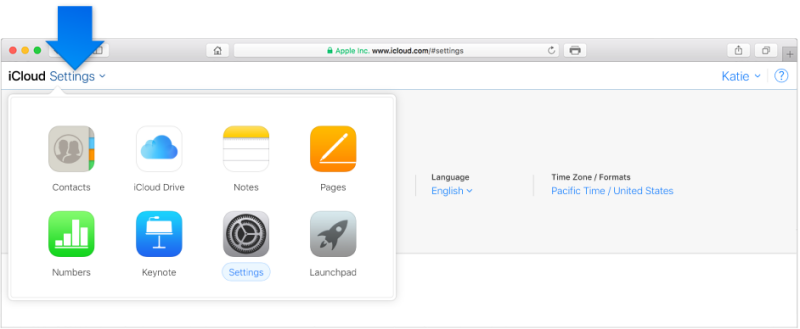
While iCloud.com provides a convenient way to restore specific types of data, it’s important to be aware of its limitations, especially if you’re seeking a complete restoration:
In situations where you need a more comprehensive restoration, especially when dealing with messages and app data, exploring other methods might be necessary. In the upcoming sections of this guide, we'll delve into alternative techniques that offer a more complete restoration experience without erasing or resetting your iPhone.
Whether you're seeking a seamless transition to a new device or aiming to resolve specific issues, understanding these methods will equip you with the knowledge to make the best choice for your needs. Stay tuned for Part 2, where we'll explore further options for restoring your iPhone without sacrificing your valuable data.
While iCloud.com provides a partial solution to restore iPhone from backup without erasing, certain scenarios may demand a more comprehensive approach. This is where specialized data retrieval software like FoneDog iOS Data Recovery comes into play.
iOS Data Recovery
Recover photos, videos, contacts, messages, call logs, WhatsApp data, and more.
Recover data from iPhone, iTunes and iCloud.
Compatible with latest iPhone and iOS.
Free Download
Free Download

FoneDog iOS Data Recovery offers a powerful and user-friendly iPhone 15-supported platform to recover a wide range of data types, including messages, app data, and more. This method ensures a more complete restoration while minimizing the risk of data loss. If unluckily your iCloud backup disappears, this can be your last resort.
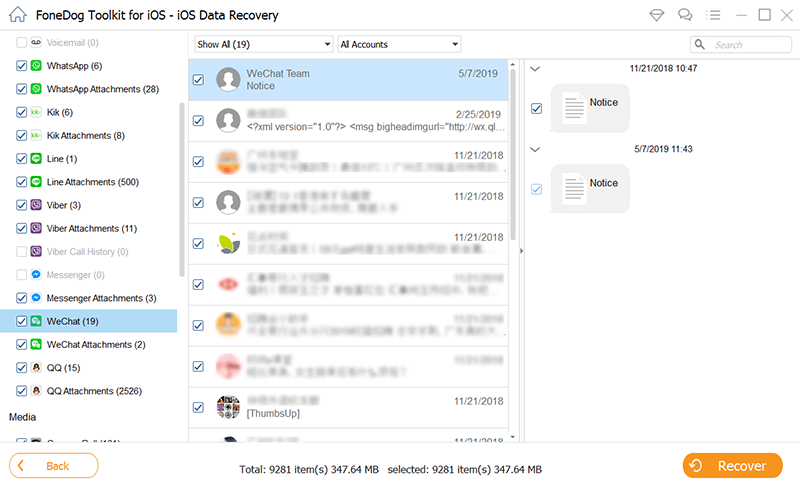
When it comes to restoring your iPhone from a backup without erasing or resetting, FoneDog iOS Data Recovery offers a robust solution that covers a broad spectrum of data types. By utilizing this specialized software, you can confidently recover messages, app data, and various other crucial information, all while retaining your device's current state.
In the ever-evolving landscape of data management, having reliable tools like FoneDog iOS Data Recovery empowers you to navigate the complexities of data restoration with ease, ensuring that your valuable information remains intact and accessible.
People Also Read2023 Guide: How to Restore iPhone without Backup?How Long Does It Take to Restore iPhone from iCloud [2023 Updated]
In the journey to restore iPhone from backup without erasing or resetting, it's clear that you have options that go beyond the standard methods. While iCloud.com offers convenience for certain data types, FoneDog iOS Data Recovery stands out as a comprehensive solution, allowing you to recover a wide range of data, including messages and app data.
The ability to restore your iPhone without sacrificing your existing data is a valuable asset, whether you're transitioning to a new device or resolving specific issues. As technology continues to advance, having these tools at your disposal ensures that your data remains intact, secure, and easily retrievable.
Leave a Comment
Comment
iOS Data Recovery
3 Methods to recover your deleted data from iPhone or iPad.
Free Download Free DownloadHot Articles
/
INTERESTINGDULL
/
SIMPLEDIFFICULT
Thank you! Here' re your choices:
Excellent
Rating: 4.7 / 5 (based on 98 ratings)