

By Nathan E. Malpass, Last updated: July 10, 2018
That's one of the main purposes of the iPhone's proximity sensor. It is able to detect when your phone is near your body and automatically shuts down your screen to avoid accidental usage while on a call and also to save battery life.
We have to admit that smartphones have amazing features that we use every day which means we get to a point where we use up all its battery life. And even with your handy power bank you still feel like you need to save up on battery usage.
That's why if you would notice your iPhone would lock its screen whenever you are on a phone call. This feature first came out back in 2007 and has been then an integral part of any iDevice.
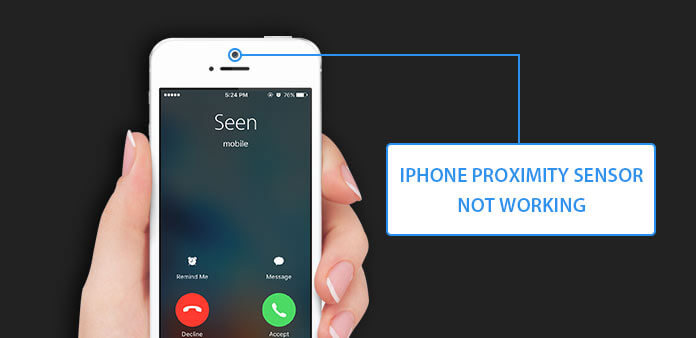
Having concentrated on software development for some years, we have created a professional tool to fix iOS system errors and issues without data loss.
Here is a tip for you: Download FoneDog iOS System Recovery to quickly fix the iPhone proximity sensor when it is not working with ease. For you to repair it all by yourself, we have gathered some common solutions below.
iOS System Recovery
Fix with various iOS system issues like recovery mode, DFU mode, white screen looping on start, etc.
Fix your iOS device to normal from white Apple logo, black screen, blue screen, red screen.
Only fix your iOS to normal, no data loss at all.
Fix iTunes Error 3600, Error 9, Error 14 and various iPhone Error codes
Unfrozen your iPhone, iPad and iPod touch.
Free Download
Free Download

Part 1: Why isn't My iPhone Proximity Sensor Working?Part 2: Common Solutions to Fix Your iPhone Proximity Sensor When it's not Working.Part 3: The Ultimate Way to Fix iPhone's Proximity Sensor Malfunctioning.Video Guide: How to Fix iPhone Proximity Sensor Not Working?Part 4: Conclusion.
Apple has been known to produce quality products although their devices are not 100% full proof and functioning all the time. There will be instances that you would have issues with your iDevice. Now with that being said, what if your iPhone's proximity sensor suddenly stopped working.
You would be left with this annoying issue of unintentionally pressing a button on your screen while on a call that may cause your audio to be put on mute, at which point the person on the other line won't be able to hear you. This can be really frustrating. There are reasons that may cause your iPhone proximity sensor not to work so we have gathered some useful fixes that may help you out.
Read on to find out why for this issue
Just like any gadget out there Apple devices are still prone to hardware malfunction, that is even if you are very careful with your iPhone usage. Here are just a few things that may cause your sensor to malfunction.
Screen Replacement - When you accidentally drop your iPhone and it causes the screen to crack no other solution but to get it replaced. Now, this would mean that when you have it repaired and replaced the tech would need to open up your iPhone and take it apart.
In putting it back together everything must be in its proper places otherwise it would cause new problems to arise one of which is your proximity sensor malfunctioning. This is due to the fact that since its a very small part of the iPhone's interior it would need to be aligned properly otherwise it would not work.
Dropping issue - Dropping your device on a hard surface-a hard impact on a solid surface may not cause visible damage to its exterior features especially if you have a screen protector or case. But just like when a human gets injured due to blunt force trauma which causes internal bleeding the same thing can happen to your iPhone. The small interior parts may be the ones affected by the drop.
Factory Defect - Big companies like Apple really focus on their quality control before they sell their products on the market but it doesn't mean that a problem may not occur during the manufacturing process.
Software issues - When new iOS versions are released there are instances that it causes apps to encounter bugs or errors, even the hardware of your iPhone is not excluded. There will be instances that the internal parts will also be affected.
If your iPhone proximity sensor is not working, you can follow these 6 reliable ways below to solve this error:
When your iPhone's proximity sensor starts to malfunction you would now feel how important its function is, and the last thing you would want to do is to go have it repaired. Here are just a few things you could try to do on your own to try to fix the issue.
The most common thing that people do when they experience any kind of problem with their device. Simply switch your iPhone off give it a few seconds then turn it back on. Sometimes on the first try, it won't work, no harm in doing it a second time. If the sensor is still having problems continue to the next suggestion we have.
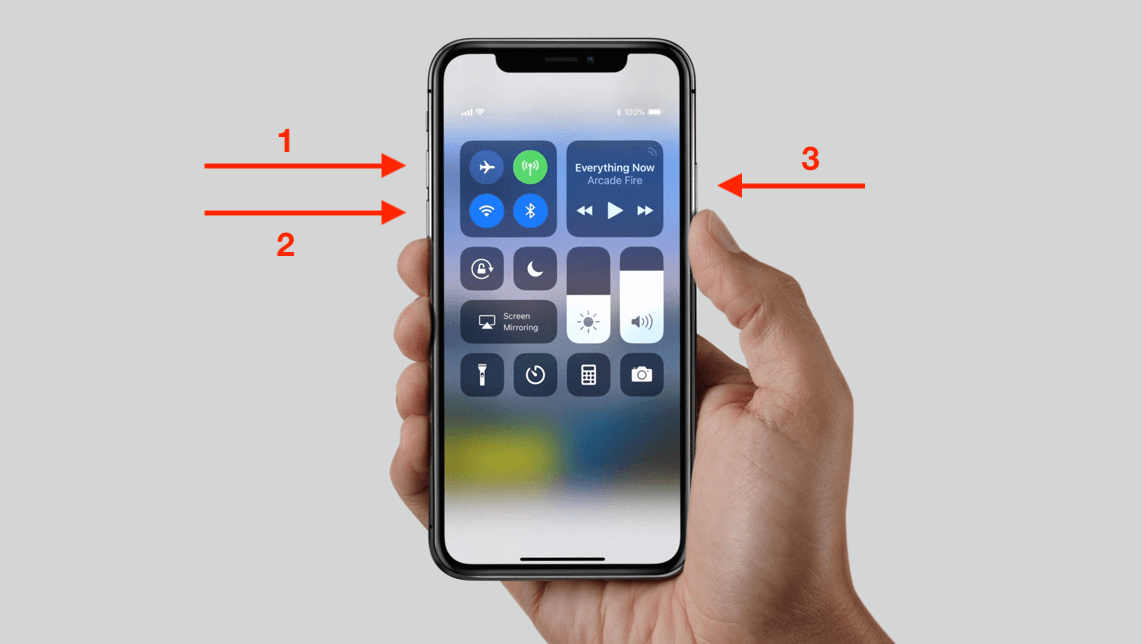
When we continually use our devices it undergoes the normal wear and tear, so it is best to maintain it as best as we can. When you have a screen protector on your iPhone you would want to clean it using a specific kind of cloth the kind you use for your eyeglasses would do
Or better yet remove the screen protector and case altogether and clean the actual screen of your iPhone. Be careful though as the screen of your device is sensitive to moist so make sure you're using a dry cloth to clean it. Once done try making a phone call and see if the display would turn off when you bring it close to your ear.
Just like the functionality of some apps depend on how recent your iPhone's iOS is, your phone's hardware most often than not requires the same.
To check if you have the latest one installed go to Settings > General > Software Update. After your device check and you will be prompted if there is a need to install a newer version on your iPhone.
Important Note: Connect to a strong Wifi network in order to proceed to update your iOS without any interruption.
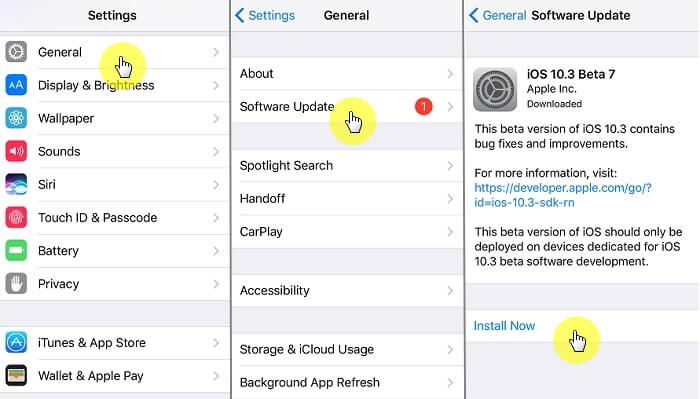
If simply turning your iPhone off then back on didn't work you can do a hard reboot. Just press and hold the Power button and Home button at the same time for at least 10 seconds or wait until the Apple logo shows up on the screen then you can let go. This method is also helpful in freeing up some RAM usage that often causes your iPhone to slow down.
Read More:
3 Easy Methods to Fix when Your iPhone Stuck on Apple Logo
Simple Guide on How to Fix iPhone Error 14!
This is a drastic move in order to try to fix your iPhone's proximity sensor not working. This would mean that you would need to erase all the contents off your device and put it back to a state where all settings have been restored to how it was like when you first bought it. There is an easy way to go about this step just click on Settings>General> Reset>Erase all Content and Settings.
Take note that it would require you to enter your passcode if you have one set up. In the event that you forgot your passcode, you would only be able to do this step if you have previously initiated an iCloud back up before and if you have the Find My iPhone feature enabled.
Once you have completed the reset you will be prompted to go and set up your iPhone once you have turned it back on. Once you've set up your iPhone, try to place a phone call and check if your proximity sensor is working again.

What is the best part?
The FoneDog Toolkit iOS System Recovery is the ultimate fix to your iPhone's Proximity Sensor malfunctioning. When the basic fixes don't work some users try to open up their iPhone and see if they can re-align the proximity sensor themselves which is like the last resort you can do when you really wanna avoid bringing it to a service center.
Although if you don't have the skills for it you might want to erase the thought of even trying. Now it is too early to give up since you can turn to the FoneDog Toolkit-iOS System Recovery to help fix the problem. It allows iDevice users to fix bugs and system errors without experiencing data loss, unlike when you try to do a factory reset.
Here are the simple steps to follow to experience the efficiency of the toolkit.
Download and Install the software on your computer(no need to worry about having a Mac since the software is compatible with Windows).
After installing launch the software and then on the main control panel select "iOS System Recovery". Before proceeding, connect your iPhone (make sure to use the original cable that came with your purchase of the device).

The program will now automatically detect your device so you can now click on "Start".As mentioned above it is imperative that your device has the latest iOS version in order to maximize your use of its features.
The FoneDog Toolkit will download the necessary firmware in order to fix whatever abnormality is present on your iPhone along with updating the iOS to a newer one if there's a need for it. To initiate this just click on "Repair".

No need to click on anything else for now since the toolkit will automatically repair the device once the download of the firmware has been completed. Best to avoid using your iPhone during the repair process to avoid any other errors to arise.

The FoneDog Toolkit-iOS System Recovery does a COMPLETE repair on the device meaning it will also attempt to fix any underlying issue that you may not have discovered yet so it may take a few minutes to complete the process.
Wait for it to notify you that it's done for the device to complete its reboot before unplugging and testing it out only to be amazed that your iPhone proximity sensor is now working again.

Don't know how to fix iPhone proximity sensor doesn't work issue. You come to the right place, this is a useful tool FoneDog iOS System Recovery can help you out to do that, click the player to watch how it works for you.
No device is immune to errors or issues. We can always find simple ways to try to fix any problem we encounter on our iPhone by ourselves, but there will definitely be a time that you would be driven to the edge and find yourself out of options.
Well, that's why the FoneDog Toolkit-iOS System Recovery was created to provide us with the most efficient way of navigating through the complexities of our devices when it's having issues.
It is safe and works like a charm. It can even fix iTunes errors or when your iPhone is stuck on DFU mode and so much more. Now you can rest easy that even if it's in an internal problem on your device like the one we just covered about your iPhone proximity sensor not working because you'll be able to fix it with the aid of the Fone Dog Toolkit.
Leave a Comment
Comment
iOS System Recovery
Repair various iOS system errors back to normal status.
Free Download Free DownloadHot Articles
/
INTERESTINGDULL
/
SIMPLEDIFFICULT
Thank you! Here' re your choices:
Excellent
Rating: 4.6 / 5 (based on 104 ratings)