

By Adela D. Louie, Last updated: July 16, 2018
Here, we have included some reasons as to why us will need to restore our iPhone device so keep reading to know more.
Restoring an iPhone device is a method wherein it resets your iPhone into its default settings and then has its operating system reinstalled. You can actually restore your iPhone device by connecting it to your computer and then running your iTunes program on your computer and clicking the "Restore" button.
There are actually reasons as to why you may need to restore your iPhone device. One could be because you would want to fix some software issues, or you want to improve its performance, or maybe you wanted to give your old iPhone device to one of your relatives and you would want to delete everything that is in it.
Note: Keep in mind that once you restore your iPhone device, it will delete all of your personal information and may retain some programmings that you have there.
Part 1. All About Restoring iPhone.Part 2. Why is There A Need to Restore My iPhone?Part 3. How to Fix Your iPhone Device Without Restoring Your iPhone?Part 4. Video Guide: How to Fix When You Can Not Restore iPhone?Part 5. Summary.
Here are other things that you need to know about restoring your iPhone device.
THE PROCESS - Before you decide to restore your iPhone device, it is always a must that you would sync your iPhone to your iCloud or to your computer, whichever you prefer. Just go ahead and connect your iPhone device to a charger and make sure that it has sufficient battery. Here is the step-by-step method on how you can do this on your iPhone.
Launch Settings and then tap on General
Scroll down and select "Reset" and then you will be able to see different reset options.
If you would want to perform a complete reset, go ahead and choose "Erase All Settings" and then tap on "Erase iPhone"
Once you have selected on that option, do not use your iPhone until the process is complete.
Once that the process is complete, the iPhone will restart automatically.

YOUR PERSONAL DATA - If you are going to restore your iPhone device, all of your apps that you installed together with your personal data will be deleted. Your iPhone will then be back to its factory setting.
FACTORY SOFTWARE - Performing this will not delete the iOS software that you installed on your iPhone device which includes the upgrades done. This is because without the proper iOS software of your iPhone device you will not be able to do anything with it even turning your device on.
JAILBREAK - Having your iPhone jailbreak will void any warranty that it has. Regardless of this, many users would prefer to install this kind of software to their iPhone for them to have access to some programs that you are not able to access when your iPhone is not jailbroken. Once you perform a restore on your iPhone device, it will remove any jailbreak software that you have.
BACKUP - All your data that was synced before the restoring process begins will remain and you can just simply restore them once your device is back on. So before performing this, make sure that you have backed up all of your data on your iClouds or on your iTunes backup file.
There are actually many reasons why you would need to restore your iPhone device and we have listed down some of them.
REPAIR - If you are experiencing that your iPhone is not working properly anymore because of some software problem or hardware issue, hardware problem, or an application that you are having trouble installing then it could be a good idea that you restore your iPhone device to remove all those kind of issues on your iPhone device.
However, keep in mind that before you restore your iPhone device, you should always try other options as well like restarting your iPhone device or hard resetting it. Doing a restore on your will restore your iPhone into its factory setting so this should be your last resort if all other solutions fail.
OWNERSHIP TRANSFER - When you decided to transfer over your iPhone device to someone else, it is a good way that you restore your device before you hand them over to someone.
Restoring your iPhone into its factory setting will make sure that all your personal data will be deleted like your contacts, messages, applications, and more. Doing this will also let the new owner of your iPhone device to properly set up the iPhone device the way they want to.
ENHANCE PERFORMANCE - When you have too much data on your iPhone device, then there is a possibility that its performance will slow down and will run less efficient. If you have figured out that your iPhone device is not performing well, then there might already be a need to restore your iPhone device.
However, you have to keep in mind that you need to resolve that specific reason first before you end with restoring your iPhone device.
BACKUP - All of your data which also includes the music or videos that you have downloaded using your iTunes will also be deleted when you try to restore your iPhone device. What we advise you to do first is to backup everything on your iPhone device before you restorer it so that you can just easily recover your data once you are done restoring your iPhone device. This way, you will also be able to set up your iPhone device then the way that you want.
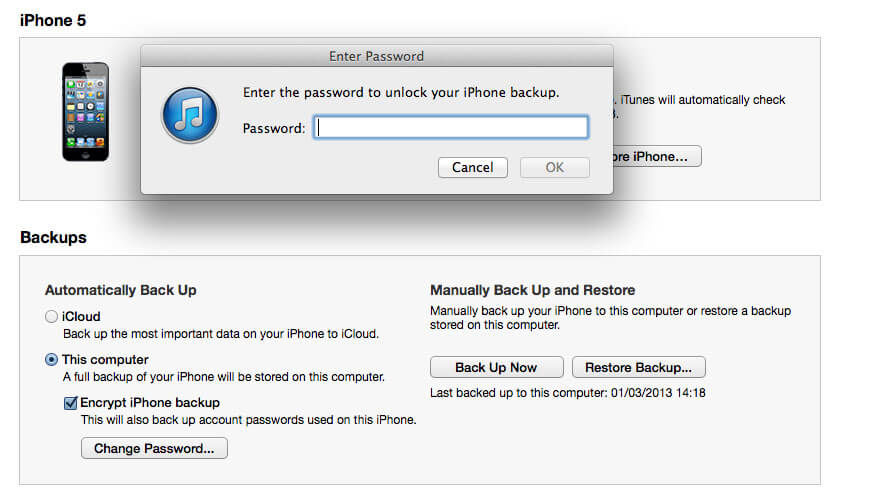
Aside from all these, there are also some other reset options that you can actually do on your iPhone device that is less drastic. You have the option to choose "Reset All Settings" if you want to keep all of your applications and data, however, this will reset all of your personal information stored on your iPhone device and your network settings.
There is also the "Reset Network Settings" if what you want to do is for you to delete any Wi-Fi information on your iPhone device which includes the password.
There is also the "Reset Local Warnings" which can be done if you are experiencing that all of your apps are asking permission before they were able to access any data on your iPhone device. And lastly, the "Reset Keyboard Dictionary" which will be able to delete any record of your iPhone that you have responded to all its typo warnings.
Here, we have a tool for you that you can use if you want to restore your iPhone device because you want to repair it due to some software issues. The good thing about this too is that you will not lose any of your data during the repairing process of your iPhone device. This tool is called the FoneDog Toolkit - iOS System Recovery.
ALL ABOUT THE FoneDog Toolkit -iOS System Recovery TOOL
The FoneDog Toolkit - iOS System Recovery Tool is a third-party program wherein it can fix any abnormalities on your iPhone device and get it back to its normal state. It can help you repair your iPhone device in the safest way possible. The FoneDog Toolkit - iOS System Recovery Tool will surely help you fix your iPhone device that is in recovery mode, black screen, red screen, blue screen, and white screen.
It can also help you fix your iPhone if it is stuck in recovery mode if your iPhone is frozen or unresponsive, and more. Using the FoneDog Toolkit - iOS System Recovery tool, it will most definitely keep all of your data safe and secured during the whole repairing process.
In addition to all of these things, the FoneDog Toolkit - iOS System Recovery program is compatible with any iPhone devices including with the newly-released iPhone X, iPhone 8, iPhone 8 Plus, and more. This program will also help you fix if you are having trouble using your iTunes and getting error codes like Error 9, Error, 14, and more.
The reason why we need an iOS System recovery is that for you to be able to fix any software issues that you might be experiencing with your iPhone. It can help you fix your iPhone in every common scenario that you might encounter on your iPhone device.
Because of the FoneDog Toolkit - iOS System Recovery, you will not be needing to get to any Apple support just to fix some minor software issues on your iPhone device and we know that doing that will consume you more of your time.
With the FoneDog Toolkit - iOS System Recovery program, all you need to have is your computer and your iPhone device that is having an issue. Just install the software to your computer and you yourself will be able to fix your iPhone device in no time. This program will be a great help and will save you more of your time as well.
You have to download the FoneDog Toolkit - iOS System Recovery program from our official website which is at Once that you have successfully installed the software on your computer, go ahead and let the software run.
RESTORE YOUR IPHONE WITHOUT LOSING ANY DATA USING THE FONEDOG TOOLKIT - IOS SYSTEM RECOVERY
On the main interface of the software, go ahead and select "iOS System Recovery" for you to start repairing your iPhone device.
Once that you have chosen an option from the main interface of the program, go ahead and connect your iPhone device to your computer using your USB cable. Wait for the program to detect your iPhone device. Once that the software had detected your iPhone device, go and click on the "Start" button.

Download the Firmware for you to be able to repair your iPhone device. For you to do this, you have to enter the correct information needed on your screen so that the FoneDog Toolkit - iOS System Recovery tool will be able to download the firmware needed for your iPhone device.
Also, the FoneDog Toolkit - iOS System Recovery program will download the latest software update for your iPhone device if you do not have it. Make sure that you are going to enter the correct information because if not, your iPhone will be bricked permanently.

Once that the FoneDog Toolkit - iOS System Recovery program had downloaded the latest software and firmware for you, it will start fixing your iPhone device. Keep in mind that you should not use the device during the repairing process for you to prevent getting your iPhone bricked.

The repairing process might take some time but once that the FoneDog Toolkit - iOS System Recovery program will notify you. Do not use your iPhone yet. Wait for your iPhone device to restart and once that it is back on, then that is the time that you can disconnect your iPhone device from your computer.

People also ask:
3 Ways to Recover deleted text messages on iPhone
3 Quick Ways to Fix when Your iPhone Stuck on Apple Logo
Don't know how to fix iPhone can't restore iPhone issue? You come to the right place, this is a useful tool FoneDog iOS System Recovery can help you out to do that, click the player to watch how it works for you.
As you can see, there is a possible way on how you restore your iPhone device and fix any iOS software issues without losing any data that it contains. Though you might need to be very extra careful in repairing your device especially with the information that you are going to enter it will still definitely fix your iPhone device no matter what software issues it has.
The FoneDog Toolkit - iOS System Recovery program will surely help you fix any abnormalities that you iPhone have like being unresponsive, getting stuck in recovery mode, getting error messages using your iTunes program, having a black screen, blue screen, red screen, and white screen.
This program will also surely help you get your iPhone device fix if it is having an endless start, and more. Have the FoneDog Toolkit - iOS System Recovery program and never worry again about repairing your iPhone device that might lose any of your data stored in it.
Leave a Comment
Comment
iOS System Recovery
Repair various iOS system errors back to normal status.
Free Download Free DownloadHot Articles
/
INTERESTINGDULL
/
SIMPLEDIFFICULT
Thank you! Here' re your choices:
Excellent
Rating: 4.8 / 5 (based on 92 ratings)