

By Gina Barrow, Last updated: January 21, 2022
One of the best features of iOS devices is their security. You must at all costs have your Apple ID ready. Because once you forget the details, you are doomed to face challenges to unlock it.
Fortunately, there are hacks available online that could help you activate iPhone without Apple ID. The most popular option is to bypass this security part, but how?
Today’s article is all about activating your iPhone without the need for an Apple ID. Check out below. (If you want to activate your iPhone without sim, you can read another guide.)
Part 1. How to Activate Your Own iPhone Without an Apple IDPart 2. Reset Your Own Apple ID to Activate iPhonePart 3. Ask the First Owner to Activate or Reset the Apple IDPart 4. Tips When Buying Second-Hand iPhonePart 5. Summary
If the device concerned is your own iPhone, then the best way to activate iPhone without Apple ID is to reset it completely.
But since you are unable to reset it via the Settings of your phone, you can use alternative software to wipe out the data from your iPhone. We recommend using FoneDog iPhone Cleaner to erase all the content from the iPhone including the activation lock screen.
It has a variety of features that you can use to erase data.
In using the Erase All Data feature of FoneDog iPhone Cleaner, you can choose from the 3 kinds of erasing levels - Low, Mid, and High.
FoneDog iPhone Cleaner has an upfront solution to various iOS concerns, especially when considering erasing data. Here’s how you can use FoneDog iPhone Cleaner to activate an iPhone without an Apple ID:
Step 1. Install Software
Basically, you need to install FoneDog iPhone Cleaner on your computer by following the on-screen instructions. Launch the software right after and enter your email address and password to sign in.

Step 2. Connect iPhone
Then after registering for an account, connect your iPhone using a USB cable. Automatically, FoneDog iPhone Cleaner will detect your device and start displaying details.

Step 3. Erase All Data
Select Erase All Data from the left side menu and choose the erasing level you wish to use. The Middle and High levels will completely erase your information and overwrite data.

Step 4. Finish
Enter the default passcode which is 0000 and click the Erase button. Wait for a while until the entire erasing process is completed.

You can also use FoneDog iPhone Cleaner in case you need to free up some space on your iOS device like iPhone and iPad.
The first thing that comes to mind after getting an error in activating your iPhone is to reset your App ID. Your Apple ID is the essential security feature on your iPhone and no one should use this except for the owner.
There is an option for you to reset either the Apple ID or the password. You can do this by going to the official website and clicking the Forgot Apple ID or password link.
Tip: If you want to know how to reset your iPhone without Apple ID, you can refer to another guide.
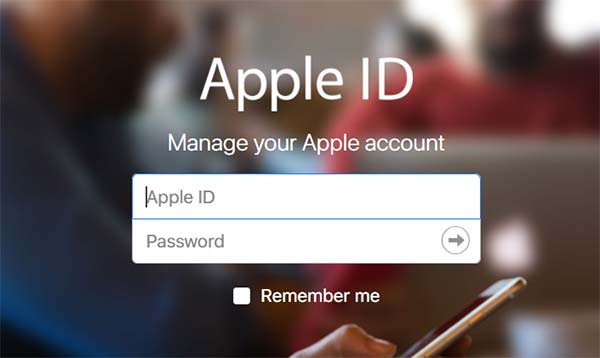
There is another reset link that you can use upon going to Apple’s website. When asked for your Apple ID, click the Look it Up link and provide the necessary information needed including your name, security question, and email address.
Once Apple ID has your details, you will receive an email containing the Apple ID and a temporary password to sign in.
If ever you bought a second-hand iPhone and in case you know the previous owner, you may get in touch with him/her and ask to activate the Apple ID or better yet, reset the iPhone since you will be doing it too to set up the device.
You can advise the previous owner to remotely access iCloud.com for this process. Check out this guide:
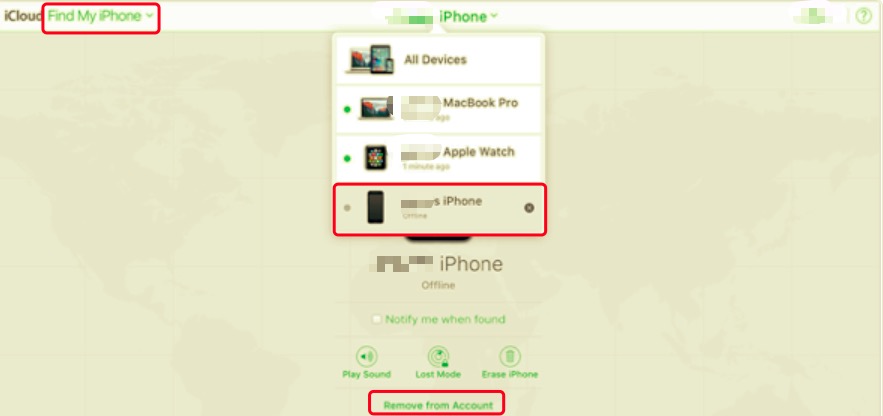
You know how to activate iPhone without Apple ID now. In case you are planning to buy a second-hand iPhone, you have to be keen about certain features that can hinder you from using the device immediately. You can follow these tips below:
People Also ReadHow to Factory Reset iPad Without Apple IDHow to Get Apps without Apple ID/Apple Password
There you have it, you have just learned how to activate iPhone without Apple ID. Although quite intimidating at first, if this happens to you, you are left without any choice but to look for the best way possible.
And with that, FoneDog iPhone Cleaner is the most ideal solution to completely Erase All Data on the device. This program can easily wipe out all the previous data saved on the iPhone. You simply need to download and install it on your computer and connect your iPhone.
There are other ways to activate your iPhone without the Apple ID too such as contacting the previous owner or resetting the Apple ID or password. Do you have other tips to share?
Leave a Comment
Comment
Hot Articles
/
INTERESTINGDULL
/
SIMPLEDIFFICULT
Thank you! Here' re your choices:
Excellent
Rating: 4.8 / 5 (based on 72 ratings)