

By Adela D. Louie, Last updated: November 23, 2022
It is important to be prepared all the time when it comes to safeguarding the data stored on your device. It is actually best that you have an idea of how to delete voicemail on iPhone permanently, so you are sure that your data can’t be used for things that might harm you. We used our devices to attend our everyday errands, chat with friends, get in touch with family, or even engage in businesses that require constant communication all the time.
It is also sure that through this, we share information that is sensitive and too private that only a few people close to us should know like voicemails.
Also, there are unneeded voicemails that are saved on our devices for nothing and some iPhone voicemails are hard to detele, however most of them are taking up too much of the space that is available to our devices. So, we need to immediately clean them up so that we can be able to save other necessary files to our devices.
In this article, we will be discussing some of the methods together with the numbered steps that we can try to delete voicemail on iPhone permanently. This article might save your life in the future, so I suggest that you get your pen and notebook ready and read this until the end.
Part #1: Methods On How to Delete Voicemail On iPhone PermanentlyPart #2: Can I Undelete Voicemails On iPhone?Part #3: How to Delete Voicemails On Your iPhone Permanently?Part #4: How to Delete Voicemail On iPhone Permanently?Part #5: To Summarize It All
In this part of the article, we will be discussing closely some of the methods on how to delete voicemail on iPhone permanently. These methods will come together with the steps that can help you execute the deletion properly.
Here are the steps on how you can delete a voicemail on your iPhone:
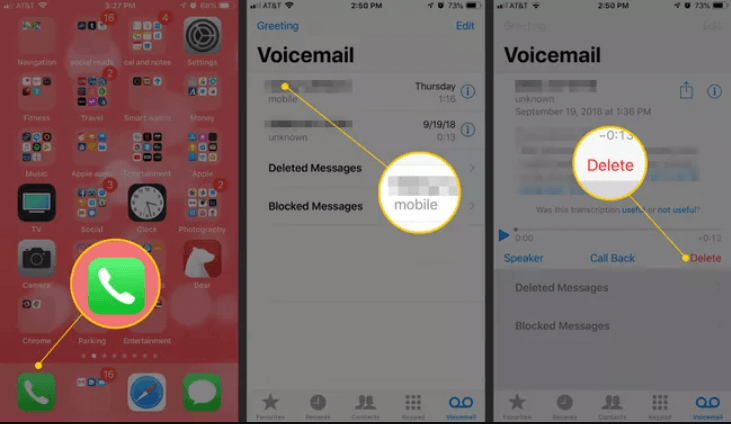
To make things clear, even though you have deleted the said voicemail in the “Phone” app, the said file is technically still on your device, on the other hand, we will be discovering how to delete voicemail on iPhone permanently as we go along this article.
There is also an option where you can delete not just a single voicemail but a lot of them at one time, here’s what you have to do:
Before we proceed with learning how to delete voicemails on iPhone permanently, let us learn first if it is possible to undelete voicemails on iPhone. Fortunately, if you have followed all the steps that we have discussed above, yes, it is possible.
Voicemails are not fully deleted until they are fully cleared, so it is really possible to undelete voicemails. If you see the voicemails in the “Deleted Messages” you can still delete them. If you want to retrieve the voicemails that you have deleted, these are the steps that you have to follow.
 (1).png)
It is also a must that you know that the voicemails that you have deleted are not fully deleted on your device or your iPhone voicemail fail to work. They are just out of your inbox and are marked to be deleted later but they are not fully deleted.
There is a Recycle Bin-like folder where all the voicemails are stored or these voicemails are stored in your account on the servers of your phone company. And these companies usually marked the final deletion of their files every 30 days.
On the other hand, you have to make sure that all of your voicemails are deleted since most of them are keeping private messages that should be handled carefully.
Here are the steps on how to delete voicemail on iPhone permanently:
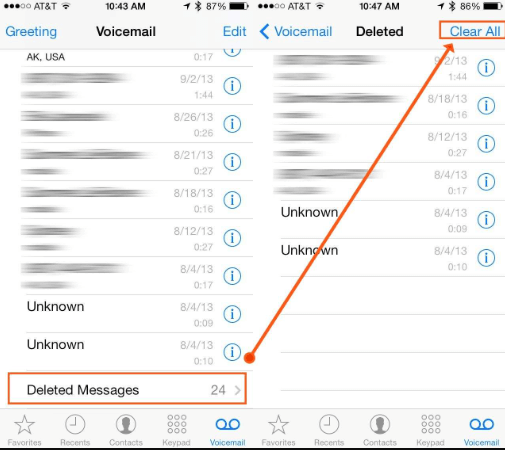
Now that we have an idea of how to treat voicemails that have been deleted through the use of the methods that we have discussed above, the next important thing that we have to know is the third-party tool that we can use to delete voicemail on iPhone permanently.
We have a tool which is called the FoneDog iPhone Cleaner that is compatible with both Mac and Windows computers. You can use it to organize and manage the files on your iPhone so that you are knowledgeable about the total storage of your device.
One of the most beautiful features of the FoneDog iPhone Cleaner is the “Erase All Data” feature where you can be able to delete all the files that you needed and want to delete in one tap only. You can also be able to delete chosen files only, and you can also use the iPhone Cleaner to transfer some of your files, restore all the files that you have on your device, and even create a backup that you can use in case you have to get back some of the files that you have deleted.
Here’s how you start using the FoneDog iPhone Cleaner:

Now let us move on to how can we able to use this iPhone Cleaner to delete voicemail on iPhone permanently, here are the steps that we have to follow.

People Also ReadHow to Save Voicemails from iPhone?How to Set up Voicemail on iPhone? The Real Solved!
We hope that you have learned all the essential things that you must know to delete voicemail on iPhone permanently. Through this, you can be able to protect the health of your device, as well as you can also be able to save other files that you needed to save since you can delete all the unnecessary voicemails that can consume the space on your iPhone. You can also protect all the private data on your device so that no one can use it against your will.
Leave a Comment
Comment
Hot Articles
/
INTERESTINGDULL
/
SIMPLEDIFFICULT
Thank you! Here' re your choices:
Excellent
Rating: 4.7 / 5 (based on 66 ratings)