

By Adela D. Louie, Last updated: September 29, 2020
Issues with voicemail are one of the common issues that every iPhone device has. There are instances that the problem is not with your iPhone device but with your network as well. And trying to fix this kind of issue will require you to do more as there is no single solution for this type of problem. So here, we are going to show you some fixes when your iPhone voicemail won’t delete.
Your voicemail is considered to be an audio file and that it is downloaded on your iPhone device. And for you to be able to play them, you have to go to a certain application or you can just do it in a normal way. And at some point, there are instances that you are not able to delete them. So with that, let us go ahead and proceed with the things that you can do in times like this.
Part 1: How to Fix iPhone Voicemail Won’t DeletePart 2: Conclusion
As we have said earlier, there are a lot of solutions that you can do when your iPhone voicemail won’t delete. And here are some of them.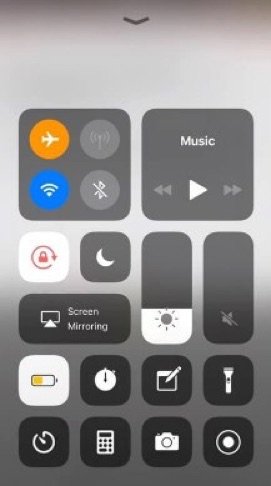
This solution is known to be the easiest one when your iPhone voicemail won't delete. Many iPhone users said that they were lucky enough to solve the problem with this. So with that, here is what you need to do.
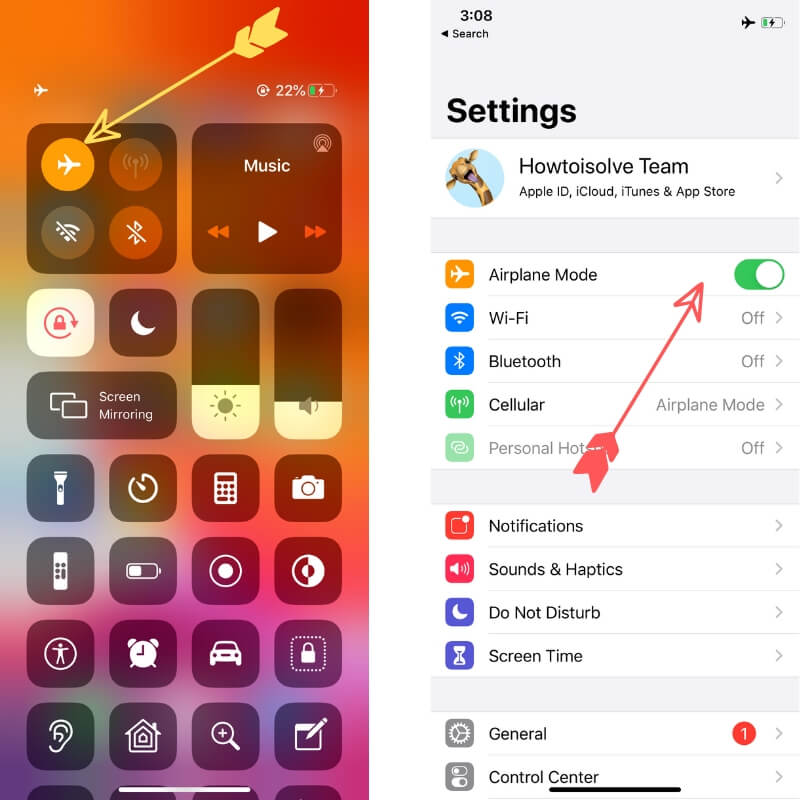
If in case that using the Airplane mode method did not work on your part, then maybe you need to delete your voicemail messages through its server or its network instead. And to do this, follow the steps below.
If in any case that both two methods above still did not work, then it is time for you to reset your iPhone device. However, this method will delete all of your settings and even all of your data. So, before you go and do this method, make sure that you were able to back up your data from your iPhone device.
So, to reset your iPhone, here is what you need to do.
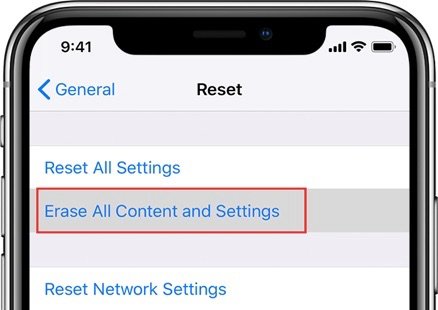
Why do my deleted voicemails keep coming back on my iPhone? If you were able to delete your voicemail messages but they show up after, it only means that they are not completely deleted from your iPhone device. And for you to fix this problem, you will be needing to clear out all of your deleted voicemail. And to do so, here is what you need to do.
As a solution when iPhone voicemail won't delete, you can also try to install the latest iOS version on your iPhone device. To do that, follow the steps below.
This method will also fix the problem when iPhone voicemail won’t delete. You can check manually for an update on your carrier settings and have them installed on your iPhone device. Just follow the steps below to do this method.
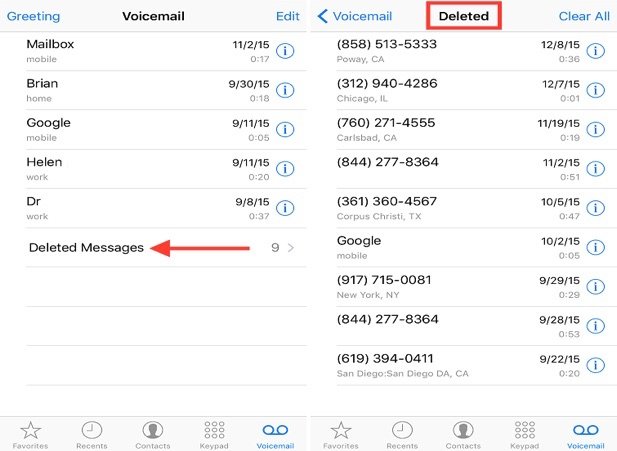
Another easy way for you to possibly fix iPhone when voicemail won't delete is by rebooting your iPhone. And to reboot your iPhone, here is what you need to do.
When your iPhone voicemail won't delete, it can use your problems such as not being able to receive new voicemail messages because of a full inbox. And since this concern is one common issue, we have provided you with all of the best solutions that you can do when you encounter this type of problem on your iPhone device. Once you are done with doing the solutions above, you will be surprised that your voicemail messages are deleted from your iPhone device.
iOS System Recovery
Fix with various iOS system issues like recovery mode, DFU mode, white screen looping on start, etc.
Fix your iOS device to normal from white Apple logo, black screen, blue screen, red screen.
Only fix your iOS to normal, no data loss at all.
Fix iTunes Error 3600, Error 9, Error 14 and various iPhone Error codes
Unfrozen your iPhone, iPad and iPod touch.
Free Download
Free Download

Leave a Comment
Comment
Hot Articles
/
INTERESTINGDULL
/
SIMPLEDIFFICULT
Thank you! Here' re your choices:
Excellent
Rating: 4.8 / 5 (based on 76 ratings)