

By Adela D. Louie, Last updated: September 28, 2022
Even though the iPad is a simple method to communicate, you might soon observe up with or without an overwhelming amount of texts. These can't, even so, simply arranged inside that iPad’s Messages program. Delivering a new text becomes simple, but somehow the method for removing old messages might not be as obvious. Whether you desire to delete texts for privacy reasons or perhaps to save storage on your iPhone or iPad gadgets, such as texts including graphics, movies, or other data, this method may be quick and simple. Here's how to delete all messages on iPad. Simply follow the instructions outlined below.
Part #1: Efficient Tool to Delete All Messages on iPad – FoneDog iPhone CleanerPart #2: Methods on How to Delete All Messages on iPadPart #3: Conclusion
Before proceeding to the manual part on how to remove all messages on iPad, we all know that taking on the manual procedure could take up a lot of your time which you could use in other activities or even tasks. In this part, we would like to introduce to you a very excellent, free, and indeed very efficient tool that many users make use of whenever they wanted to clean up their message application in just a few clicks.
The FoneDog iPhone Cleaner was indeed on top of its game whenever you wanted to clean up your apple device, especially your iPad device. This cleaner program has a feature where you could wipe up all your private data such as messages, call log histories, contacts, large image or clip files, or perhaps other personal data on your devices. Furthermore, continue reading and below you will be provided a step-by-step guide on how to delete all messages on iPad using FoneDog iPhone Cleaner:

Moving forward to this part, we will provide here the manual steps on how you could erase all messages on iPad, either it is a conversation or perhaps even solely message within that conversation. So just continue to scroll down to know how to delete all messages on iPad.
You may very well immediately delete a whole conversation from your iPad, along with all texts as well as contents. Follow the steps provided below:
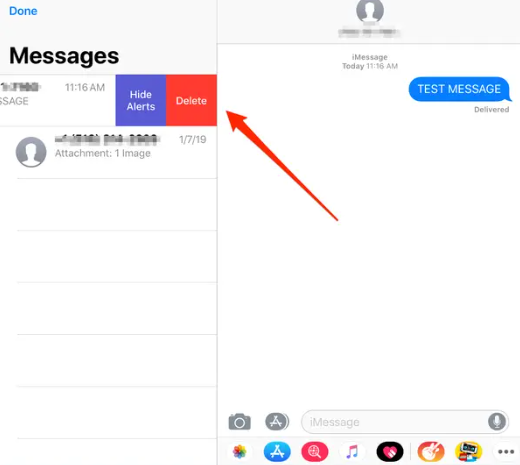
Now that you've learned how to delete all messages on iPad, in this part, which you will delete an individual message throughout the conversation, Here’s a simple step by step instructions, just proceed below:
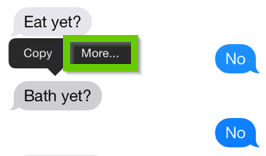
People Also ReadA Guide on How to Delete WhatsApp Videos from iPhone in 2022The Complete Guide On How to Delete Games on iPad in 2022
This then bring use to conclude for you to know how to delete all messages on iPad. The above outlined options on deleting all messages into your iPad device will be effective once you indeed follow it carefully. Also, within this we do provide an automatically as well as manually process on deleting these messages. Furthermore, when the manually process doesn’t fit your time, you could always take turn and make use of the FoneDog iPhone Cleaner, this iPad-cleaning tool it will be a great help for you since it only takes a few moments to clean up and delete all these messages you wanted to be out of your iPad device. Hope this guide will help you out, have a wonderful day!
Leave a Comment
Comment
Hot Articles
/
INTERESTINGDULL
/
SIMPLEDIFFICULT
Thank you! Here' re your choices:
Excellent
Rating: 4.6 / 5 (based on 91 ratings)