

By Adela D. Louie, Last updated: December 23, 2022
When you were using WhatsApp as the foremost messaging platform, your camera roll could be overloaded with visual content from WhatsApp. Its incapability to control those files has been among moreover many prevalent complaints.
Given that such media conveyed through the application might consume a significant portion of your device's disk space, how to delete WhatsApp media on iPhone permanently became a problem that needs to be solved. Luckily, WhatsApp lately got an upgrade to alter the means users handle software space.
Everything now suggests deep cleaning through pouring big files but also media which has already been relayed repeatedly. Let's just go over how to delete WhatsApp media on iPhone permanently as well as erase your iPhone data to spare a little really space for storage.
Part #1: Easiest Solution on How to Delete WhatsApp Media on iPhone Permanently – FoneDog iPhone CleanerPart #2: Manually Ways on How to Delete WhatsApp Media on iPhonePart #3: Conclusion
We'll show you the simplest means to acquire how to delete Whatsapp media on iPhone permanently. This was a quite unique approach something which we frequently employ.
It's a really easy and accurate approach that has already been tested and found numerous times to be the easiest and most effective approach that can be used to resolve specific concerns mostly with your gadget. One such procedure involves the use of the FoneDog iPhone Cleaner.
Furthermore, the iPhone-cleaning master has always been a gadget cleanup tool capable of providing users with a variety of attributes that they would still discover both beneficial as well as captivating.
Whenever you would like to delete almost any record on your gadget but also absolutely clean out those private data without further affecting numerous different data within your phone, the FoneDog iPhone Cleaner really does have an Erase Private Data component that you could indeed make use of.
To initially start, you must then first acquire, install and run the FoneDog iPhone Cleaner within the device that you are using. After which you now proceed with the actual procedure which is provided below:

The foregoing guidelines are really the standard methods for deleting WhatsApp media right from your iPhone in bulk or separately.
With the increased use of WhatsApp, greater and greater media accumulated throughout WhatsApp, requiring significant storage capacity. Now at the juncture, we'd like to show you this same standard method on how to delete WhatsApp media on iPhone permanently.
WhatsApp establishes a different album throughout your iPhone's Camera Roll as well as saves most received media to that as well. Below are the steps provided on how to delete WhatsApp media on your iPhone permanently and eliminate WhatsApp media right into your iPhone’s Camera Roll:
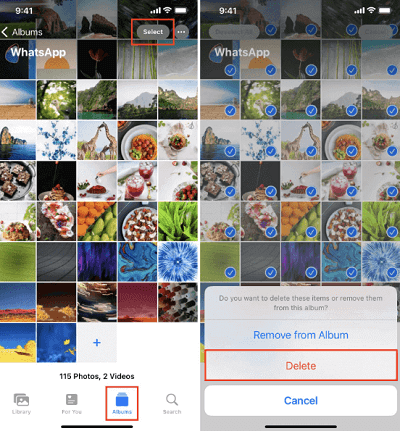
As previously stated, WhatsApp records another version of such media throughout the platform too though. Enough that, once you've deleted the things accessible there in the Photos application, you could indeed delete some other replica from within the WhatsApp app by using necessary of the methods listed below.
That's how to view but also below is how to delete most media from quite a specific WhatsApp message:
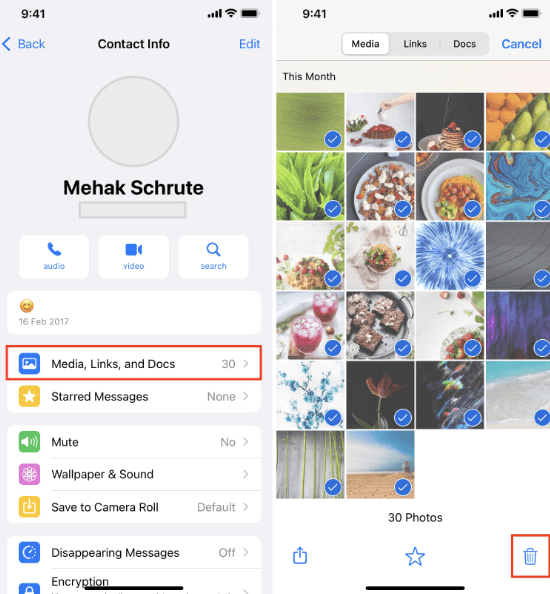
WhatsApp does indeed have a convenient disk space establishing within which you could see how much extra room the software records are taking up, which chats are having taken up so much space, and much more.
Here’s how to organize your WhatsApp disk space by discarding useless media, just follow the instructions provided below:
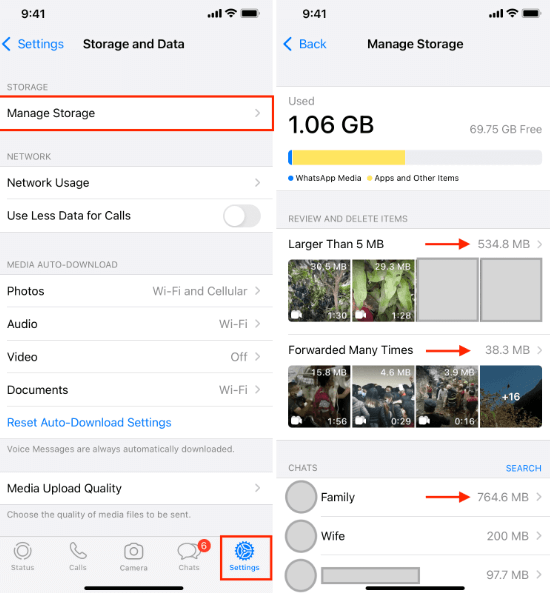
You have become aware of several ways how to delete WhatsApp media on iPhone permanently as well as other records from WhatsApp chatrooms and even those stored directly on your iPhone. Nevertheless, whether you're experiencing difficulties trying to manage storage or simply would like to proceed over, you could indeed uninstall but also reinstall the WhatsApp software.
This would remove those conversations, images, such GIFs, video content, some references, and PDFs, but also other content (except if the WhatsApp messaging backup is restored).
Keep in mind that deleting this WhatsApp application within your iPhone will still not delete you from any WhatsApp clusters you're a member of.
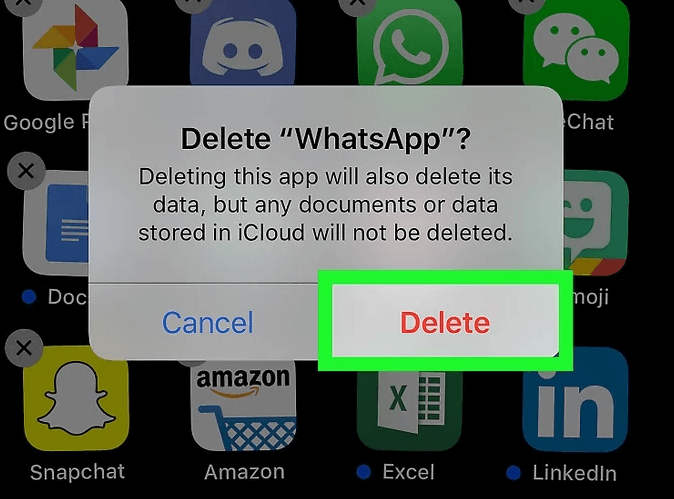
Subsequently, whether you would like to take things to the next level, you could indeed discard your WhatsApp account, which will also erase almost all media right into your gadget. This would also remove you from just about any WhatsApp organization that you are a member of.
If you want to reenter WhatsApp, you could use the same mobile number. It would then become a blank slate, without no existing groups as well as chats.
People Also ReadHow to Delete WhatsApp Backup Data: 2024 COMPREHENSIVE GUIDE[2024 SOLVED] WhatsApp Restore From iCloud Not Working
From the bottom of this article, we indeed hope that this would then help you on how to delete WhatsApp media on iPhone permanently. Provided that we give you options to choose from, we conclude that this will assist you with a kind of concern.
If so the manual process becomes a hassle for you, you could always make use of the FoneDog iPhone Cleaner, which is the best at what it does and could indeed save your time as well as energy. Remember that when you delete any private data make sure that it will no longer be recoverable. We hope you have an amazing day ahead.
Leave a Comment
Comment
Hot Articles
/
INTERESTINGDULL
/
SIMPLEDIFFICULT
Thank you! Here' re your choices:
Excellent
Rating: 4.6 / 5 (based on 73 ratings)