

By Nathan E. Malpass, Last updated: August 2, 2022
Voicemails help callers reach you in case it’s difficult to contact you on your phone. They are saved within your smartphone for a reason. Of course, you’ll need to hear them out in case someone really needs to talk to you. But what if your iPhone won’t delete voicemails? What will you do about it to save space on your iPhone?
Here, we will discuss the issue wherein iPhone won’t delete voicemails. We will first talk about the conventional methods of deleting your voicemails. After that, we will give you a tool that will help you remove voicemails from your iPhone without leaving residual data.
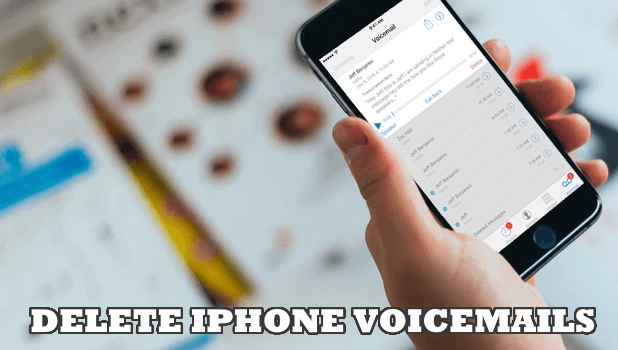
Part #1: The Conventional Method to Delete Voicemails on iPhonePart #2: Why Won’t Your iPhone Delete Voicemails And How to Fix Them?Part #3: iPhone Won’t Delete Voicemails? Here’s The Best SolutionPart #4: Conclusion
iPhone won't delete voicemails? Below are the conventional steps you need to follow in order to delete your iPhone voicemails if you are a Verizon network user:
It is important to note that if the voicemail platform within your iPhone is still totally full after deleting all messages, you can call *86 using your iPhone. After that, you can follow the prompts sent by the other end of the line to delete messages on voicemail that have been saved on your Verizon Apple iPhone.
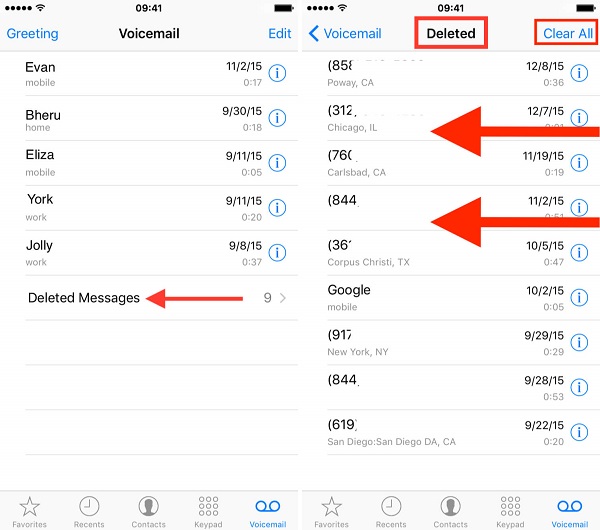
If you want to delete every voicemail you have on your iPhone, regardless of your mobile network provider, you can do the following steps below if your iPhone won't delete voicemails:
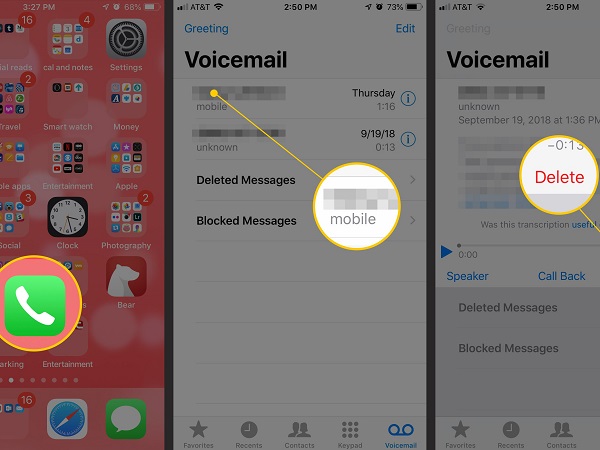
If you want to remove all your voicemails in one go, here are the steps you have to follow:
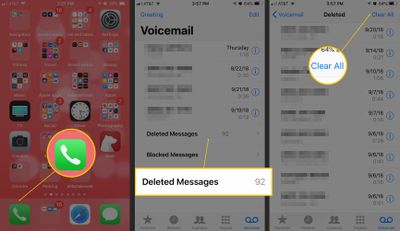
There are different reasons why your iPhone won’t delete voicemails. Here, we will outline the different reasons why your voicemails can’t be deleted and the possible fixes for them. Check them out below:
One way you can fix the issue of your Apple smartphone not deleting your voicemails is because of an issue with your mobile network service provider. As such, you can fix the problem by putting your iPhone to that of its Airplane Mode.
This will lead to your iPhone disabling all signals including Wi-Fi, cellular, and Bluetooth. After you turn on Airplane Mode, you can turn it off back again. After that, you can simply try if you can delete the voicemails once this process is done.
If the above method doesn’t work, you can ask the actual mobile network service provider to delete the voicemails for you. The method for calling them will depend on the network provider you’re using. As such, the main steps are as follows:
You can simply reset your iPhone if your iPhone won't delete the voicemail. You can do this by turning your iPhone off. After that, wait for about five minutes, and then turn it on back again. Once you turn it on, try to delete the messages and see if they are removed.
The best solution if your iPhone won't delete voicemails is to use FoneDog iPhone Cleaner. This is a tool that will help you clear unnecessary files within your iPhone, iPad, and iPod Touch. It helps to uninstall apps, remove junk files, and protect your privacy, among others. Here are the steps on how to use it:
You can also select other options to free up more space within your system. You can even use FoneDog iPhone Cleaner to remove voicemail messages and other junk within your iPhone. As such, it has various mini utilities for iOS device optimization.

People Also ReadThe Best And Easiest Way to Clean Up Mac Junk FilesHow to Clean up A Mac
This guide has given you the top ways to fix the issue of iPhone won’t delete voicemails. We gave you the reasons why they can’t be removed and the fixes to these. As such, we also gave you the best solution to delete your iPhone voicemails. This is through FoneDog iPhone Cleaner. It can serve as a junk files eraser and voicemails cleaner within your iPhone to save more space. Grab the tool now at FoneDog.com and make sure your voicemails are cleared up!
Leave a Comment
Comment
Hot Articles
/
INTERESTINGDULL
/
SIMPLEDIFFICULT
Thank you! Here' re your choices:
Excellent
Rating: 4.8 / 5 (based on 89 ratings)