

By Adela D. Louie, Last updated: May 6, 2022
It is really necessary to delete applications on your mobile device so that you can give way to the installation of other applications that you need. In this article, we will discuss how to delete apps iPhone 7 plus especially if you have encountered some difficulty in doing it after a certain iOS update. When you maximize the storage of your device, it will really be difficult to navigate within its interface. It tends to slow down and also lag, and that would be annoying for sure.
One of the remedies that you can do is to delete apps from iPhone, or on any device that you have. You can now let go of the ones that you do not use that often as they will just take the space on your phone that you should have used for other applications that you really need.
At the end of the article, if you aren't able to delete apps from your iPhone, you will be able to get some ideas on how to delete apps on iPhone 7 plus using some methods that you can basically learn through the use of your iPhone as well as some tools that you can use to make it more productive, more efficient, and more convenient.
Part 1. What Are the Methods that We Can Use to Delete Apps on iPhone 7 Plus?Part 2. How to Delete Apps on iPhone 7 Plus Easier?Part 3. To Summarize It All
For the initial part of this article, we will have a good talk about some of the reliable methods that you can use to delete apps from iPhone 7 plus. Let us start to figure out what these methods, are and how can they be able to help us in deleting the apps.
There is a way that you can be able to delete apps on iPhone 7 plus by just accessing or using the “Home” screen of your iPhone. This is not advisable in case you wanted to delete all the apps that you have on your phone, but you can do it one by one. The time that you will need to perform this method will depend on how many applications you have on your device.
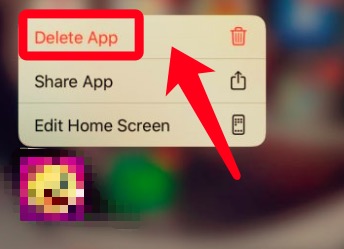
Then, there you go! You just have to repeat the same process for all the applications that you have and you need to do it one after the other one until you have deleted everything that you wanted to delete.
You can also use the “Settings” app if you wanted to delete apps on iPhone 7 plus. However, if you find the first method a hassle and time-consuming, this method will take longer than the first one discussed.
You have to repeat the same processes in case you wanted to delete not just one app but can be all the apps on your iPhone 7 plus or any iPhone model.
The third method is an easier and faster way compared to the two discussed above. In case you wanted to delete everything you can just do factory resetting and you are done! In case you have decided to do this, you have to remember that keeping a backup is the best thing to do first so that you would not regret anything in the future. It also works if you want to delete apps from an iPhone 7.

This process would usually take five to ten minutes. This is one of the fastest and also one of the easiest methods you just have to be sure that you have made a backup just in case you regretted doing such action.
Now that we have shared with you some of the methods that you can use to delete apps from iPhone 7 plus, we will now share a tool that you can use to do this more efficiently. Have you heard about iPhone Cleaners? There are so many of them in the market but not all of them can do better the one that we are going to introduce to you, is the FoneDog iPhone Cleaner.
This iPhone Cleaner can do all the things that we have mentioned in the last part in just a matter of a few minutes! This iPhone Cleaner is compatible with all iDevices as well Windows and Mac computers. This FoneDog iPhone Cleaner has a lot to offer to its users, let us take a look at these features.
To start, of course, it is necessary to download the FoneDog iPhone Cleaner and start installing it on your computer. Once the installation is done and successful, you can now sign in using the registration code and also the email that was given to you during the initial part of the registration.
Using your cable you have to connect your iPhone 7 Plus to your computer and do not forget to tap “Trust” to be able to establish a connection. Then, tap “Quick Scan” to trigger the scanning of files of your iPhone 7 plus, and as a result of the scanning you will see the details of your iPhone 7 plus, if you wanted to know some more of the details, click “More Info”.

Now that we have a brief understanding of what FoneDog iPhone Cleaner is, we now have to be aware of the steps that we need to follow to be able to delete apps on iPhone 7 plus.
To delete apps from iPhone 7 plus you have to:

People Also Read[Solved] Why Can’t I Delete Apps On My iPhone?The Latest Guide on How to Delete iMessage Apps
It is usual that we can encounter glitches after making an update in the inner systems of our phones. According to some, it is difficult to delete apps on iPhone 7 plus since they had updated their devices. It would be such a hassle if you cannot delete an app on your iPhone especially if you do not use it often, and you need a new app to install however you do not have enough space.
Well, we hope that if ever you are experiencing this issue, you can use all the things that were discussed above to be able to delete apps on iPhone 7 plus and install the ones that you badly need. Before undergoing all the methods above you must be sure to keep a backup in case you will need it in the future. Also, in case you are looking for the best partner, you can always try FoneDog iPhone Cleaner, it will never bring you down.
Leave a Comment
Comment
Hot Articles
/
INTERESTINGDULL
/
SIMPLEDIFFICULT
Thank you! Here' re your choices:
Excellent
Rating: 4.8 / 5 (based on 78 ratings)