

By Gina Barrow, Last updated: April 22, 2022
If you are used to sketching out all your schedules on your iPhone, including events, you probably have it all jam-packed. You can easily delete subscribed calendar events on your iPhone or even shared events on the app if there are any changes to your plans.
In this article, we will find out how to delete calendar events on iPhone including more tips that you can try!
Part 1. How to Delete Calendar Events on iPhonePart 2. How to Delete Shared Events on the iPhonePart 3. How to Delete Multiple Calendars on the iPhonePart 4. How to Delete your Calendar App CompletelyPart 5. Get More Control Over your iPhone - Bonus TipPart 6. Summary
Deleting calendar events on the iPhone is pretty upfront and easy. Follow these steps if you want to remove an appointment.
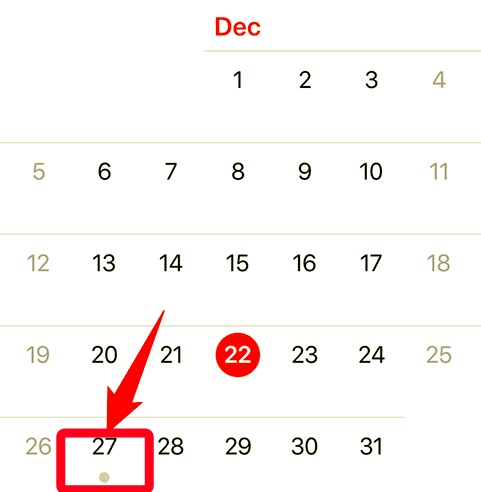
You will no longer see the event on your Calendar.
When the event you are trying to delete is recurring, you will see a pop-up once you open an event. You will be asked if you want to delete a single event or future scheduled events. Options will display as Delete This Event Only or Delete All Future Events.
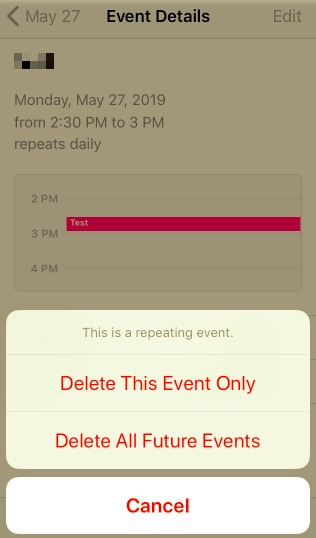
How to delete calendar events on iPhone if they are shared by your friends? If you have been invited to a friend’s dinner or get-together and the date has been set on your calendar, and somehow some things have changed, you can delete the shared events on your iPhone. Here’s how:
You can actually set multiple calendars on your iPhone. Some people love to create different calendars for special events, work calendars, holidays, and others. As time goes by, these calendars may no longer be usable or have already passed. This is the best time to get rid of them. Here is your guide on how you can completely remove the Calendar app:
Spammers do not choose where and what app, file, or device to lure you. They strike anytime they want to including sending spam calendars to iCloud users.
This issue has been ongoing for quite some time and it can be pretty annoying. Sometimes, you will receive invites from randomly-generated names about some exclusive deals. Don’t just tap Decline.
Remember, when you select Decline, it will relay a message to the spammer about your response and that your email is valid and you are a real person replying. You can delete the spam using this method without sending notifications to the spammers.
Here's how to delete calendar events on iPhone if they are sent by spammers:
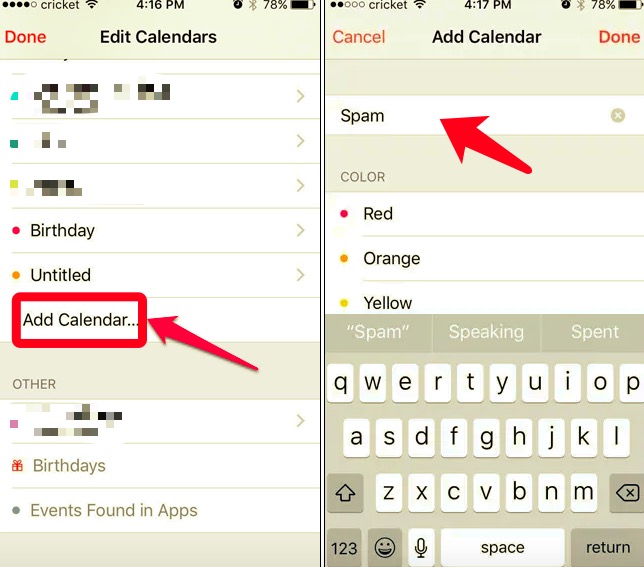
Can't delete an app from your iPhone? Now that you have known how to delete calendar events on iPhone, if you prefer to use the old school calendar rather than the app, you can then remove the Calendar app completely from your iPhone.
Are you tired of all the clutters on your iPhone? Your calendar can also be a haven of clutters and junk if you don’t maintain it. To have better control over your iPhone and free it from clutters, why not use an all-in-one software such as FoneDog iPhone Cleaner.
FoneDog iPhone Cleaner is a professional tool that removes all the unnecessary files on your iPhone quickly and efficiently. And because you deserve to get the most out of your iPhone, this toolkit comes with different cleaning features.
To learn more about FoneDog iPhone Cleaner, you can download the software and follow these to learn how to delete calendar events on iPhone:
Download FoneDog iPhone Cleaner on your computer and install it. You may refer to the onscreen instructions on how to install and run the program successfully. Next, connect your iPhone using a USB cable and if needed, follow the Trust This Computer steps.
Once the iPhone is recognized, you will see your phone details on the screen. You can run a scan to view your iPhone storage and check what’s been clogging up your device.

Based on the scan result, you can choose to Clean Up iPhone, Erase All Data, or Erase Private Data. Here you can choose Erase Private Data.

Each menu will let you scan your iPhone thoroughly so it can get rid of all the junks and other clutters and space-hoarders. Click the Erase iPhone if necessary.
Once you have submitted your iPhone for cleaning, all you have to do is wait until the process is complete.
There you go, FoneDog iPhone Cleaner saves you time and effort. It made iPhone optimization way better!
People Also ReadHow To Delete No Name Contacts On iPhone?How to Delete All Contacts on iPhone [Easy Ways]
In this article, you have learned how to delete calendar events on iPhone. It can be a single event, multiple calendars, shared calendars, and even spam.
Apart from that, you also learned about FoneDog iPhone Cleaner. This is the quickest and most convenient way to have a clean and competitive iPhone.
Leave a Comment
Comment
Hot Articles
/
INTERESTINGDULL
/
SIMPLEDIFFICULT
Thank you! Here' re your choices:
Excellent
Rating: 4.8 / 5 (based on 63 ratings)